Accurate profit tracking in Google Ads requires more than just revenue data.
To see how much you actually earn from each product or campaign, you need to track your “cost of goods sold” data (COGS) with every purchase event.
This article explains how Analyzify helps you track the cost of goods sold in Google Ads and what’s required for it to appear correctly in your Google Ads reports.
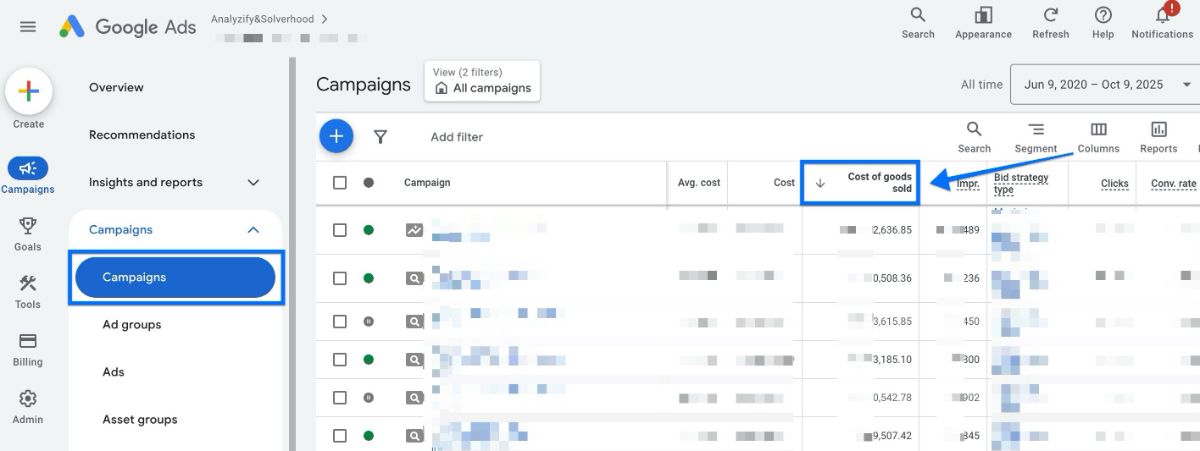
Benefits of Tracking Cost Data in Google Ads (COGS)
Analyzify helps send your cost of goods sold (COGS) data directly to Google Ads.
When configured correctly, each conversion event includes:
- Product and variant identifiers
- Item price and quantity
- COGS value per item
Google Ads then calculates gross profit automatically using:
Profit = Revenue − COGS
This makes it possible to analyze ad performance based on profitability, not just revenue.
Why Product Cost Data Doesn’t Appear in Google Ads Reports Automatically
Even if your cost data values exist in Google Merchant Center, they don’t automatically appear in Google Ads.
Merchant Center only stores product data. It doesn’t send costs with your conversion events. That’s why Analyzify’s tracking plays a key role: it ensures that the COGS values from your product feed is sent with every purchase event, so Google Ads can match them correctly.
Without this connection:
- You’ll see revenue but not profit in Ads reports
- Campaign optimization is based only on ROAS, not margin
- Low-margin products can appear “successful” even when they’re not profitable
How Analyzify Sends Product Cost Data (Cost of Goods Sold) to Google Ads
Analyzify links your product feed, purchase tracking, and Google Ads setup into one consistent flow.
- Reading COGS values: It detects the cost_of_goods_sold attribute from your Shopify product data or synced Merchant Center feed.
- Ensuring clean product IDs: Each conversion includes consistent product and variant IDs so Google Ads can correctly match feed data. Mismatched or incomplete IDs are a common reason profit data doesn’t appear in reports.
- Adding feed details: Analyzify automatically includes additional parameters such as merchant_id, feed region, and feed language.
- Sending cost data with conversions: When a purchase occurs, both the revenue and cost values are transmitted together.This allows Google Ads to calculate item-level profit for every order.
What Should You Do to See Cost of Goods Sold (COGS) Data in Google Ads?
To ensure your COGS tracking functions properly:
- Your product feed must include the cost_of_goods_sold attribute.
- Item IDs in the feed and conversion event must match exactly.
- Currency formats should follow ISO 4217 codes (e.g., USD, EUR).
- Only one COGS value can be submitted per item (averaged values are acceptable).
Without these elements in place, Google Ads can’t apply your cost data even if Analyzify sends it.
To activate cost data tracking in Google Ads with Analyzify:
- Go to the Analyzify app and navigate to the Integrations section.
- Connect Google Ads Conversion Tracking
- Toggle on “Enable COGS Tracking”
- Enter the required details: Feed Language (for example, “en”), Feed Region (for example, “US”), Your Google Merchant ID
Within about 24 hours, profit data will begin appearing in your Google Ads reports.
Want to learn more? Check out this feature in detail:
