By using Analyzify for both installation and goal setup, you can:
- Achieve end-to-end data flow seamlessly.
- Track crucial ecommerce events that are essential for any store.
- Implement consent-compliant data flow quickly and easily, without getting entangled in complex code (For more information on supported consent mechanisms and other important notes, check our consent documentation ).
What Analyzify's Shopify & Microsoft Bing Integration Provides
Analyzify ensures all the essential ecommerce data is tracked and sent to Microsoft Ads via the UET tag. This includes:
🛍 Dynamic Remarketing Data:
-
Product IDs
(
ecomm_prodid) -
Product Names
(
ecomm_prodname) -
Product Categories
(
ecomm_category) -
Total Value of Products
(
ecomm_totalvalue) -
Page Type
(
ecomm_pagetype) – e.g. product, cart, checkout
This data helps with better remarketing , allowing you to show relevant product ads to users who visited your store but didn’t convert.
🛒 Cart & User Data:
- Cart ID – provides cart-level data
- New User – segments first-time visitors from returning ones
Key E-commerce Events
Analyzify captures and sends important user actions to Microsoft Ads, including the important checkout steps:
|
Event |
Description |
|---|---|
| Add to Cart |
User adds a product to the cart |
| Begin Checkout |
Checkout process is initiated |
| Add Payment Info |
Payment details are entered |
| Add Contact Info |
User submits email or phone number |
| Add Address Info |
Shipping details are entered |
| Add Shipping Info |
Shipping method is chosen |
| Purchase |
Transaction is completed |
Microsoft Bing Integration Methods with Analyzify
Analyzify offers two integration methods for Microsoft Bing setup:
- Direct Integration
- Customized Integration (with GTM)
To understand the differences between these methods and choose the one that best suits your needs, please read our guide on choosing the right integration method .
Important Notes Before Setup:
- Choose only one integration method. Do not activate both methods simultaneously.
- Enable the Analyzify app embed toggle on your live theme, otherwise completing the integration steps wouldn’t activate the Microsoft Bing.
- Don’t forget to connect your custom pixel to track checkout steps.
1. Direct Integration Method
Follow the steps for direct integration method:
Step 1: Configure Bing Settings
Enter Bing UET Tag ID
The UET (Universal Event Tracking) Tag ID enables you to monitor important website activities like page views, purchases, and product interactions. With UET tag implemented, you can track:
- Destination URLs
- Events
- Product interactions
- Conversions
To find your UET Tag ID:
- Go to Microsoft Advertising
- Click "Conversions" in the left menu
- Click "UET Tag" tab in the pop-up window
- Find your Tag ID under 'TAG ID' section
- Copy and paste it into Analyzify
Step 2: Select Item ID Format
First, locate your item IDs in Google Merchant Center:
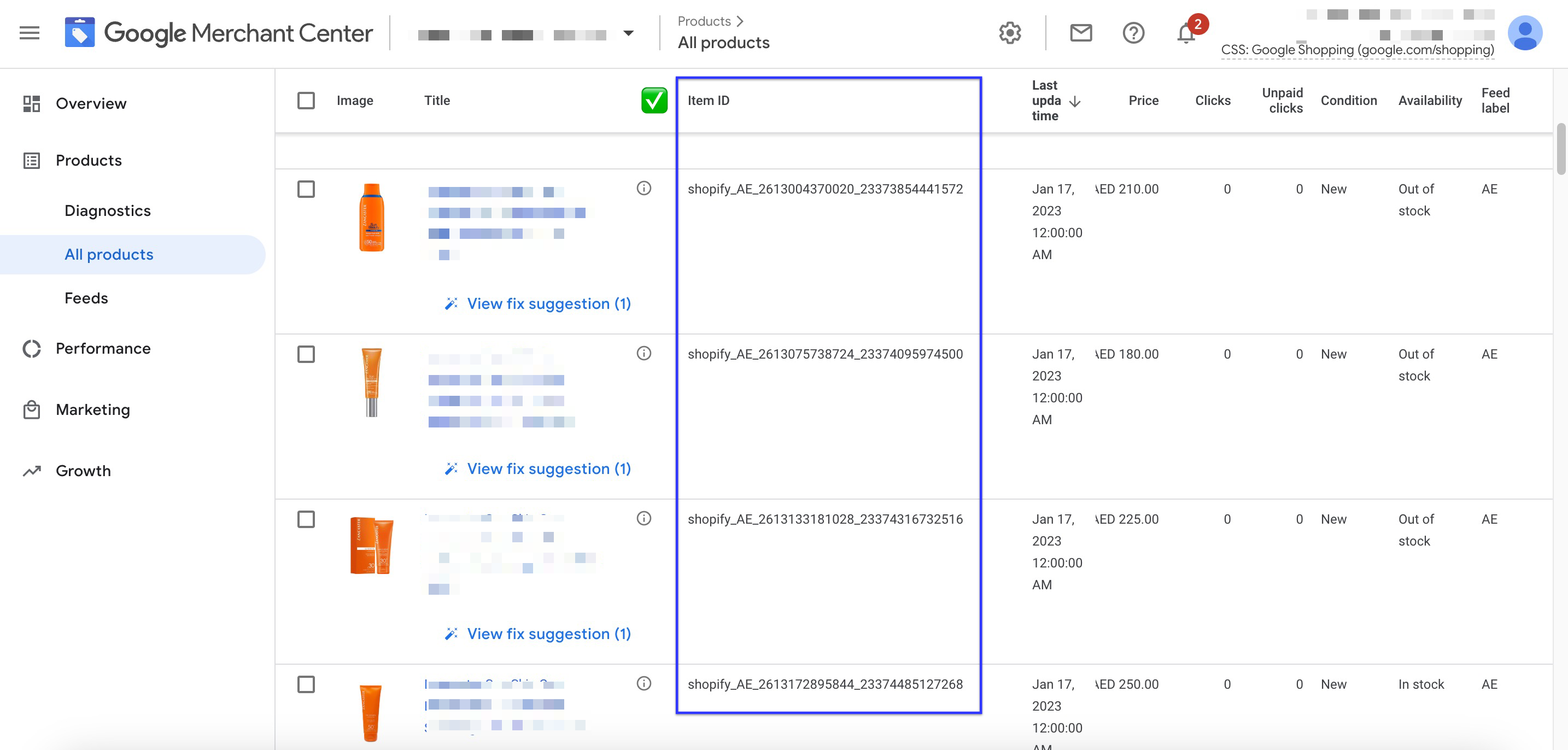
- Go to Products > All Products in Merchant Center
- Review the product details to see your item IDs
After locating your item IDs in Merchant Center, you'll need to determine which IDs correspond to product IDs, variant IDs, or SKUs in your Shopify store. Here's how to identify them:
1) Go to Products in Shopify admin
2) Open any product with variants
3) Check the URL to find Product and Variant IDs
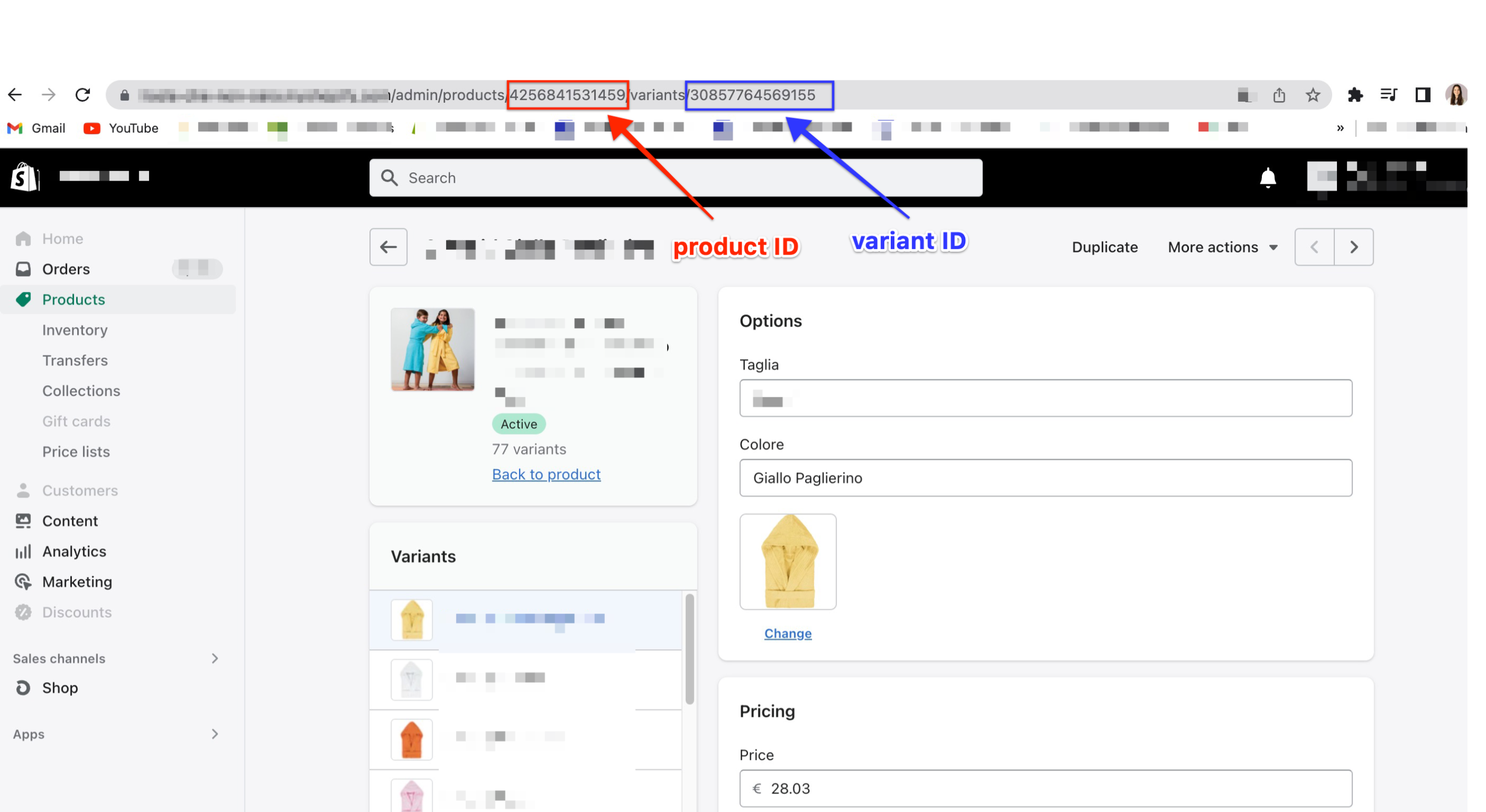
4) Look in the variant details to find the SKU
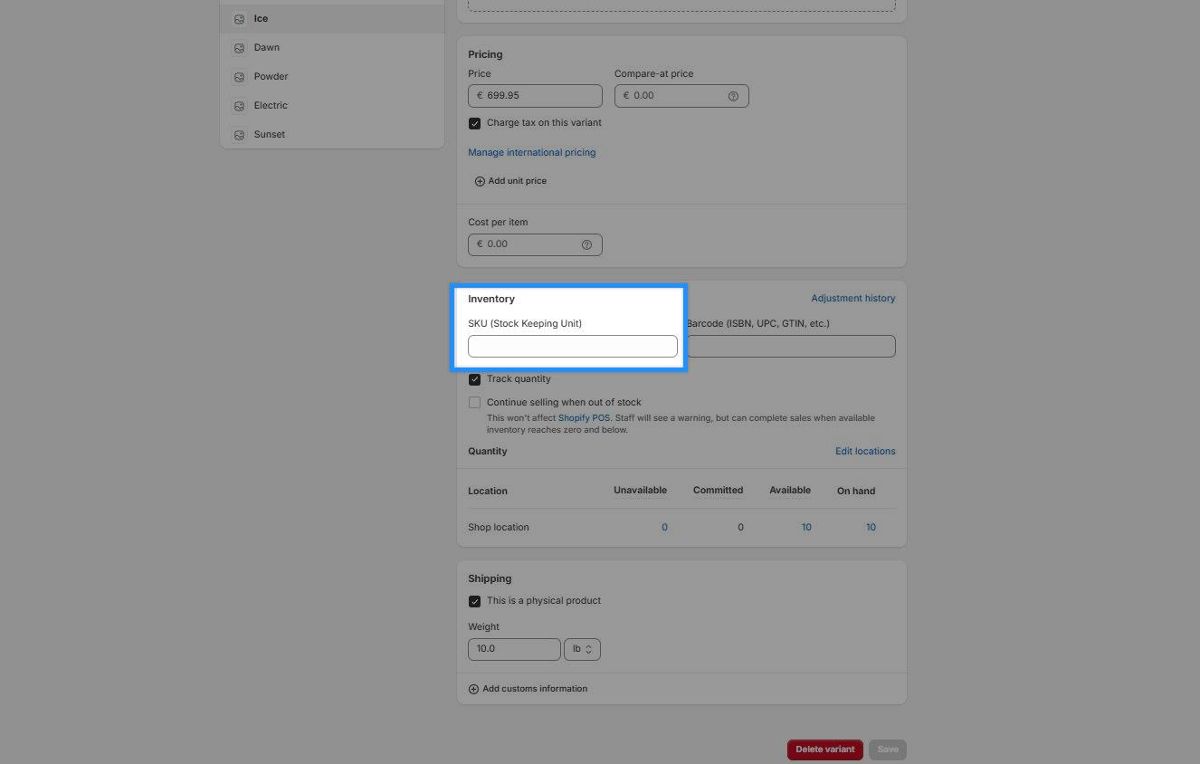
Step 3: Set Up Your Custom Pixel
Once you've identified which ID type matches your Merchant Center feed, select that format in Analyzify. Then:
- Click "Next" to proceed to the next screen
- Copy the provided code block
- Go to Shopify Customer Events
- Click "Add custom pixel"
- Name it as "Analyzify 4.0 Microsoft Bing"
- Under Customer Privacy:
-
- Choose "Not required"
- Check "Data collected does not qualify as data sale"
- Paste the code block you copied into the Code field
- Click "Save" then select "Connect"
- Important: If you already have an existing version of Analyzify's Microsoft Bing, disconnect it to prevent double counting
Note: If you already have an existing one, make sure to disconnect and delete the old version before adding the new one to avoid duplication.
2. Customized (GTM) Integration
To proceed with the GTM integration, make sure you have a Google Tag Manager account and access to your Microsoft Bing account. Then follow these steps:
- Activate the customized (GTM) Integration within the Analyzify app.
- During the final setup stage, select Microsoft Bing when choosing your desired integrations for the GTM container creation.
- Download the generated container and import it to your Google Tag Manager account. See our step-by-step guide here .
- Configure your Microsoft Bing variables by following our documentation . Enter your UET Tag ID and unpause your Bing tags.
- Test your Bing tags using GTM Preview mode to ensure everything is working correctly. Learn more about how to use GTM preview mode .
For detailed instructions and best practices, refer to our complete GTM setup guide .
Creating Bing Goals for Analyzify Setup
With Analyzify, we track three specific conversion types with distinct event parameter:
- Purchase
- Add to Cart
- Begin Checkout
1. Purchase Conversion
Here are the steps for setting up conversion tracking for "Purchase"
Initial Setup (Required for Each Conversion)
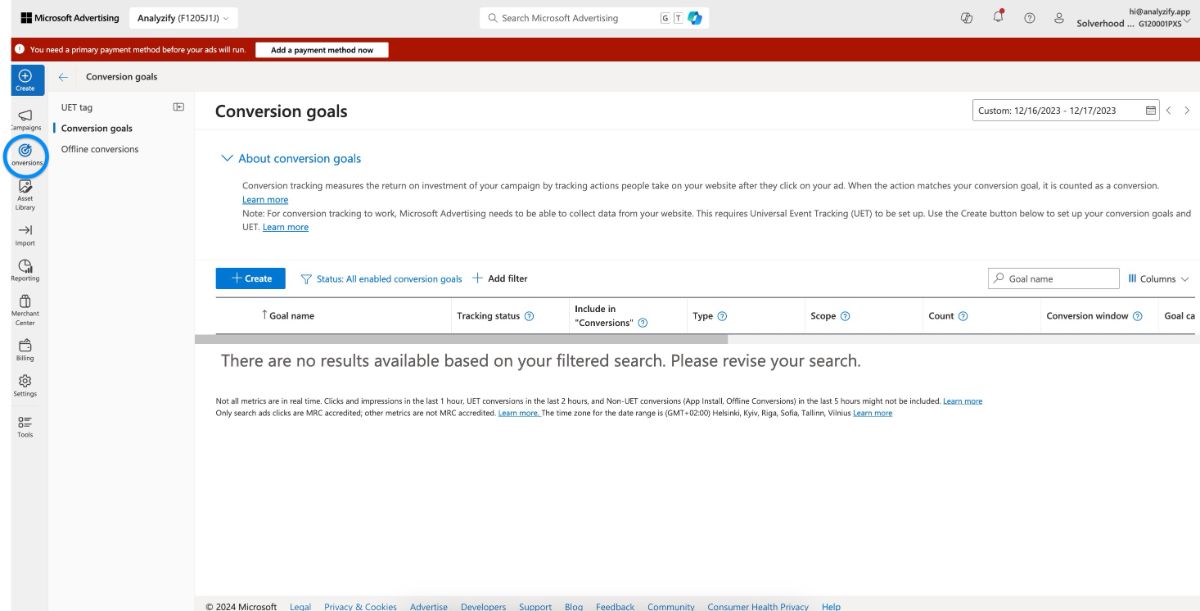
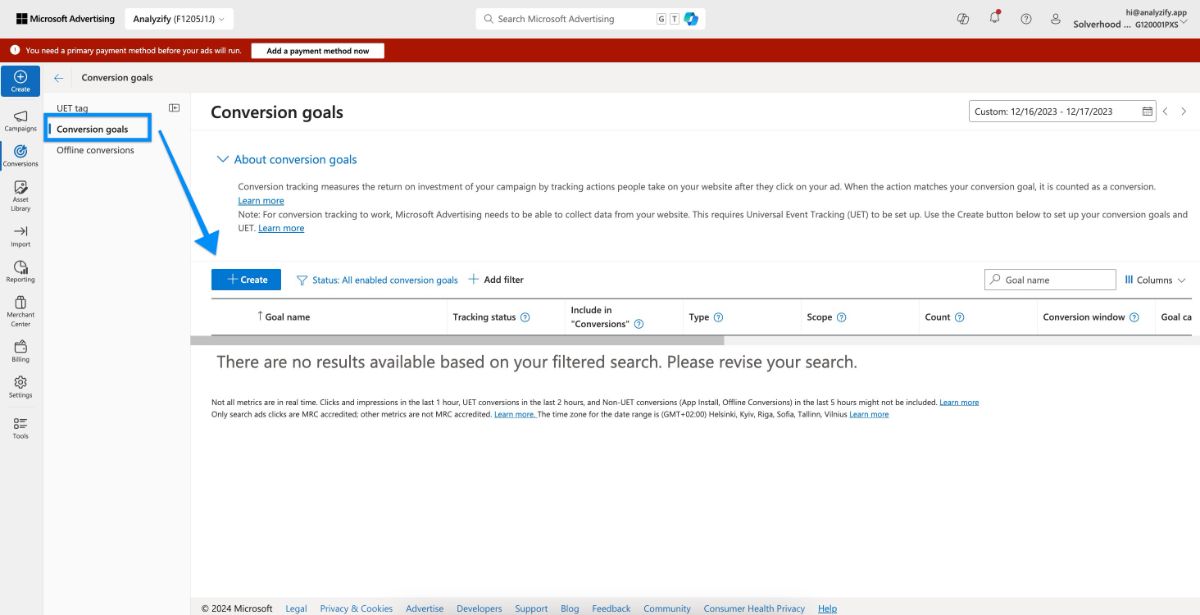
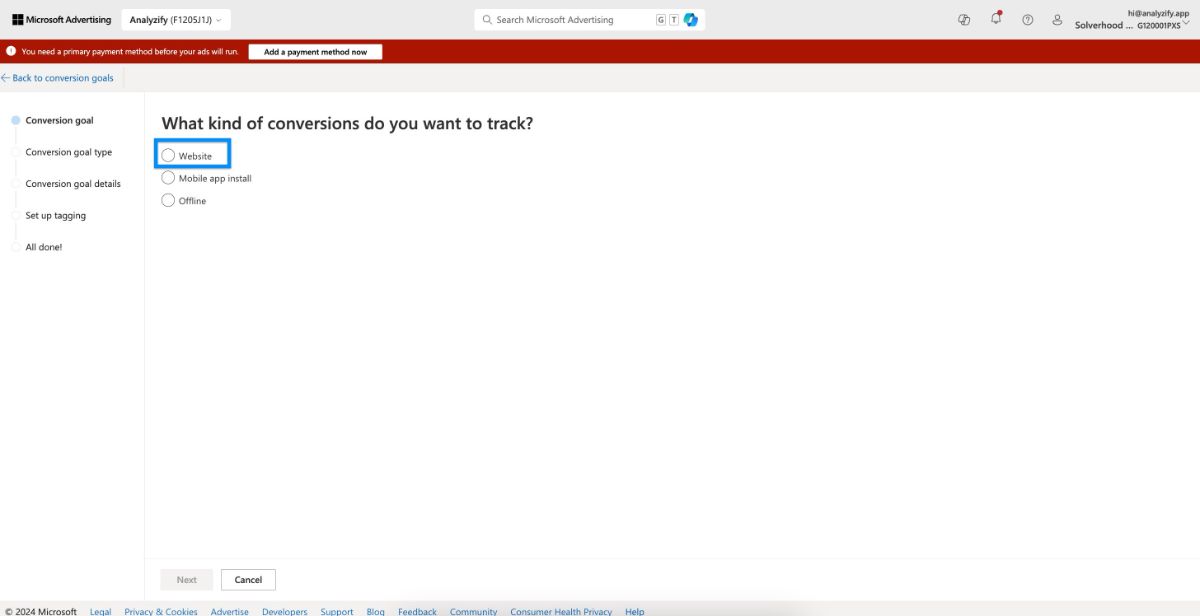
After the initial setup steps, follow the next ones:
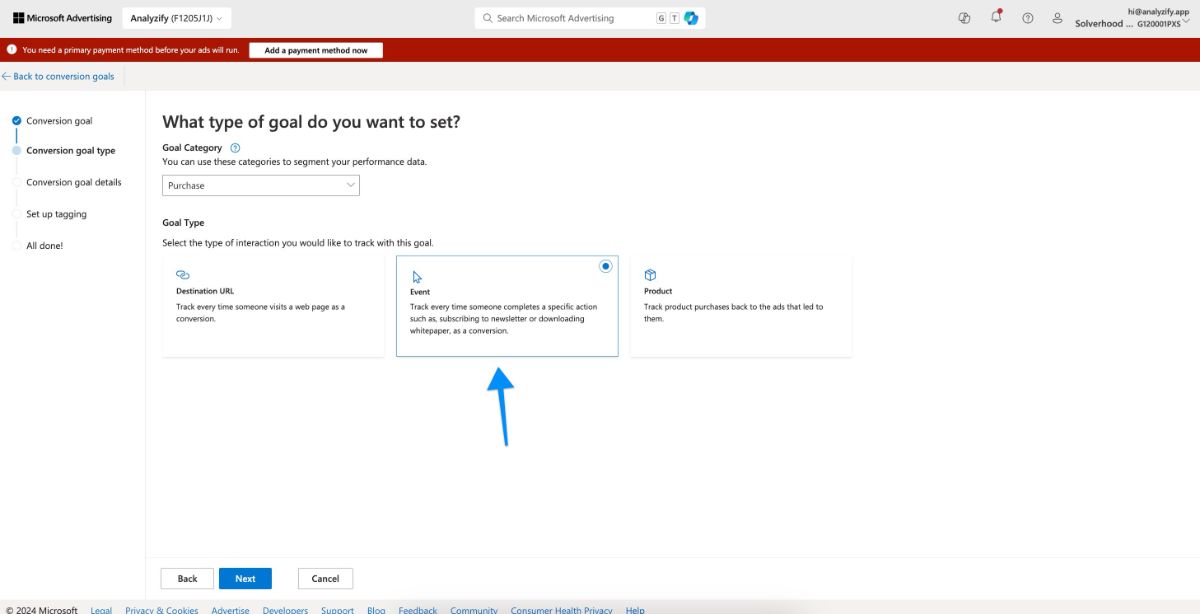
- Enter your preferred name
- Select "Conversion action value may vary" in the Revenue field (this allows tracking varying purchase amounts)
- Choose your currency
- Click on "Next"
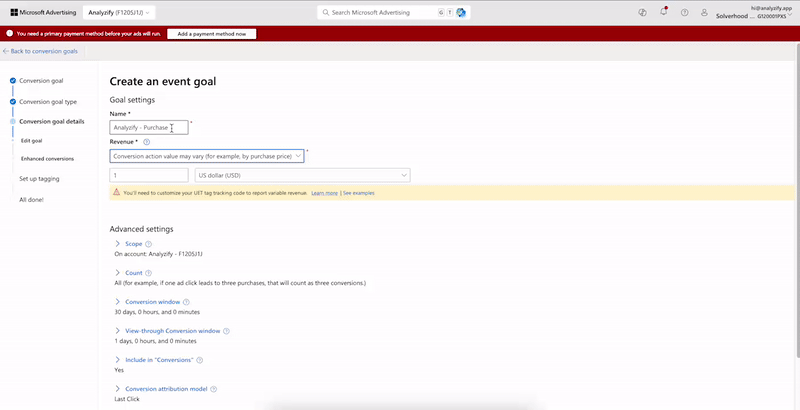
- Select "No enhance" > "Save and next"
- Choose "Yes" > "Save and next"
- Select "Manual installation" > "Next"
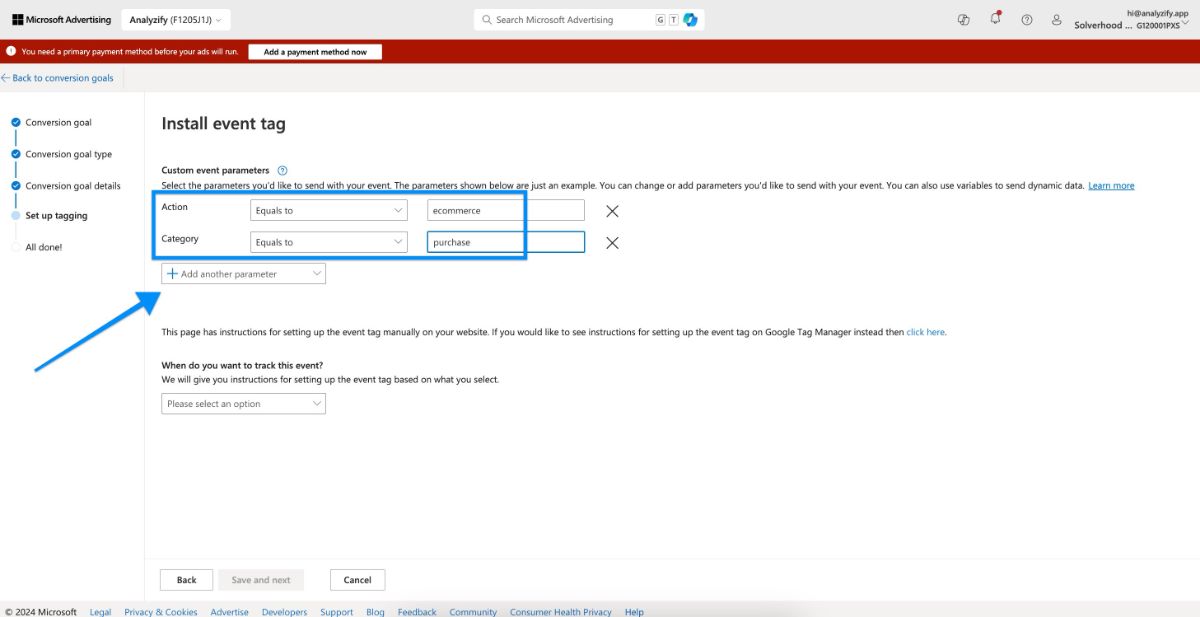
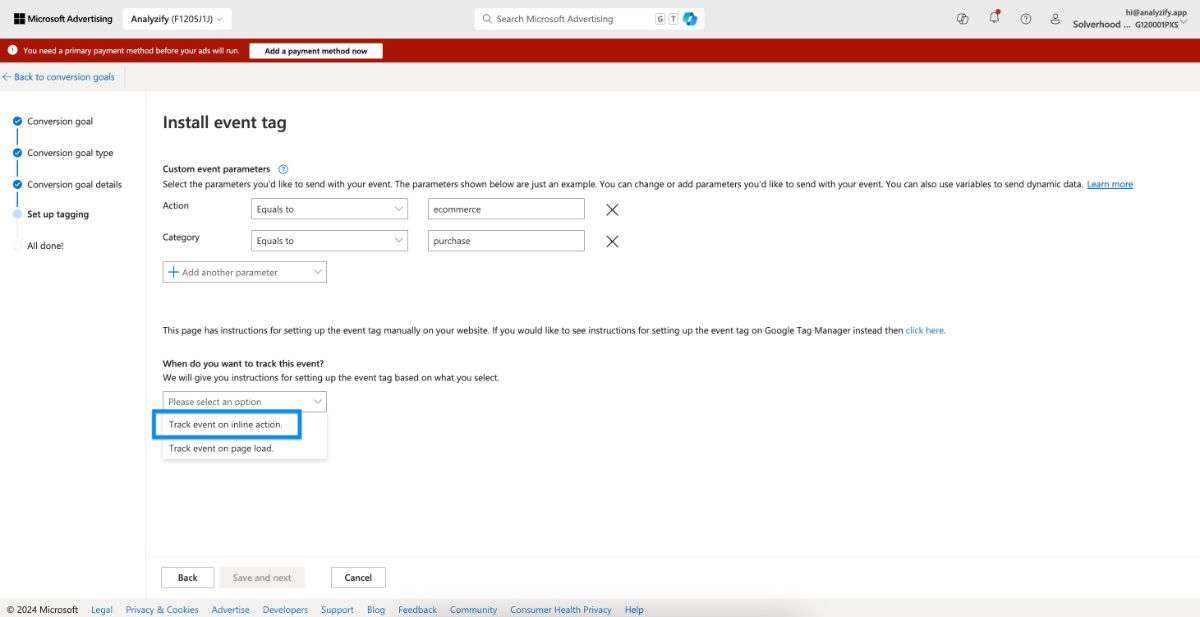
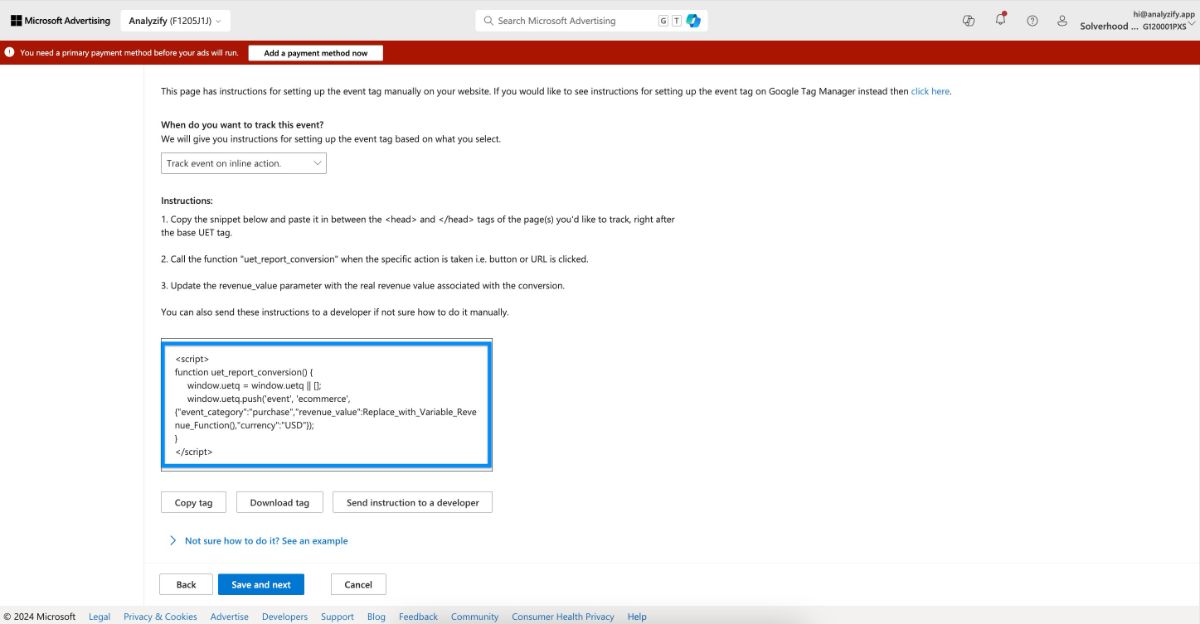
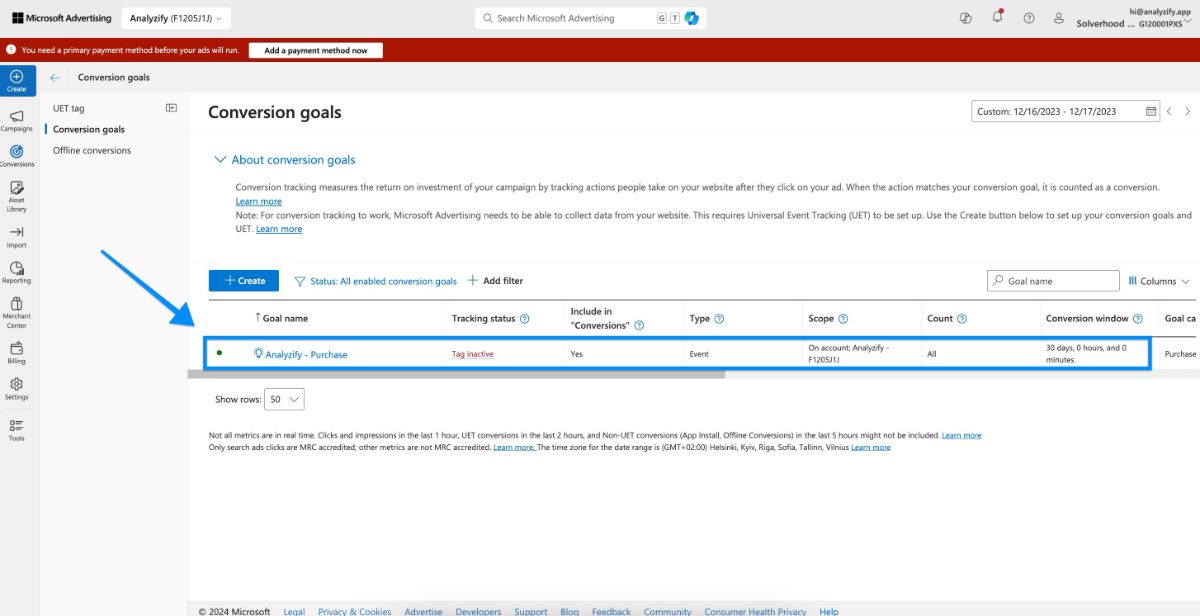
2. Add to Cart
Here are the steps for setting up conversion tracking for "Add to Cart"
Initial Setup (Required for Each Conversion)
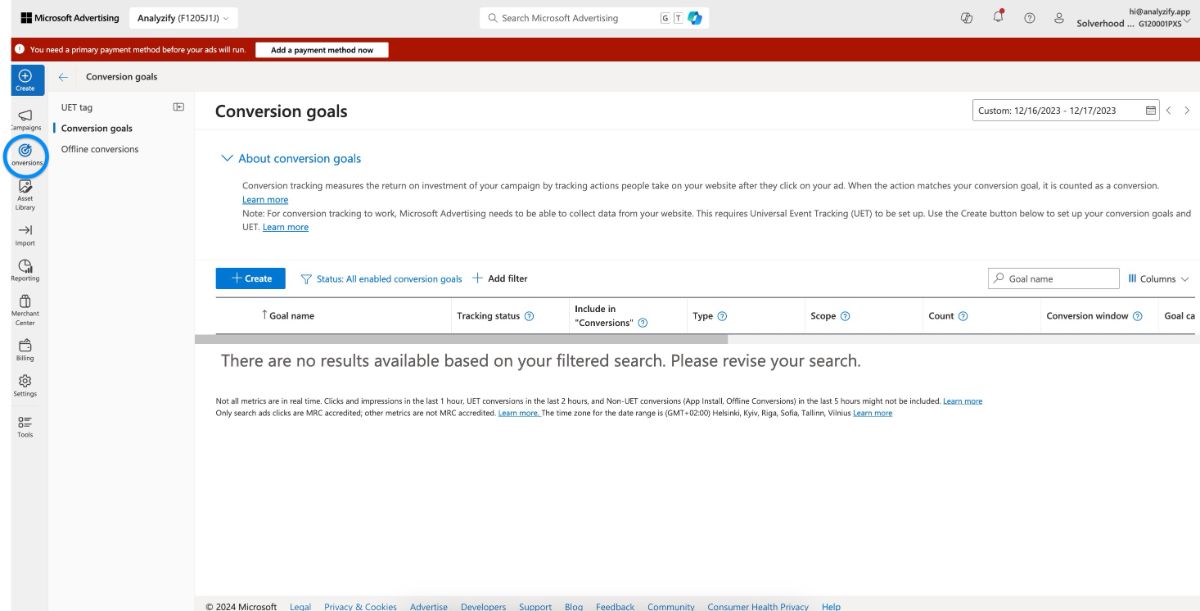
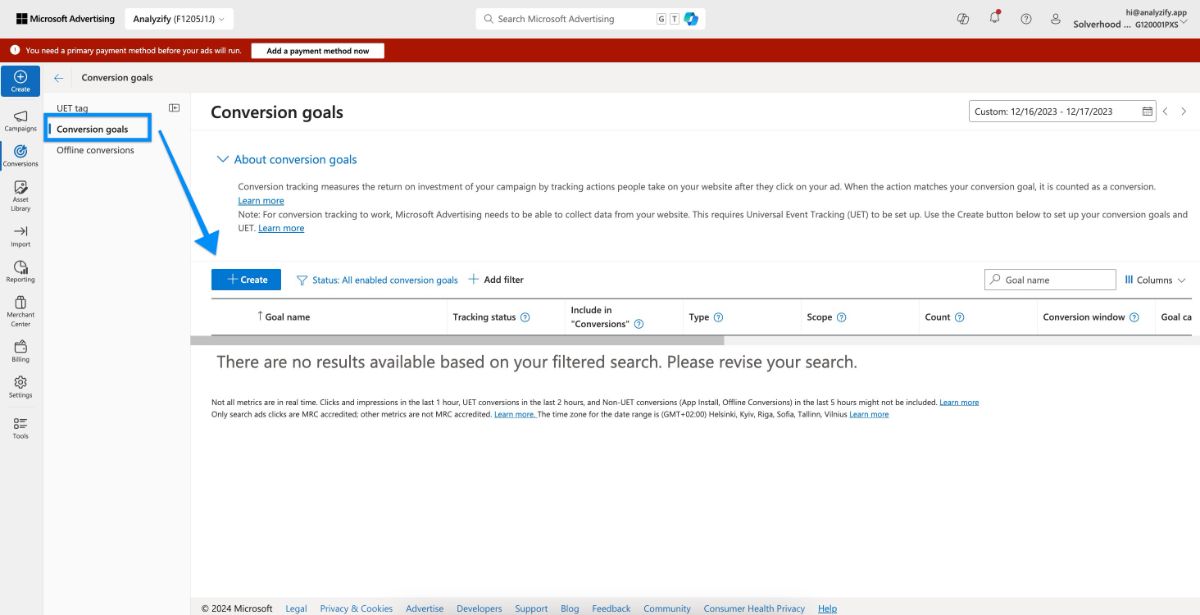
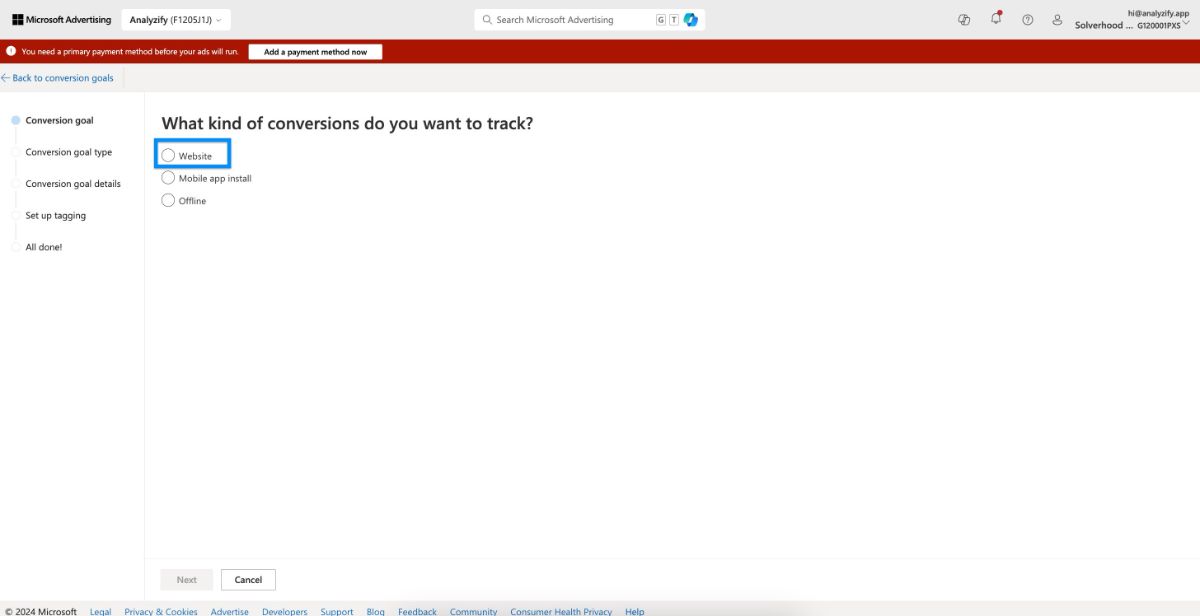
After the initial setup steps, follow the next ones:
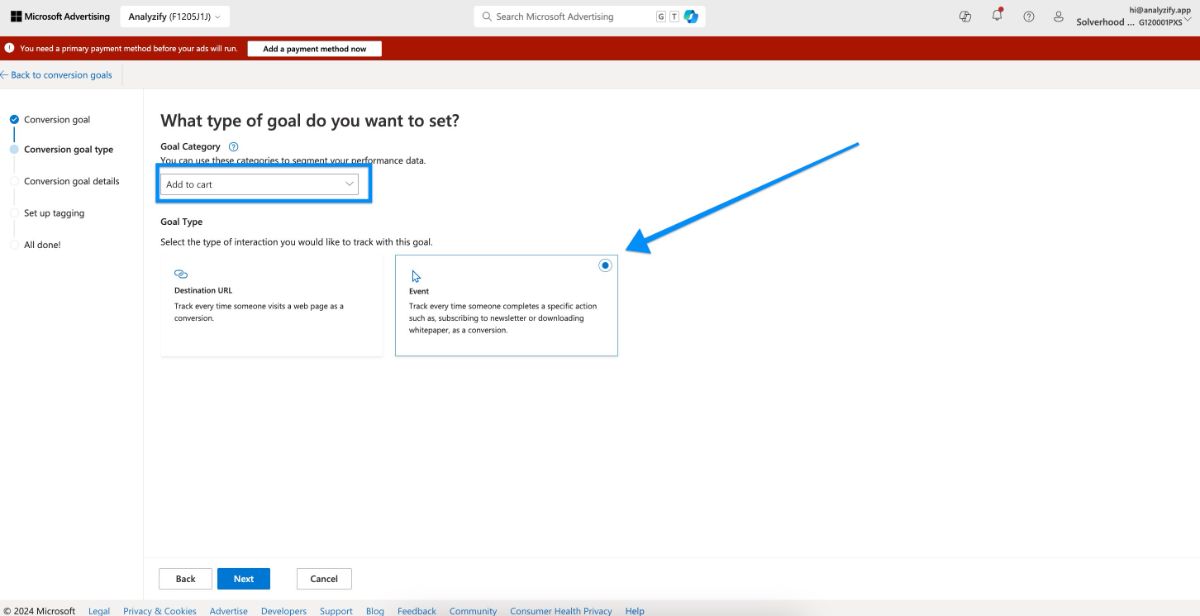
- Enter your preferred name
- Select "Conversion action value may vary" in the Revenue field (this allows tracking varying purchase amounts)
- Choose your currency
- Click on "Next"
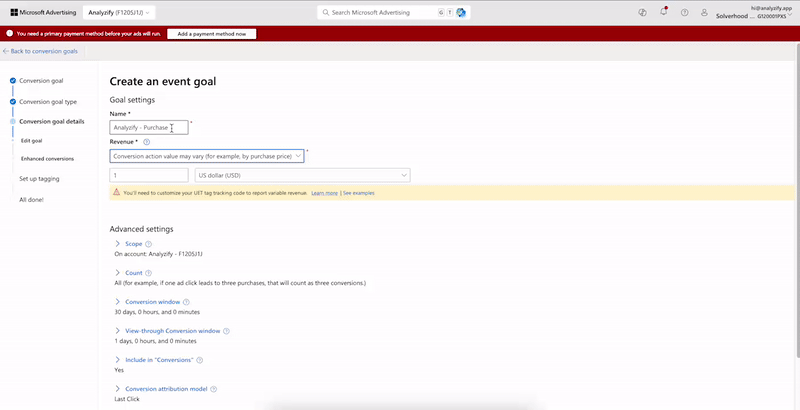
- Select "No enhance" > "Save and next"
- Choose "Yes" > "Save and next"
- Select "Manual installation" > "Next"
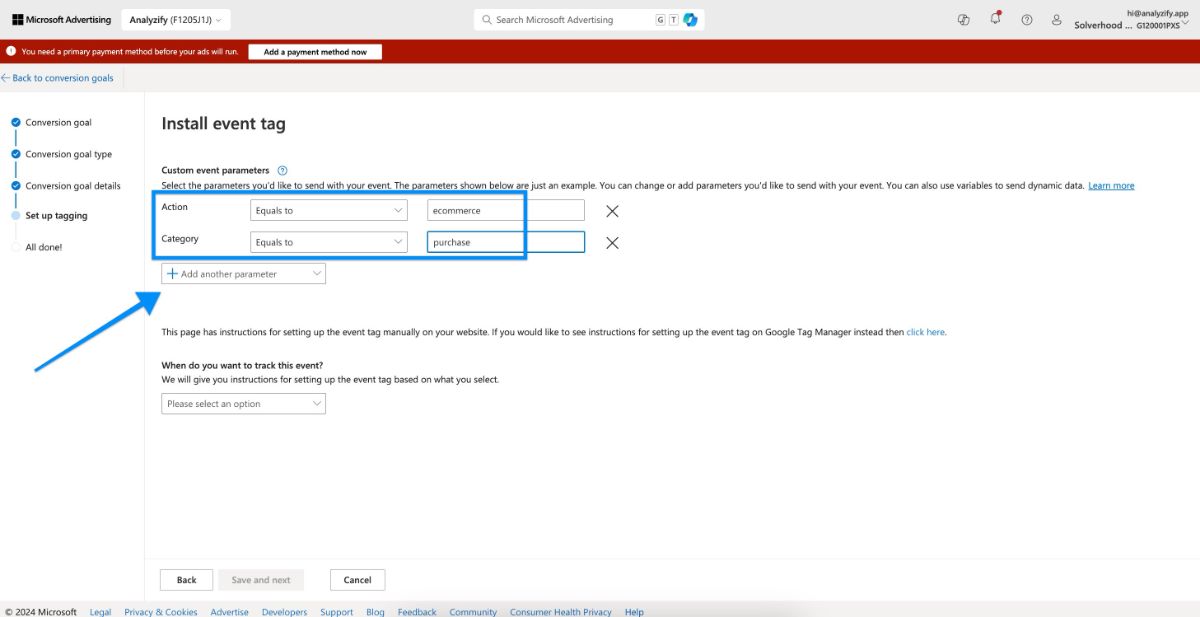
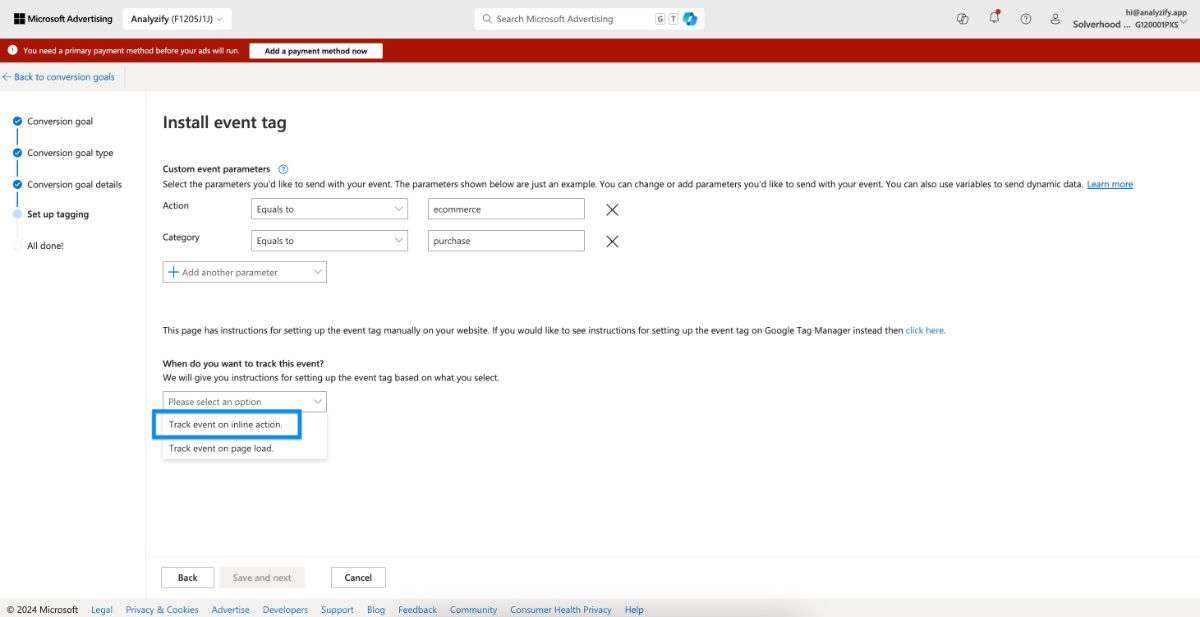
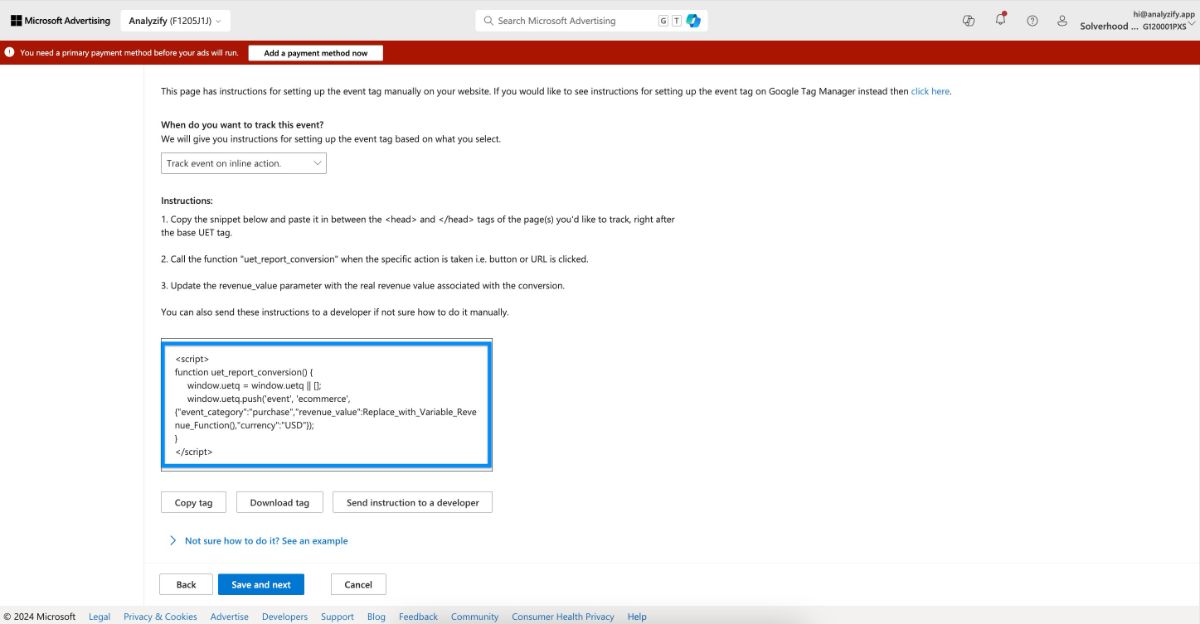
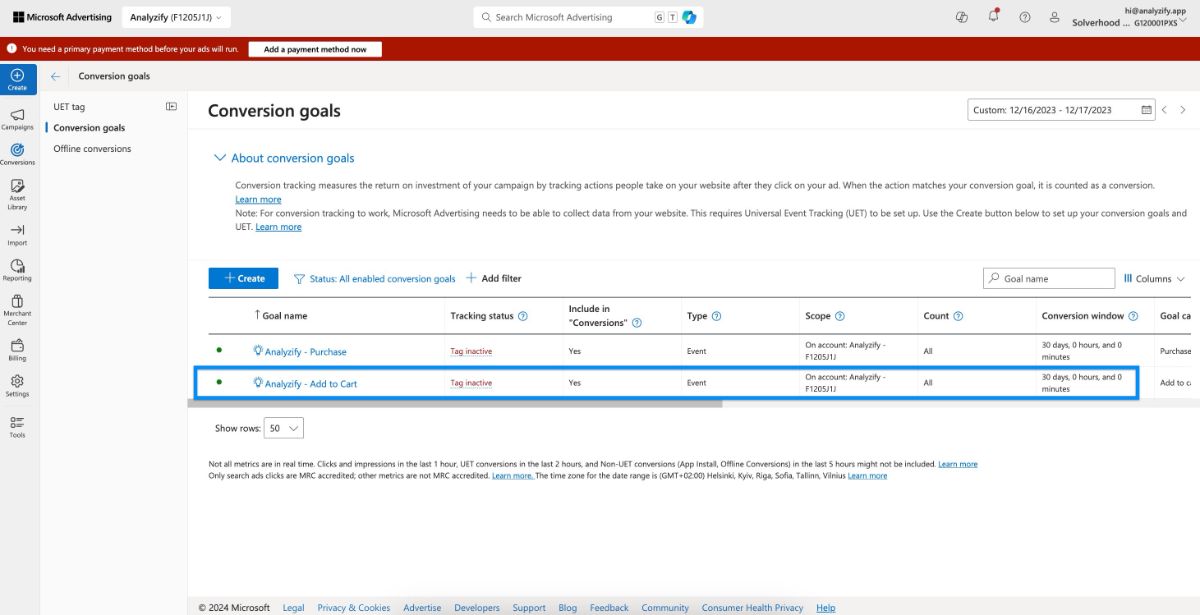
3. Begin Checkout
Here are the steps for setting up conversion tracking for "Begin Checkout"
Initial Setup (Required for Each Conversion)
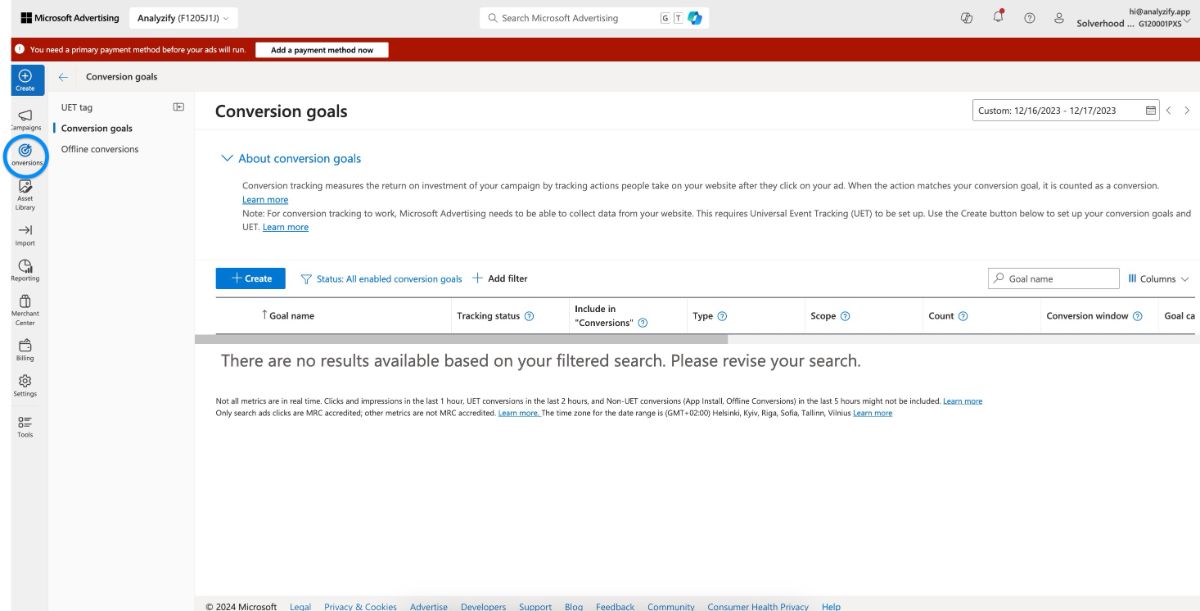
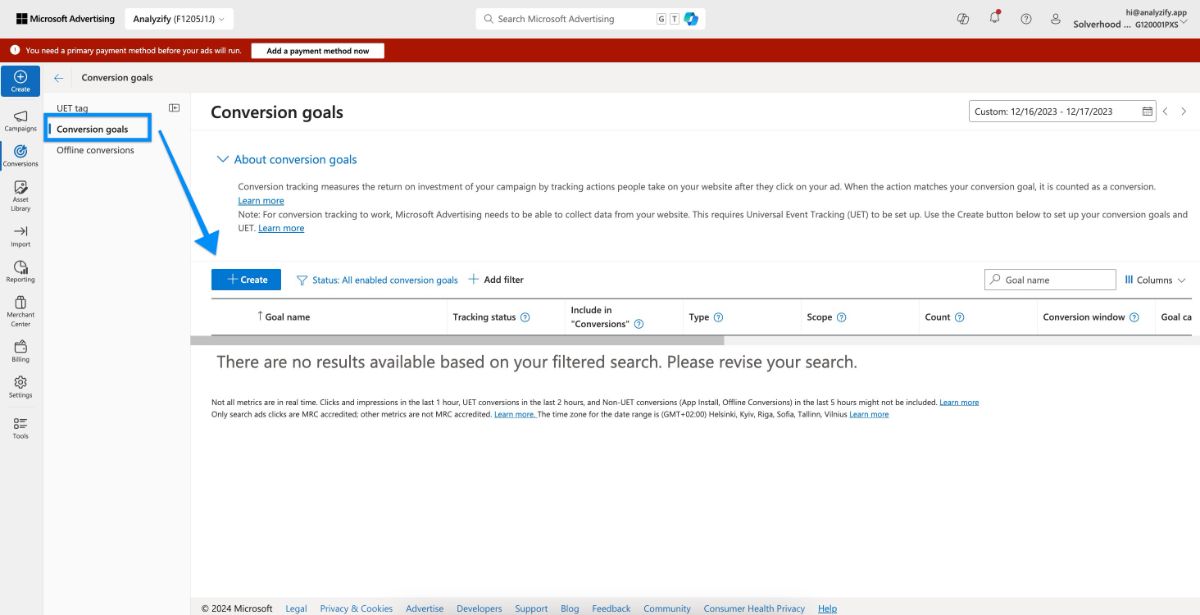
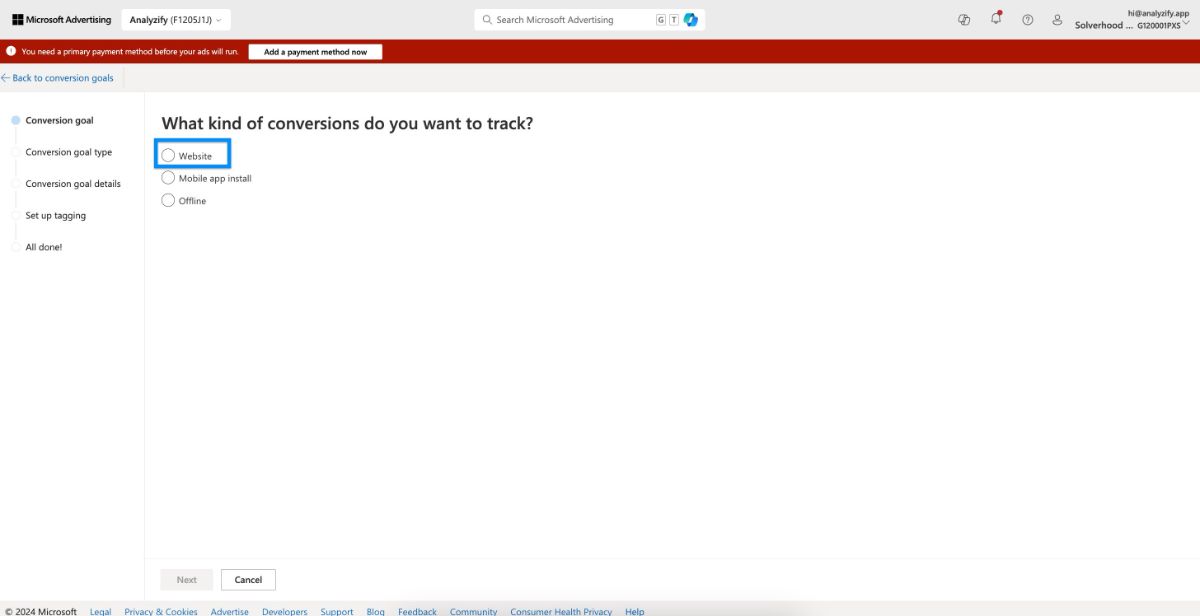
After the initial setup steps, follow the next ones:
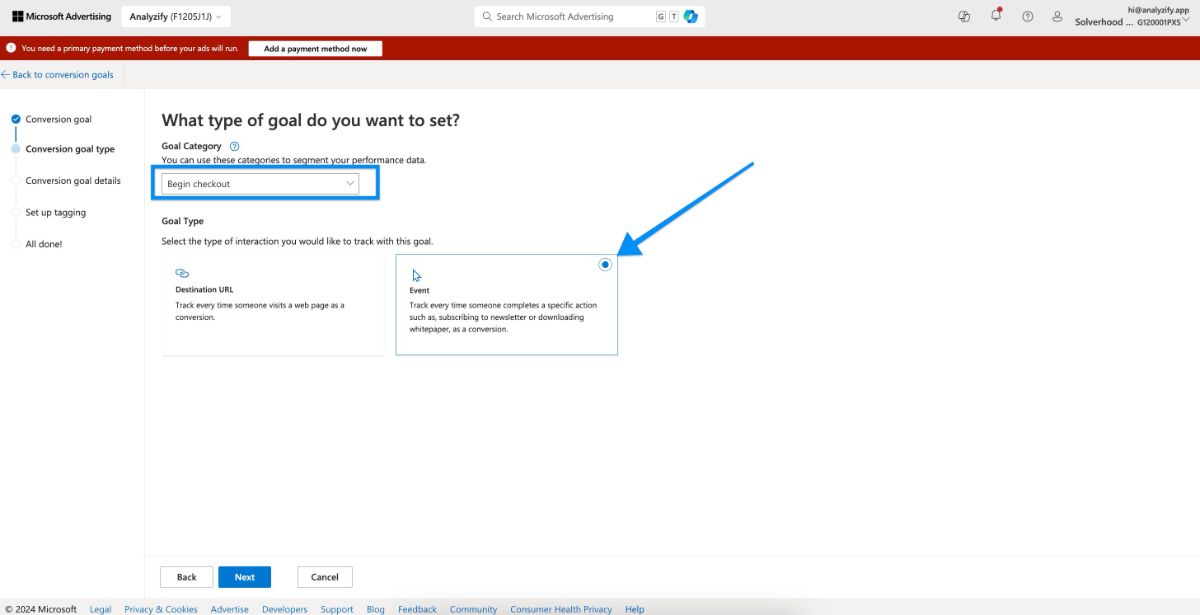
- Enter your preferred name
- Select "Conversion action value may vary" in the Revenue field (this allows tracking varying purchase amounts)
- Choose your currency
- Click on "Next"
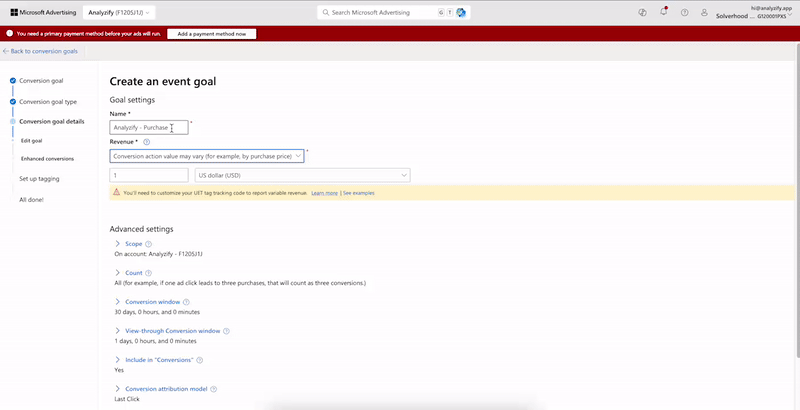
- Select "No enhance" > "Save and next"
- Choose "Yes" > "Save and next"
- Select "Manual installation" > "Next"
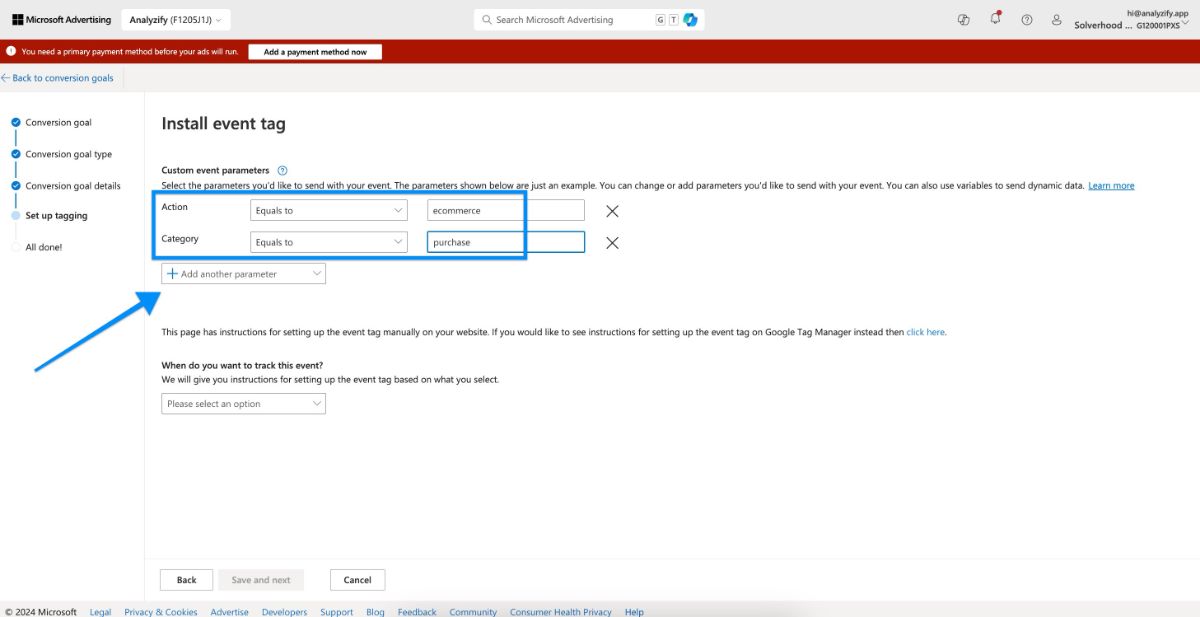
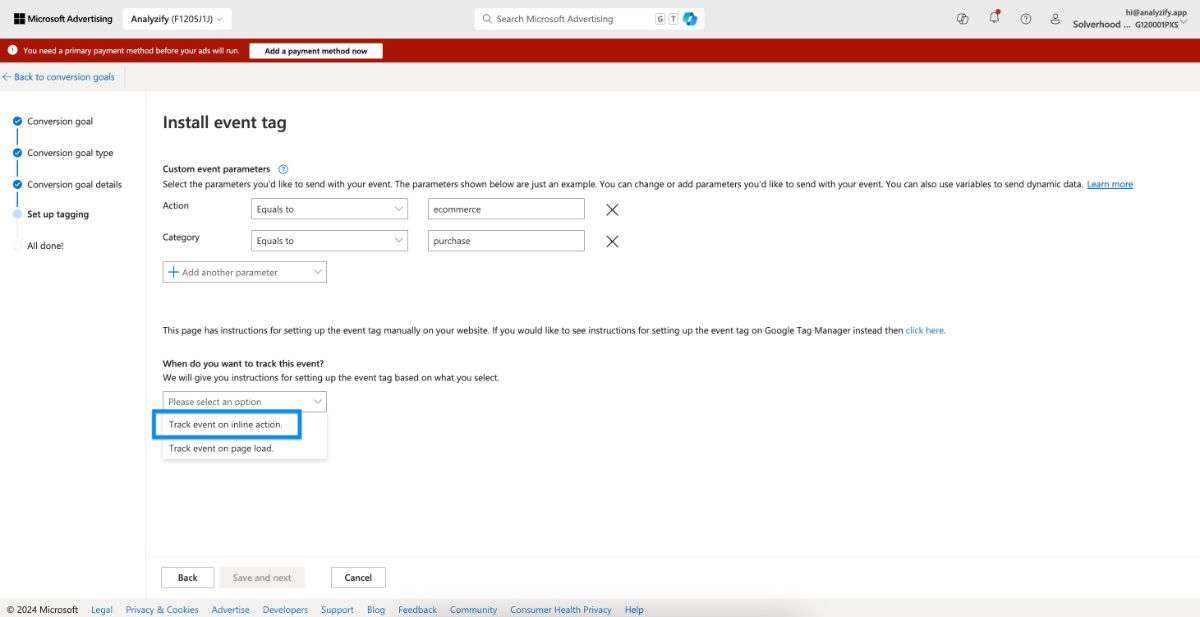
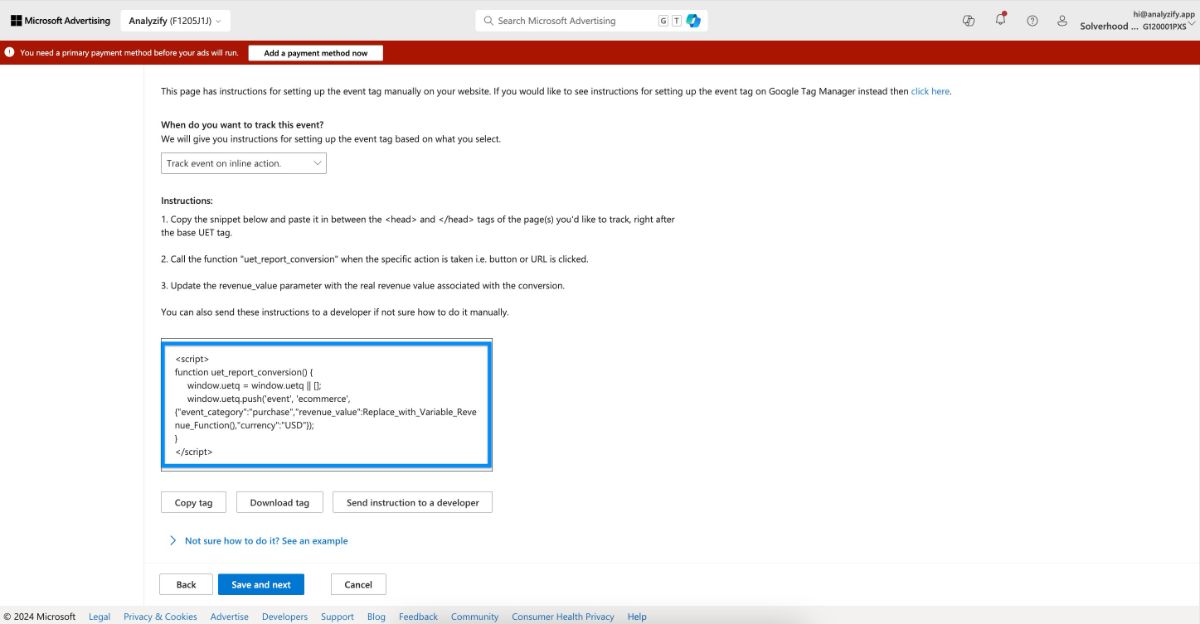
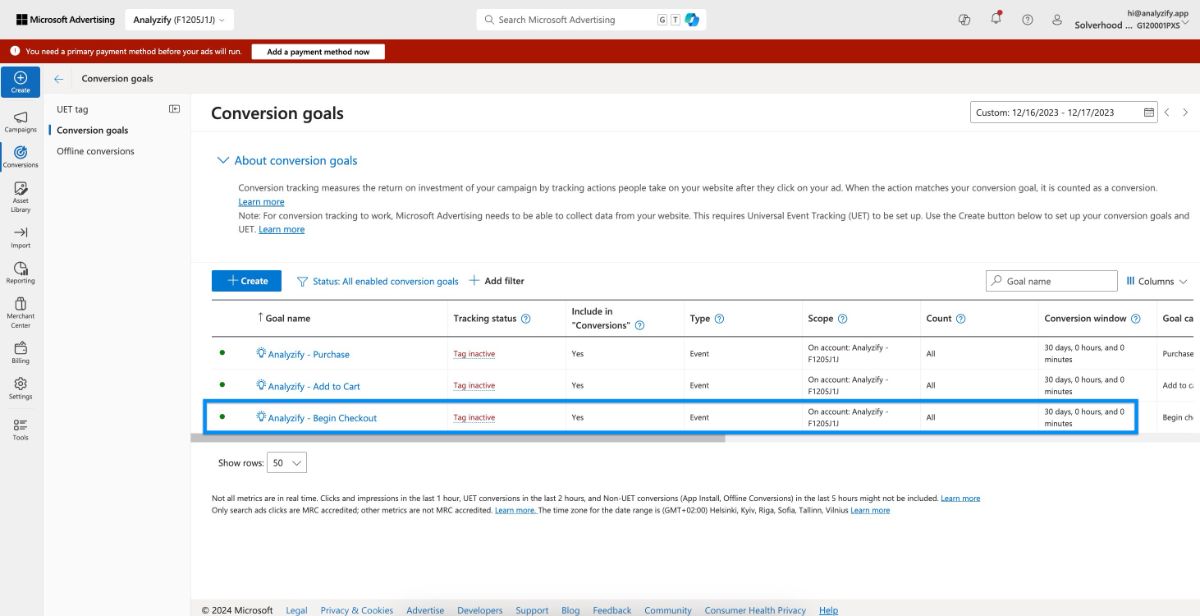
Frequently Asked Questions (FAQs)
Need Additional Help?
You can create a service ticket and ask for our expert team's help.
