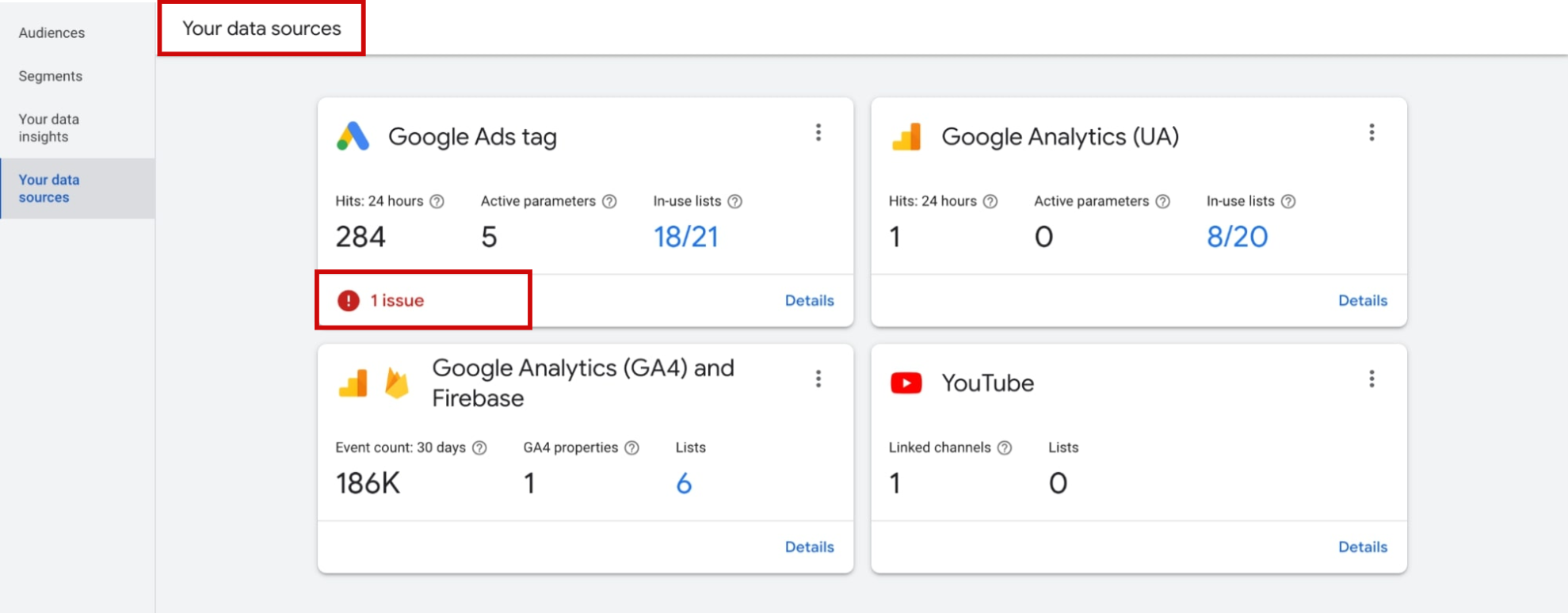In this tutorial, we'll double-check your conversions on Google Ads and see when was the last time your purchase conversion tag was fired.
Log in to Google Ads > "Tools & Settings" (1) > "Conversions" (2)
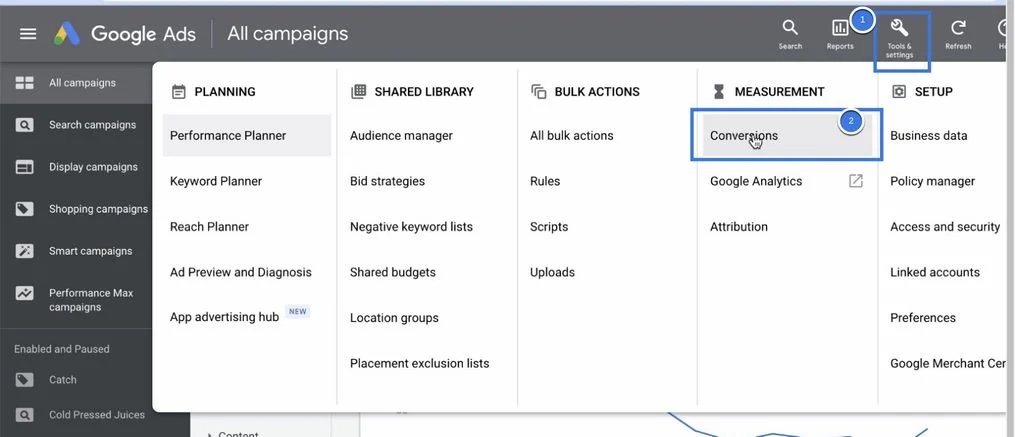
Find the Purchase Conversion (1). Check the "Status" column and mouseover (or click) "Recording Conversions" or "No Recent Conversions" (2).
You'll see in the small pop-up something called "Last Seen" (3), which is when the conversion was triggered the last time. If this date is the same as the day you had your last purchase, then this means the conversion tracking is working fine. Keep in mind however that there might be a 3-6 hours delay. "Last Conversion Recorded" shows when a conversion happened through Google Ads.
If you want to see more details about the recorded conversions, simply click on the conversion.
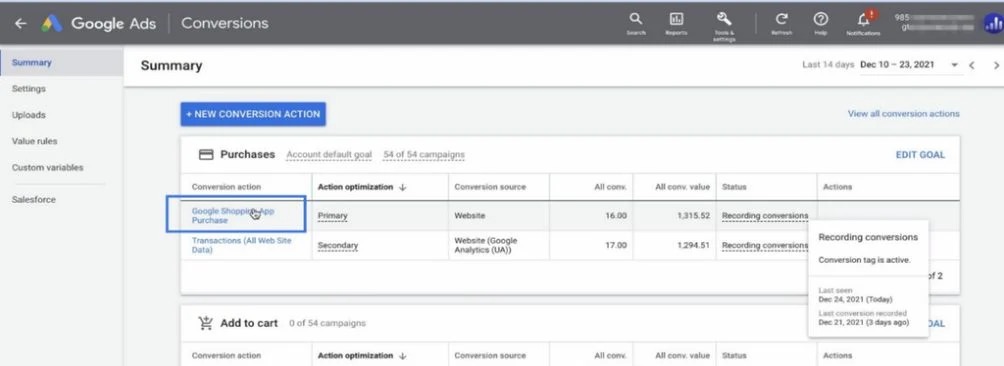
Click the "WEBPAGES" tab on the top menu and you will see each conversion's URL that's been recorded. You can compare this data with your Shopify account.
If you are using Analyzify (or GTM) for your Google Ads conversions; follow our related tutorial ( Google Ads Conversion Tracking Validation ) to make sure that:
- You have the correct Google Ads conversion ID & label on GTM,
- Your Google Ads conversion tags are active,
- Your conversion tracking setup is complete.
There is a data source page in the Google Ads that shows the potential errors about remarketing tags and your audiences. To reach out his page: Click on Tools and Settings -> Audience Manager under the Shared Library -> Your Data Sources on the left panel.
This page will show you the linked Data Sources and if there is a problem with any of these, you will receive an issue message under the linked account. At that point, you can check the details of the error. If it is more technical for you, please do not hesitate to contact our support team.