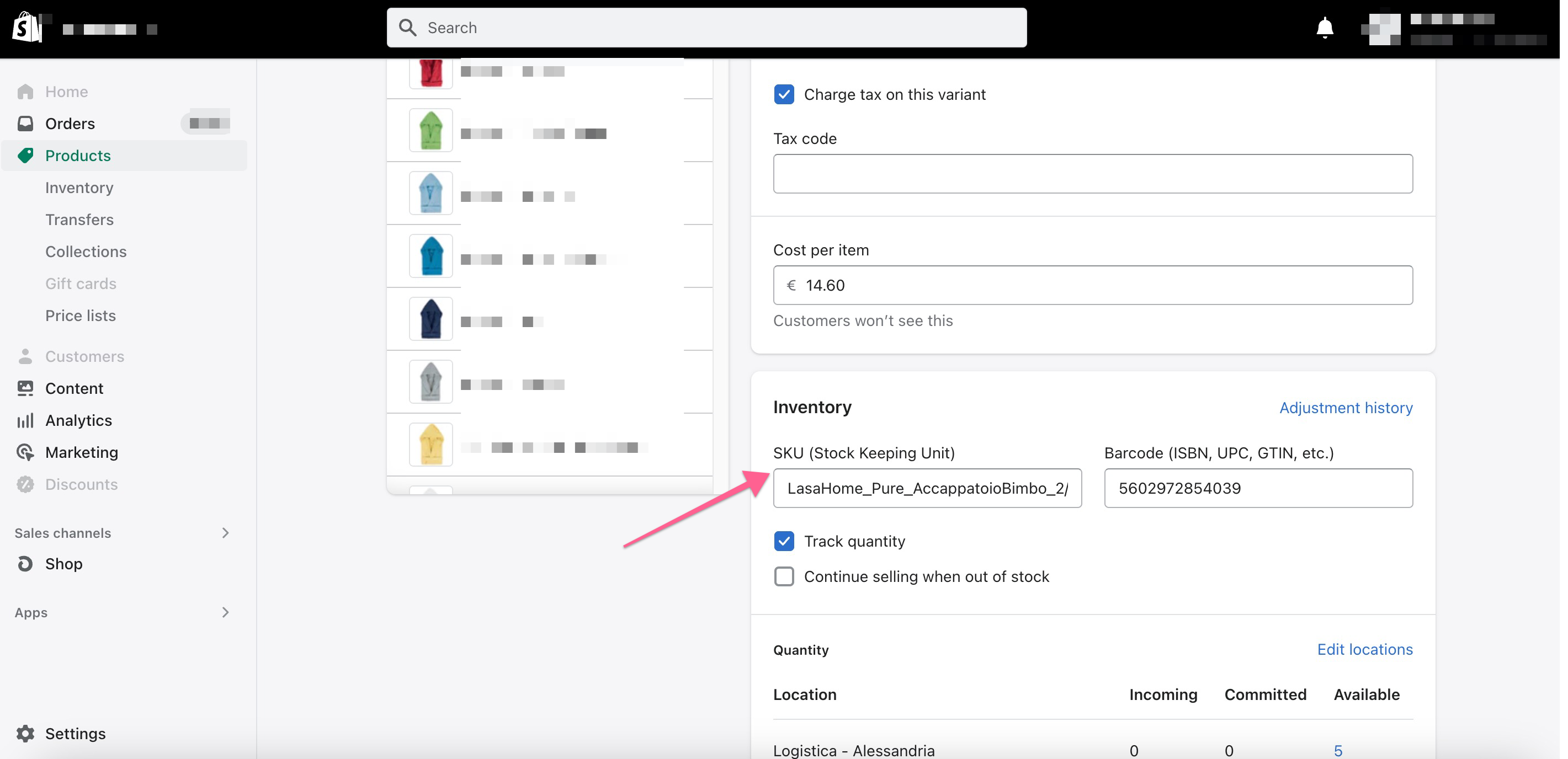If you decide to use Analyzify's remarketing setup, make sure you have the correct item ID format before beginning the process. Analyzify's remarketing setup includes Shopify's standard item ID format (shopify_US_11111111_2222222), SKU, product ID, and variant ID.
How to find your Item ID format?
To help you find the right item ID format, here is our step-by-step guide:
Learn from Merchant Center
Log in to Merchant Center and click "Products" from the left-side menu.
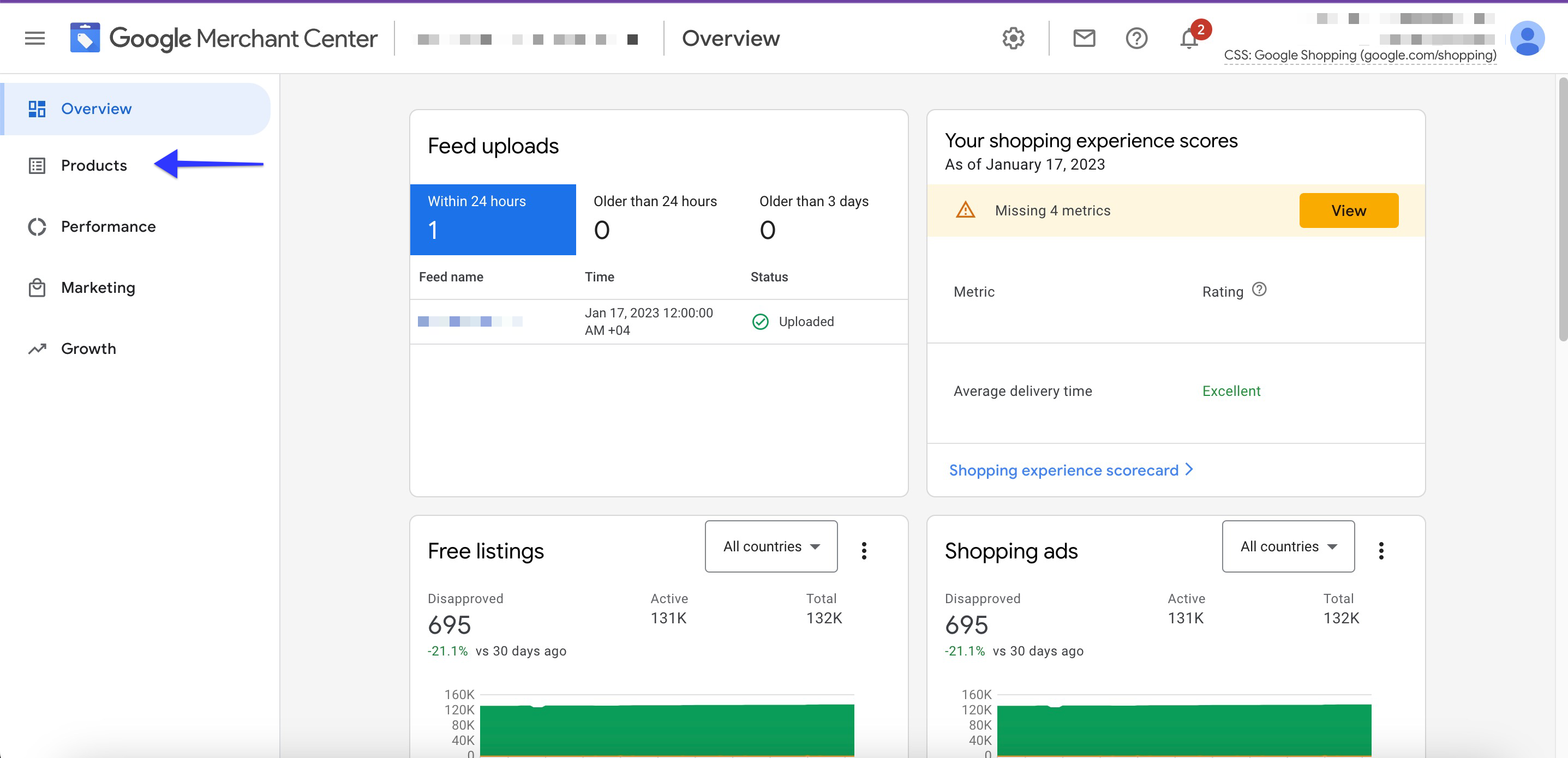
You will see the details of all your products.
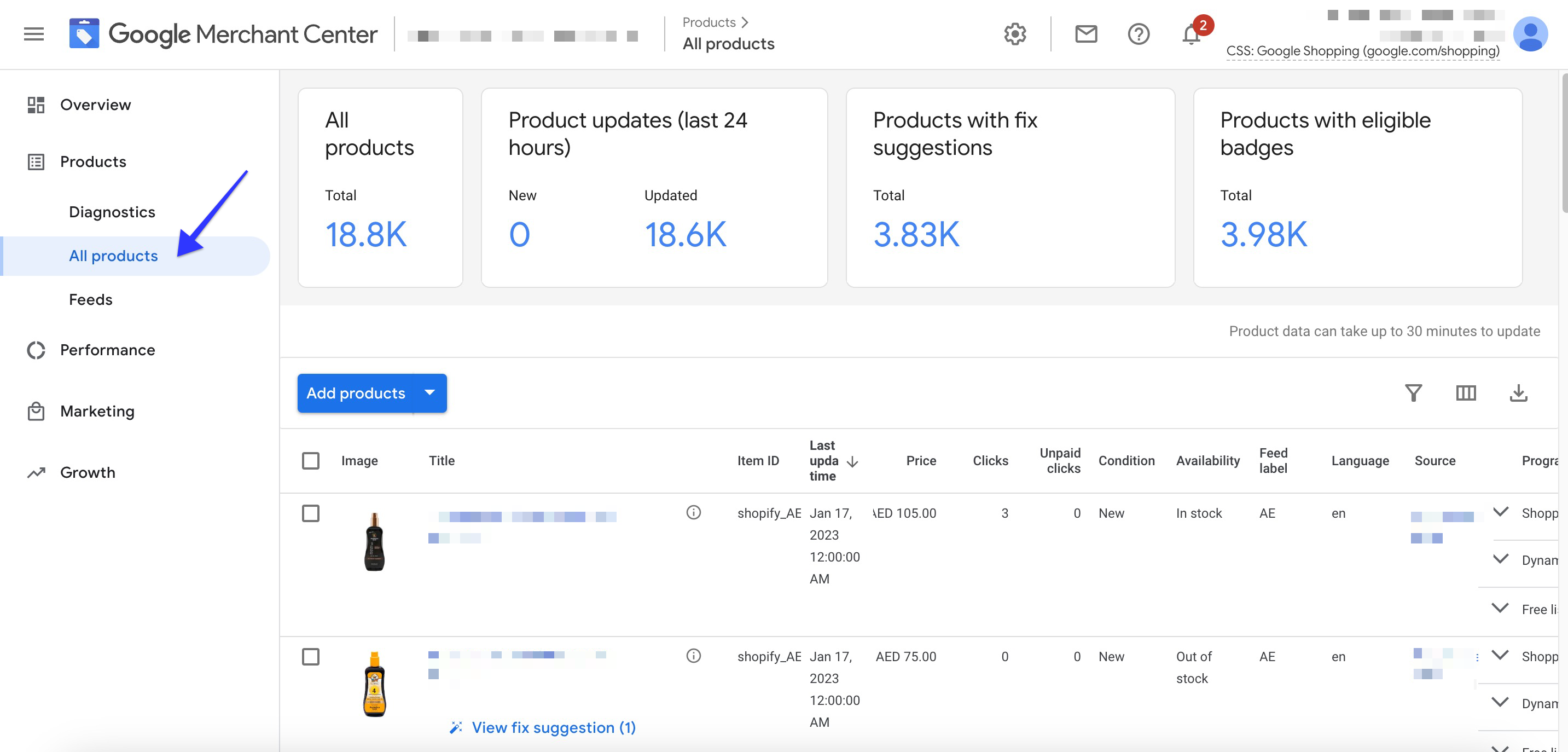
Here are the Item ID’s.
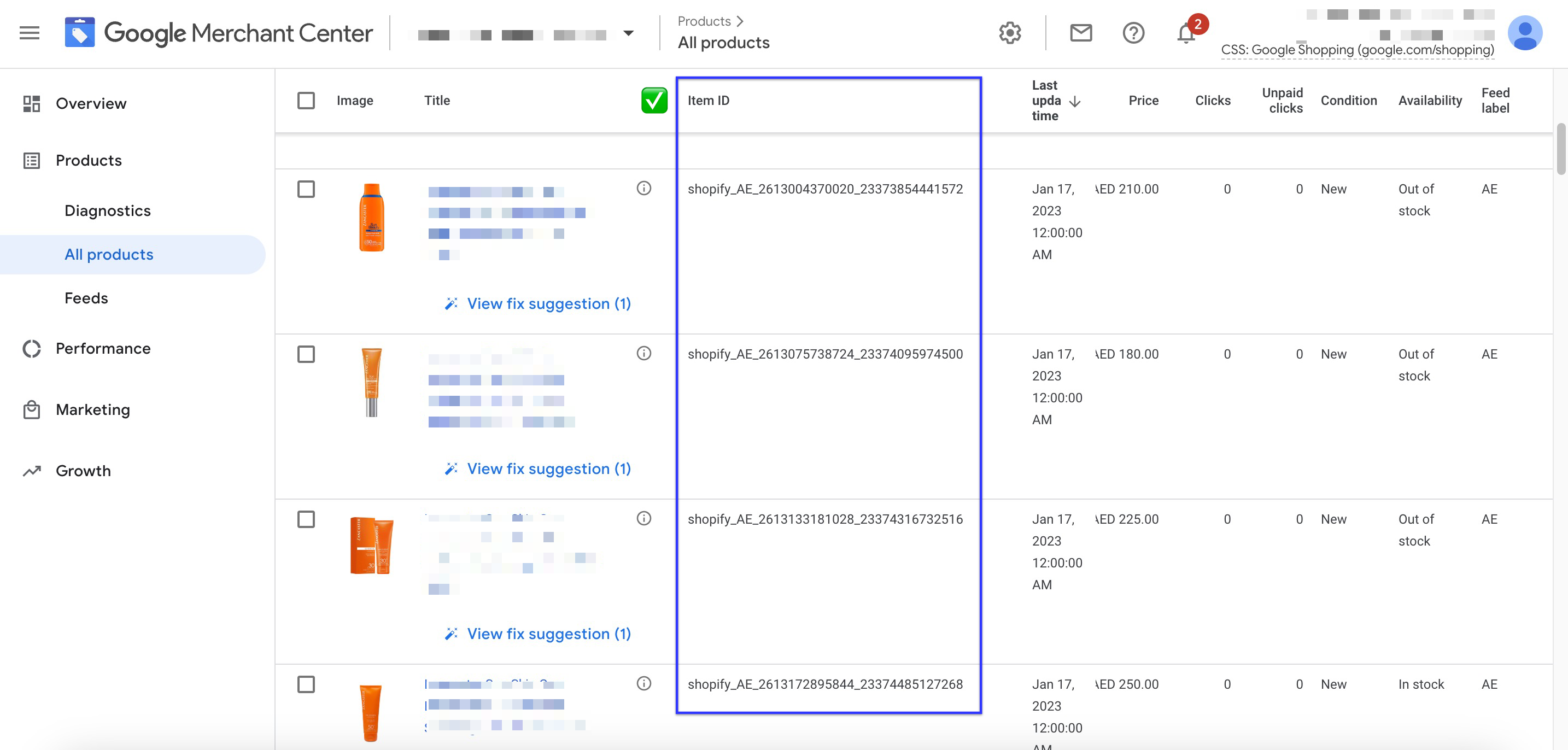
Learn from Google Ads
Log in to Google Ads and click "Products" from the left-side menu.
Note: If you don't see the "Products" option in the left-side menu on your page, firstly click on the PMax or shopping campaign that you have integrated with your feed. Upon doing this, the "Products" section will be visible in the left-side menu.
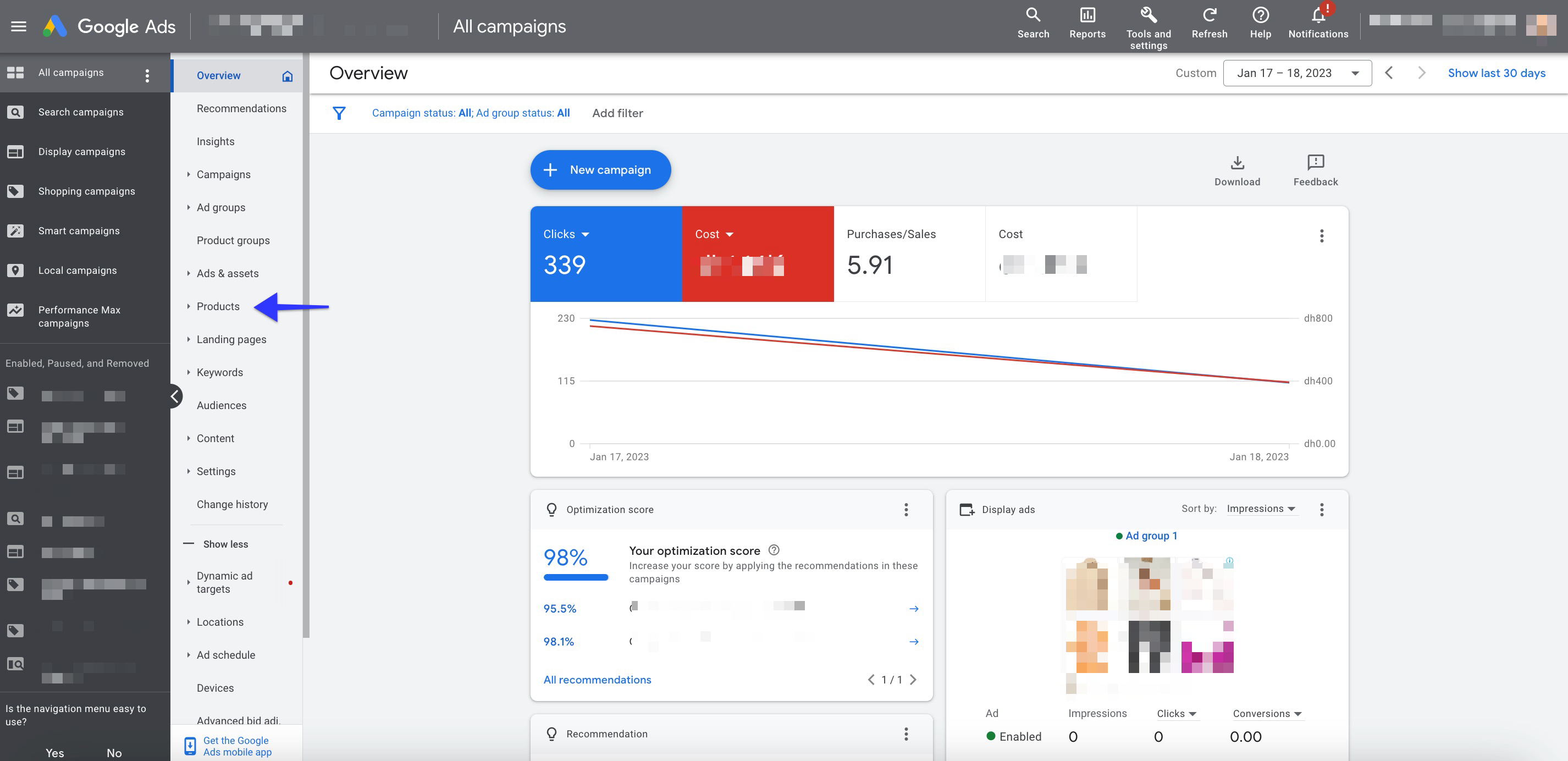
Click product again. You will see the Item ID’s of your products.
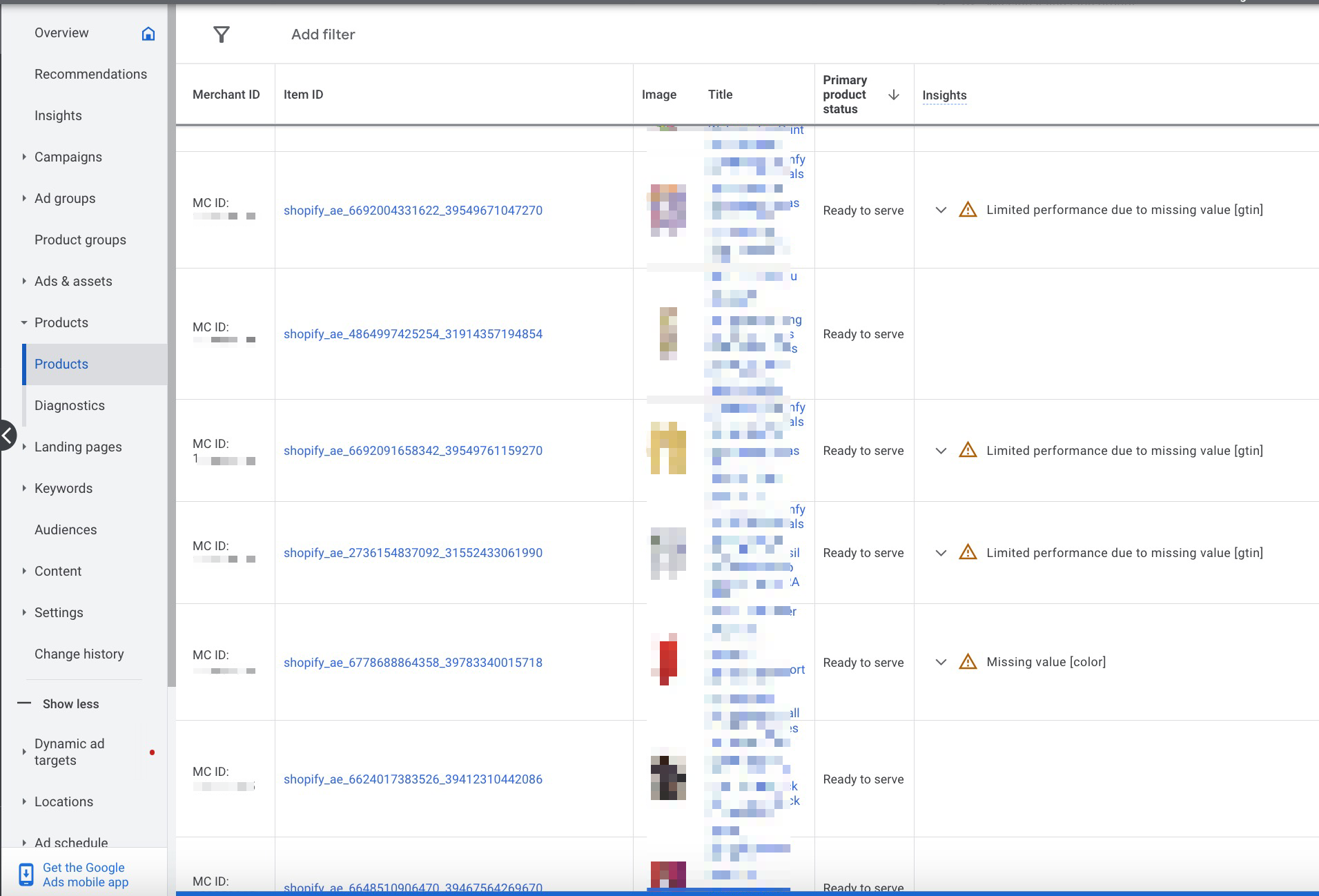
Distinguish between Product IDs, Variant IDs, and SKUs in Shopify
You have located your item IDs, but if you are unsure which of these IDs refer to product IDs, variant IDs, or SKUs, you can easily determine them by following the steps outlined below.
Access the Shopify Admin Panel and click "Products" from the left-side menu.
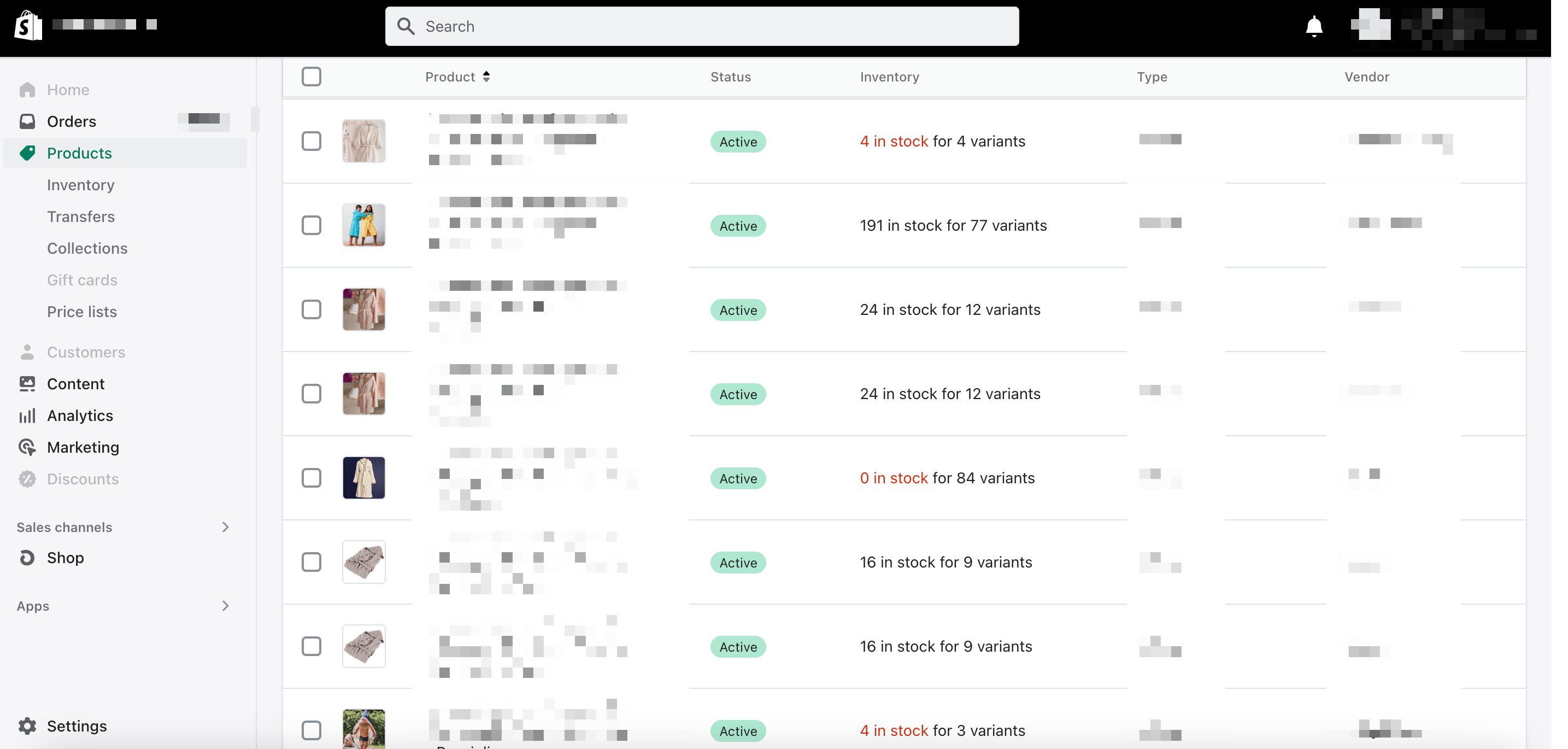
Click one of your products and navigate to its variants section.
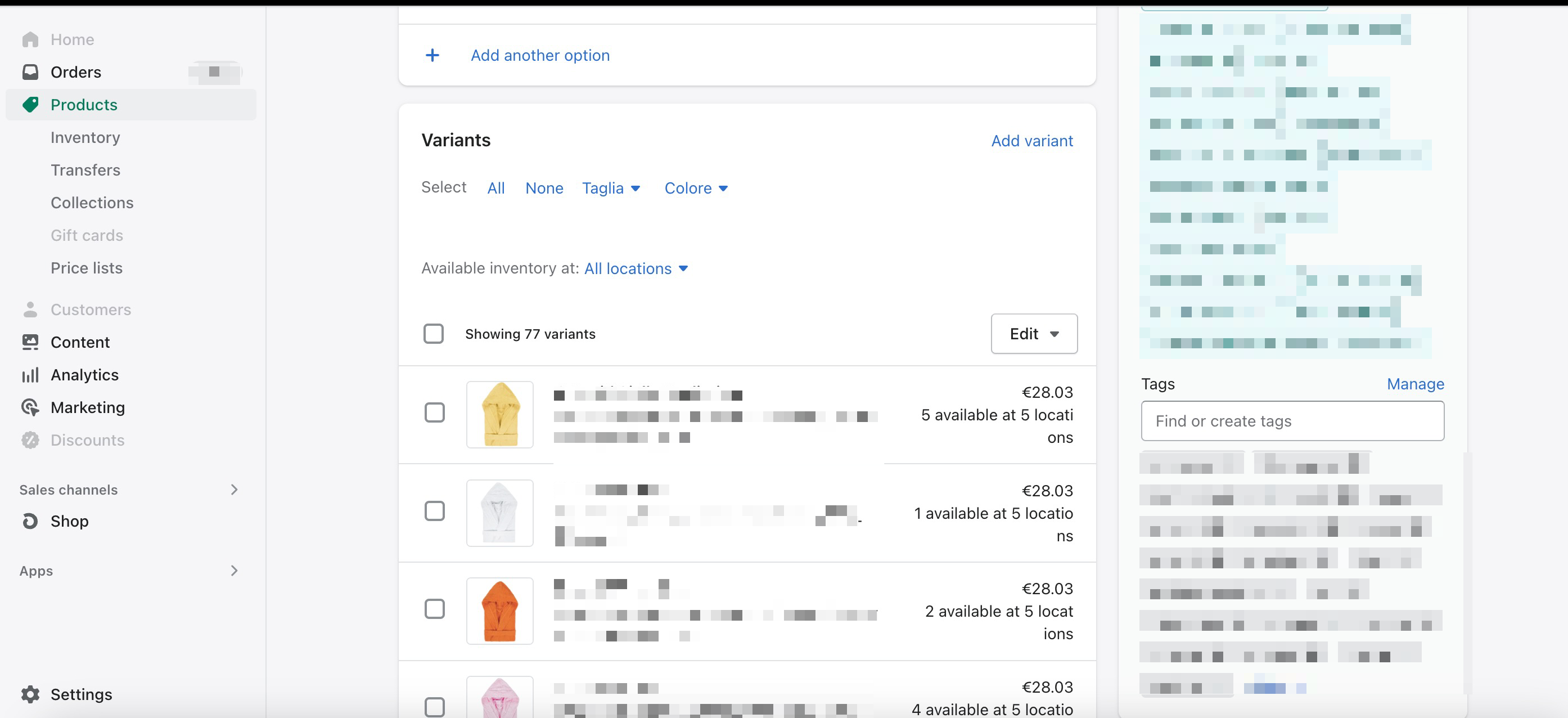
The product and variant IDs will be displayed in the URL.
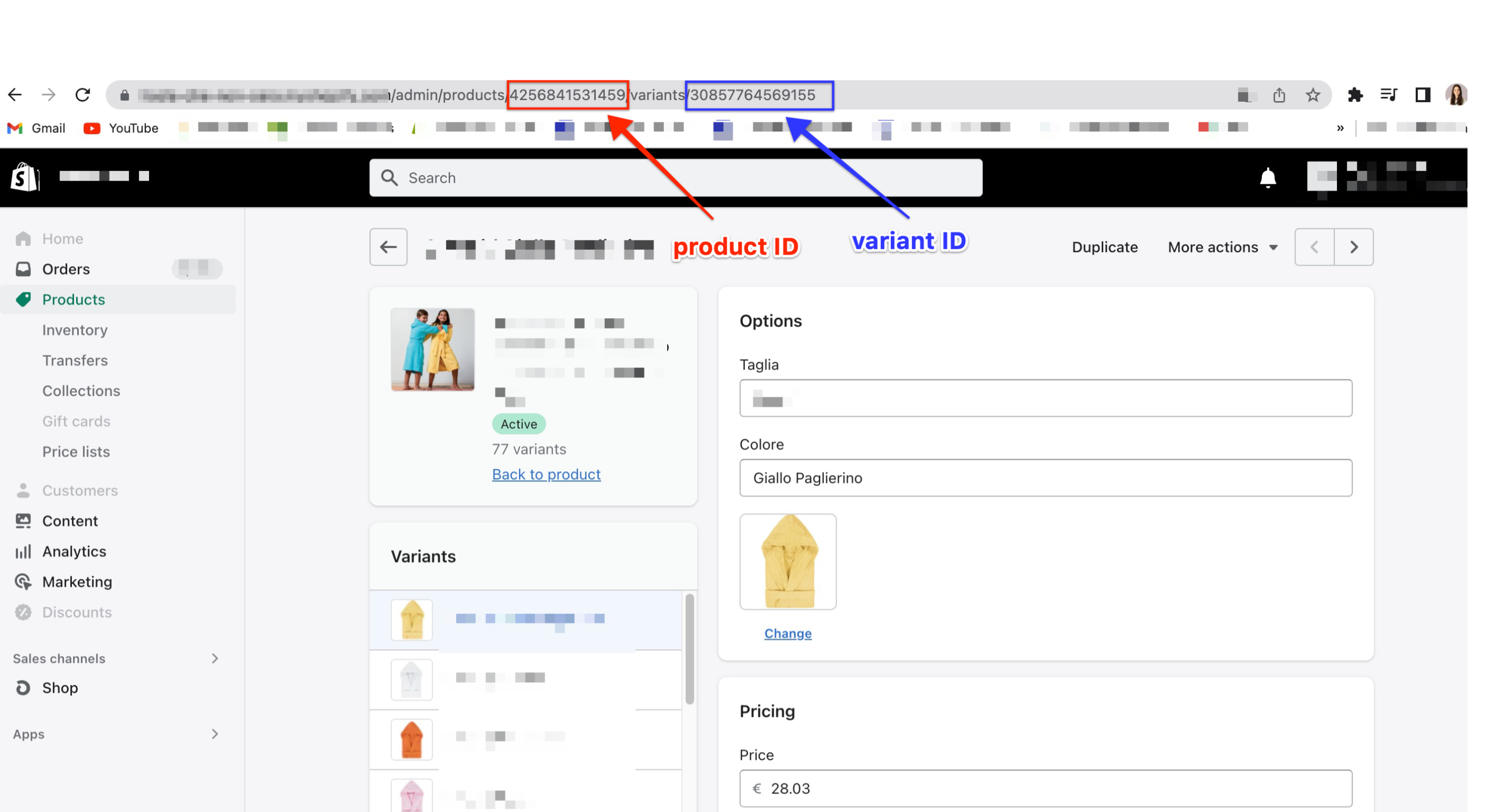
Scroll down on the variant page to find the SKU.