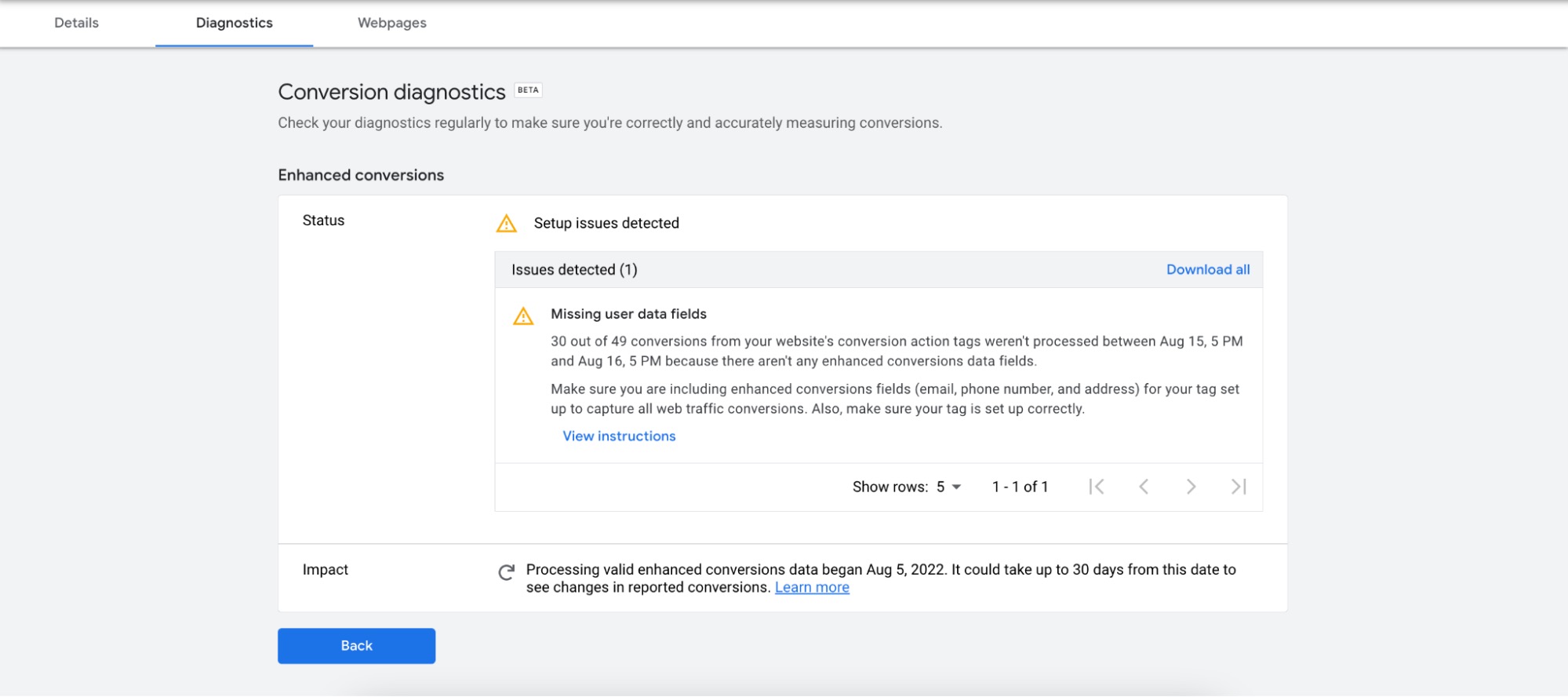Enhanced Conversions is a new feature that helps Google Ads to attribute more conversions by using customer data
When set correctly, Google Ads receives the relevant customer data (such as name, email, phone, address, etc.) along with the conversion tag. This allows Google Ads to understand who the customer is - and if they ever clicked or saw any of your ads.
How to Set up Enhanced Conversions
There are three methods to set up enhanced conversions on Shopify. Once you've completed the operations on the Google Ads side, you need to make an additional setting either through GTM, the Global Site Tag, or the API.
If you are an Analyzify user, you have to proceed according to your setup method. We've explained all the steps below. If you're not an Analyzify user, we've also got you covered.
Let's check out how you can set up enhanced conversions.
1. For Customized (GTM) Integration Users (through GTM)
Activating enhanced conversions became easier than you would expect, as you only need a couple of clicks to turn it on.
Analyzify includes all the related variables, triggers, and tags to set up enhanced conversions on Shopify by using GTM. So you don't need to take any action on GTM to set enhanced conversions. Our setup accurately captures all data for you and pushes it to Google Ads.
We now support enhanced data collection for all conversion types, not just purchases. For non-purchase conversions, enhanced data can be collected when users are logged into the site. Please note that some GTM-related changes are still being rolled out, so functionality may vary depending on the implementation version.
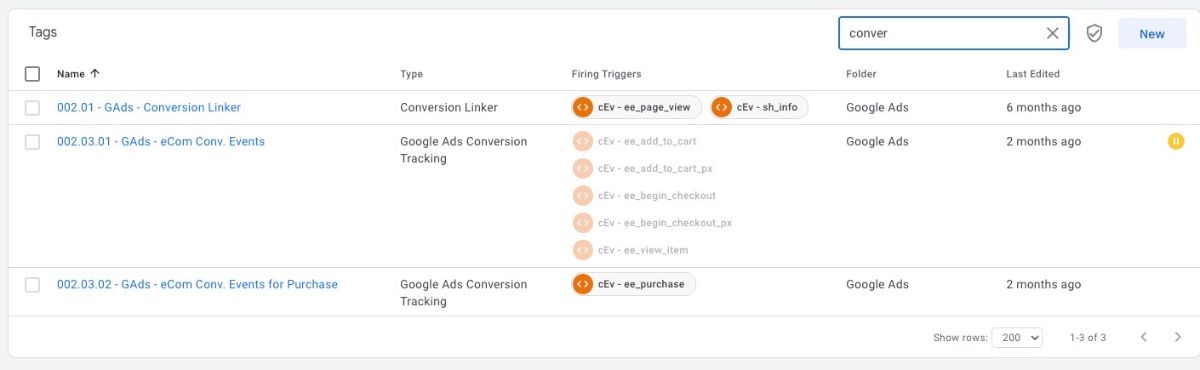
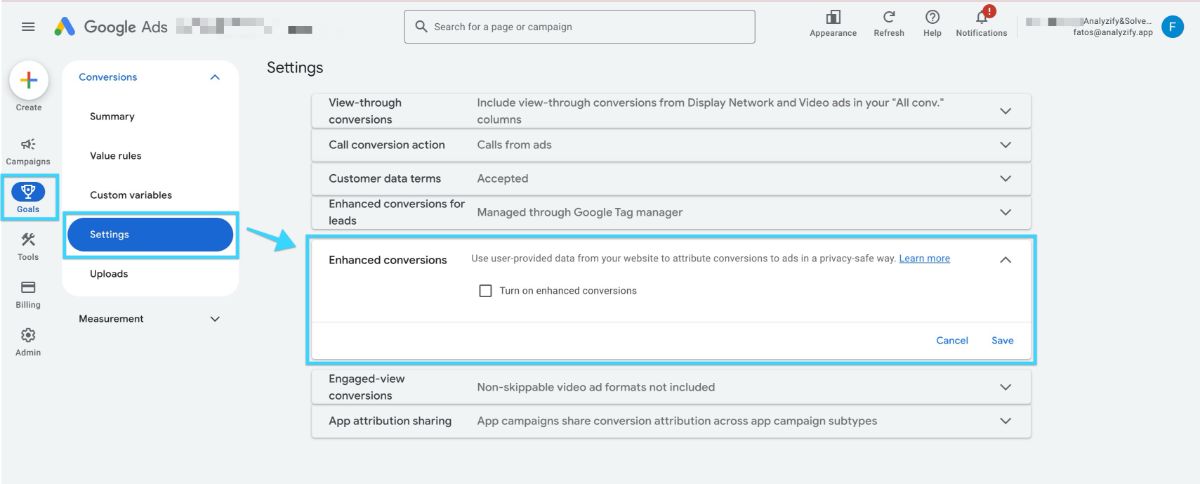
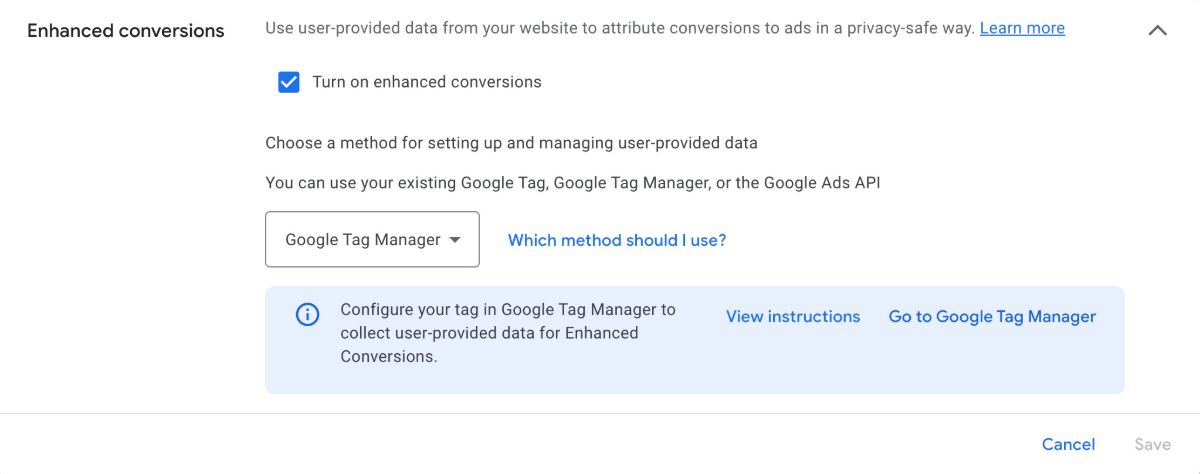
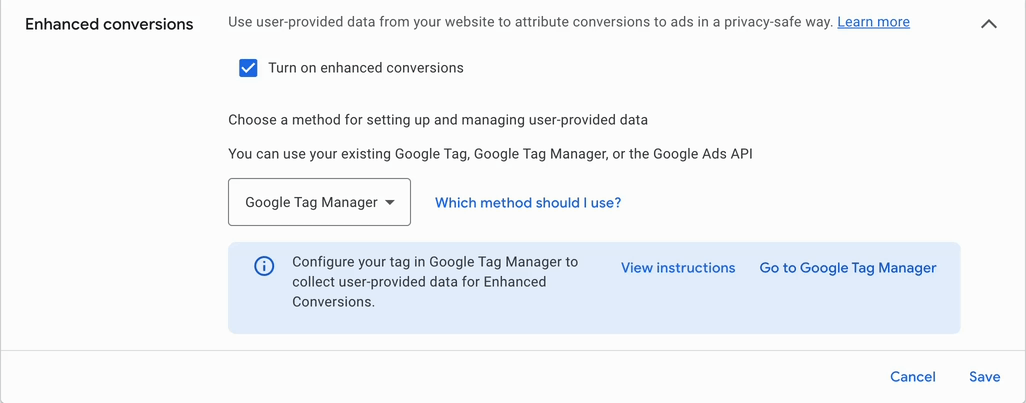
2. For Direct Integration Users (through Google Tag)
If you have Analyzify Direct Integration in your store, the steps for setting up enhanced conversions are almost the same, with just one exception.
We recommend that Direct Integration users set up their enhanced conversions via Google Tag (also called gtag.js).
Let's follow the tutorial below.
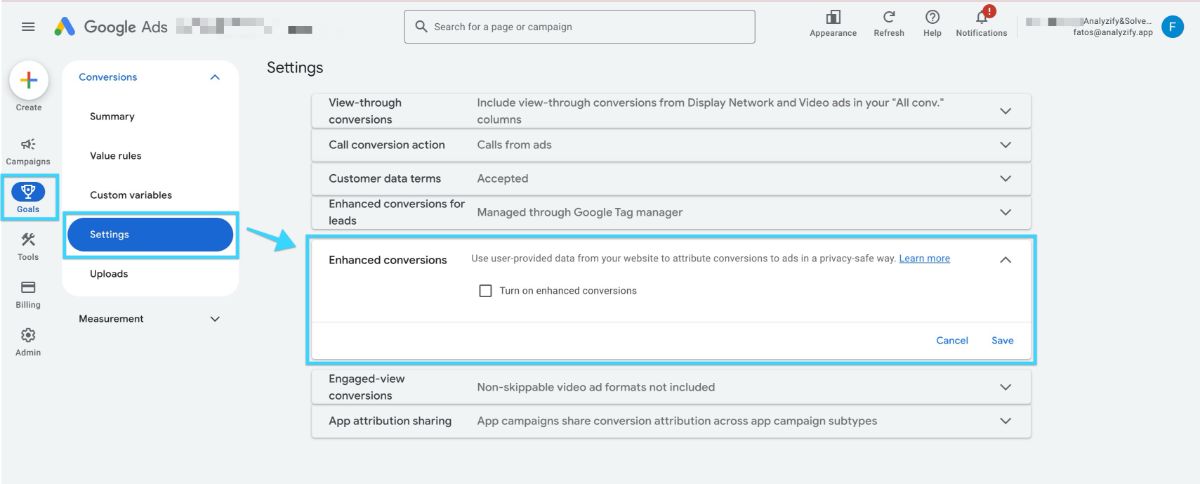
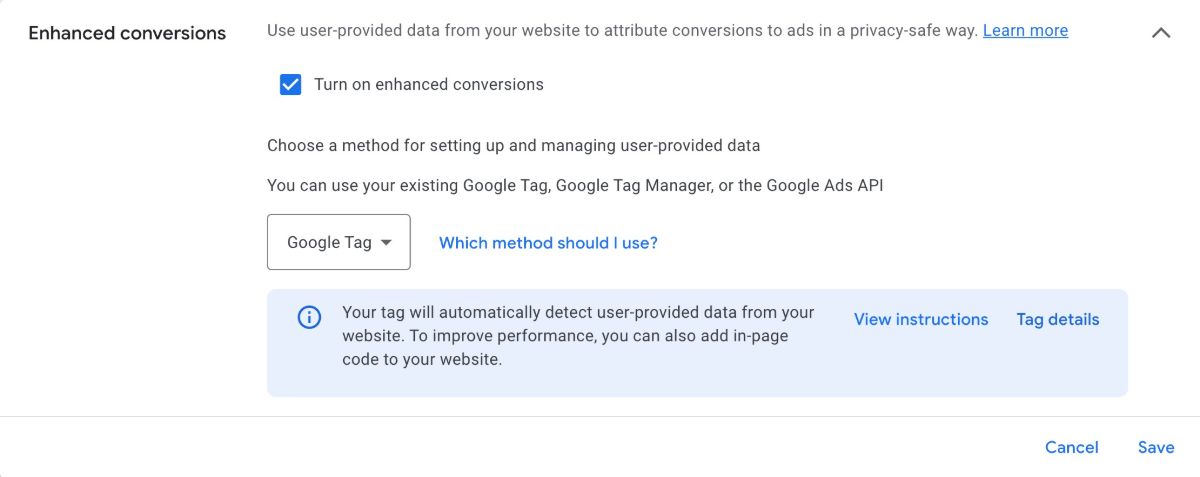
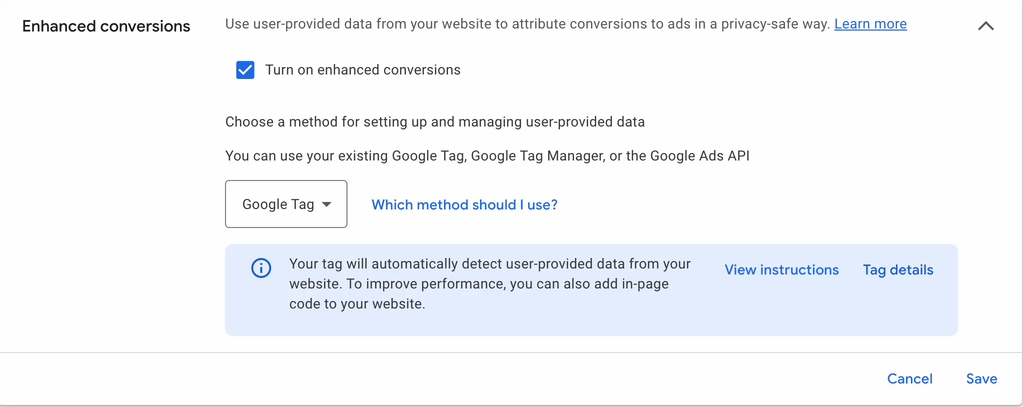
3. Alternative: For Non-Analyzify Users
As we've mentioned, you do not have to be an Analyzify client to use enhanced conversions. We have provided you with an open-source code and tutorial.
This method requires editing some code on your Shopify’s additional scripts “Thank you” page (Admin > "Settings" > "Checkout" > "Order Status Page - Additional Scripts").
We explained this method in-depth with step-by-step tutorials and related code blocks in the following article: Google Ads Enhanced Conversion Setup on Shopify
Validation
After the process, it will take up to 48 hours for Google Ads to verify your enhanced conversion. Please be patient and wait at least two days.
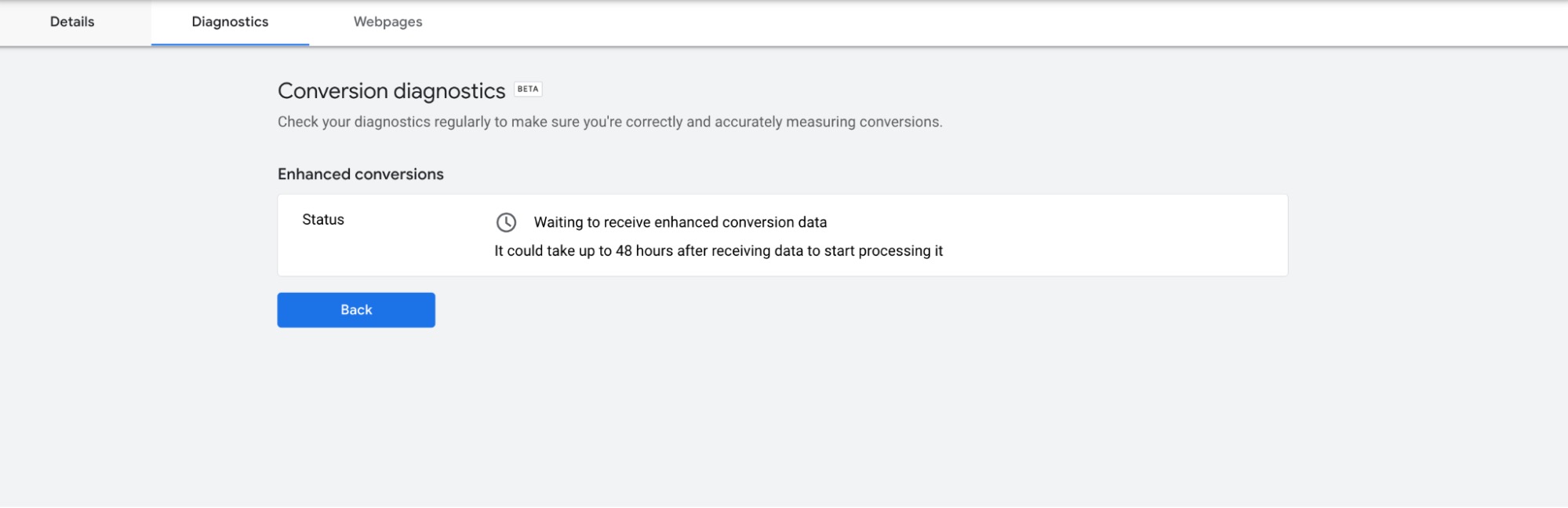
The final result can come in two different messages. Either your enhanced conversion starts to collect data accurately and you see the page below:
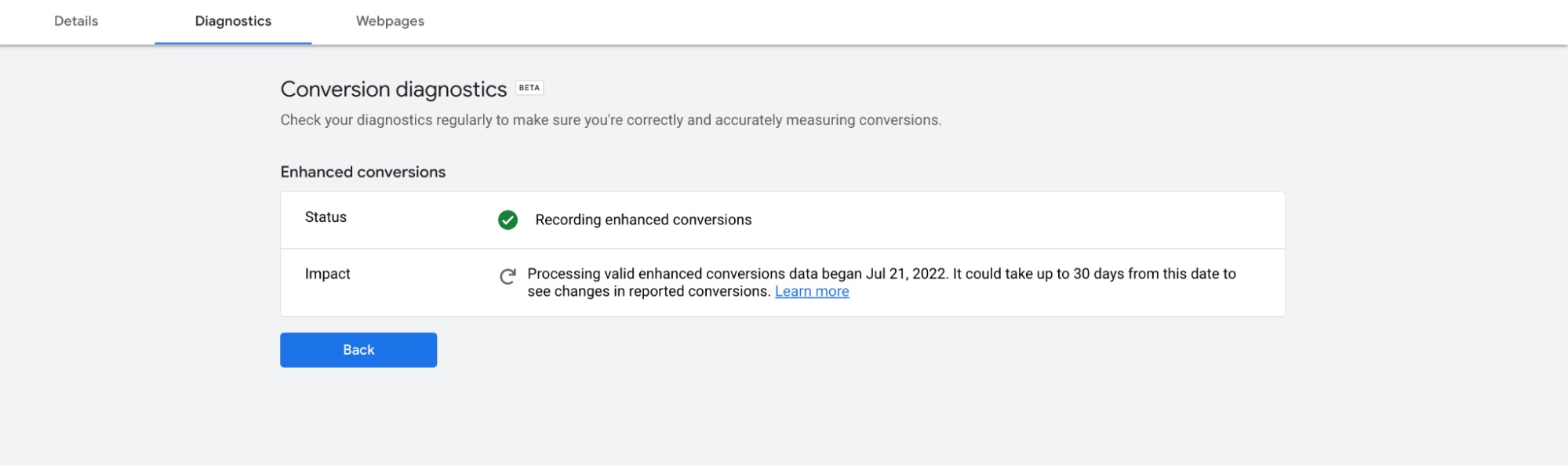
Or you will get the following error. If you receive a warning on the diagnostic page, we recommend that you contact our support team.