We don’t want you to get lost within the complex world of data analytics and reporting. That’s why we offer you the Analyzify Google Data Studio report, made for Shopify merchants. Here, you can see the most important metrics at once without having to log in to any platform, even Google Analytics!
Get Your Google Data Studio Report
The first step is to fill out the form titled "Google Data Studio Dashboard Request" through the app ("FAQ & Support" > "Get Support" > "Request Support"), and we will send you access to our report template. You will need to copy this report to receive ownership.
As we don’t host or process any of your data, this Google Data Studio report’s ownership will completely belong to you - just like all the others (GTM, GA, etc.).
Here is how it goes:
- Fill out the “Google Data Studio Dashboard Request” form.
- Our team will share access and you will receive an email from Google Data Studio.
- You will need to make a copy of the report to get the ownership.
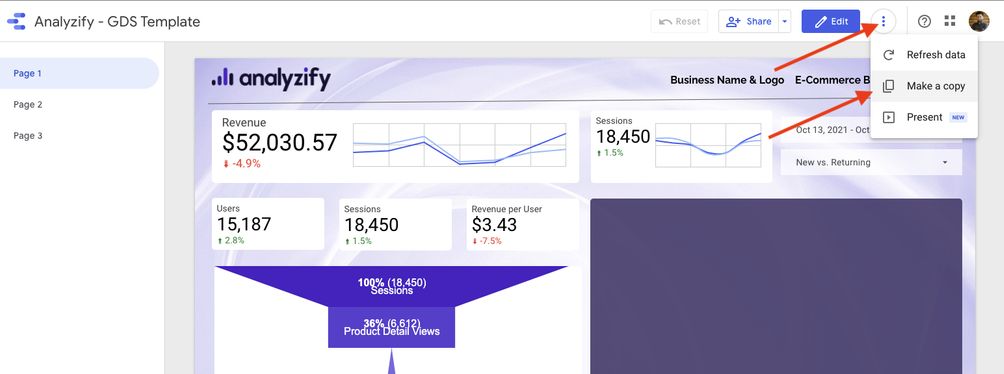
Copy & Connect Data Sources
Access the report that you received in your email, click the 3 dots at the top right side, and choose "Make a copy".
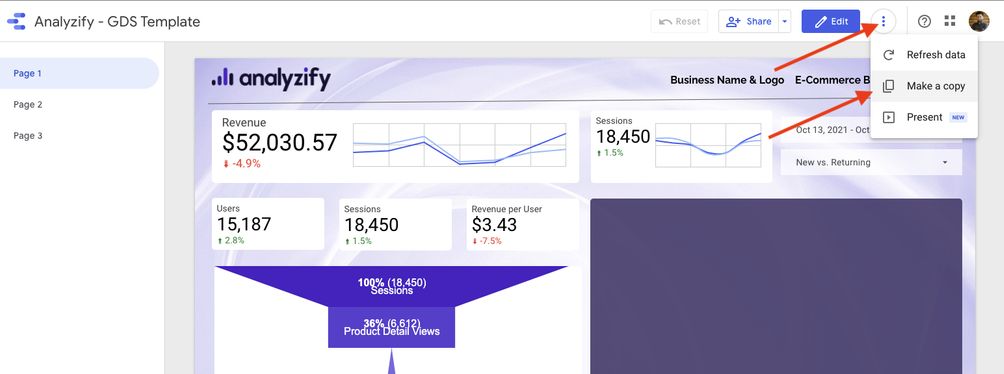
If you see the following form, that means this is your first time opening Google Data Studio. You should fill out this form first before copying the dashboard. After filling the form, refer to the previous step (click the 3 dots and choose "Make a copy").
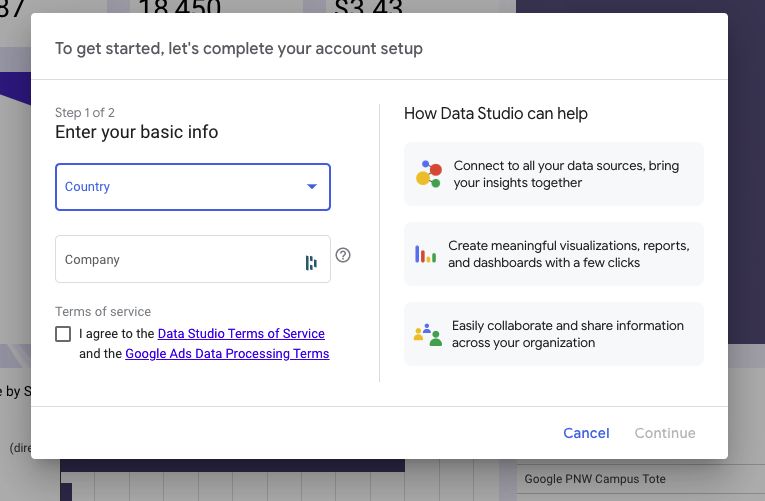
If you have already added your Google Analytics property as a data source, you should choose it from the dropdown list on the left side. If you have not done so before, click "Create data source" to create one.
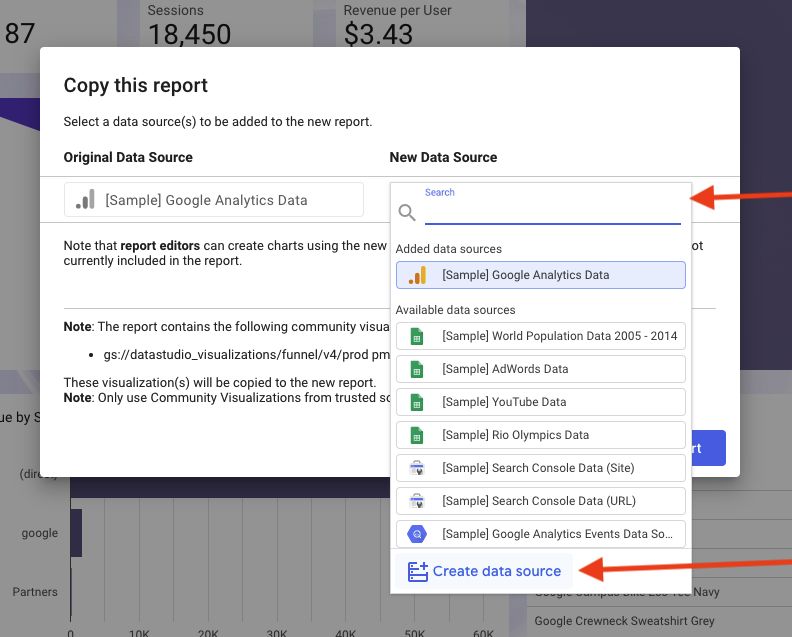
Choose "Google Analytics" from the connector list.
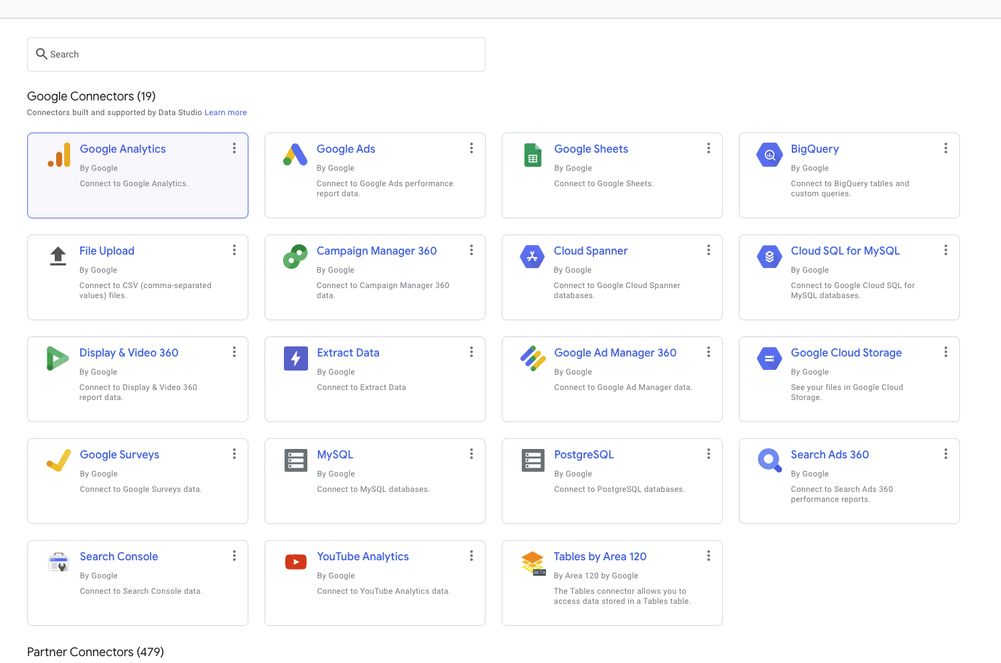
Click on the "Authorize" button to see your properties.
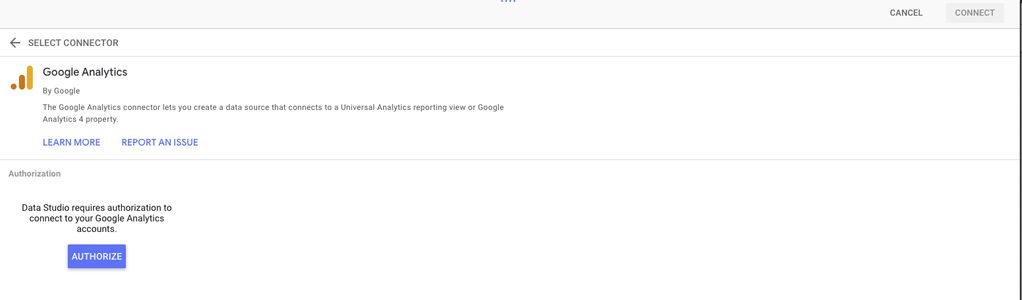
After seeing your account list, choose the Google Analytics account you would like to use in the dashboard. Then choose a Universal Analytics property, and lastly choose a view to make the "connect" button active. After choosing your account, property, and view, click the blue "Connect" button.
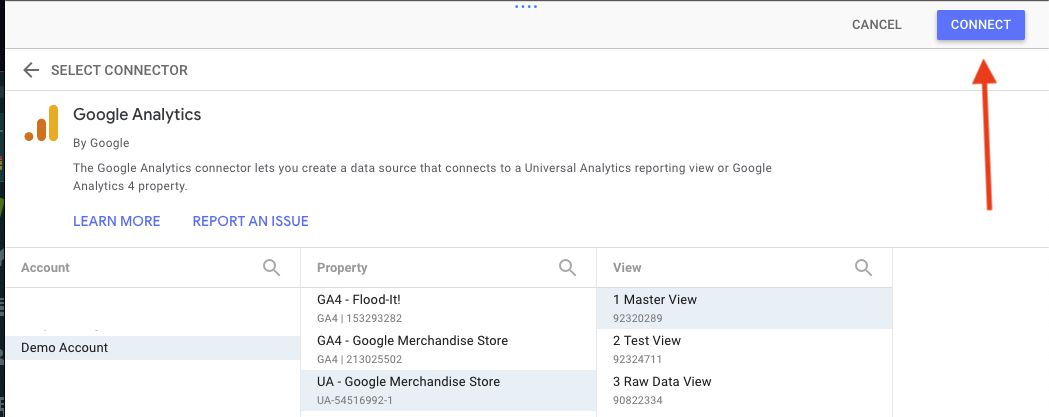
Click the "Add to Report" button at the top right.
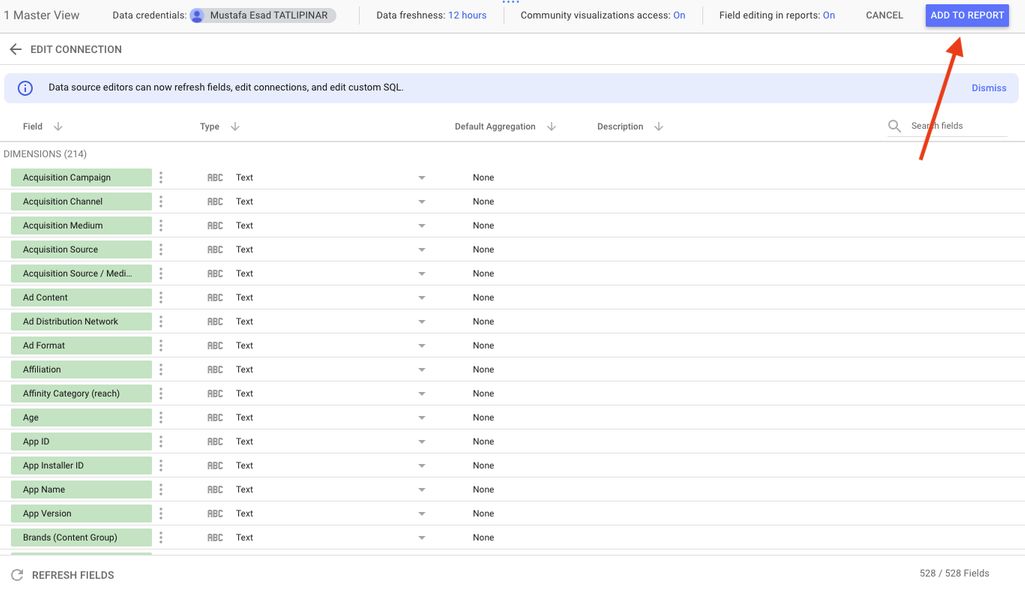
Now, you should see your new data source on the left dropdown. Click on the "Copy Report" button to copy our template and use it with your own Google Analytics data.
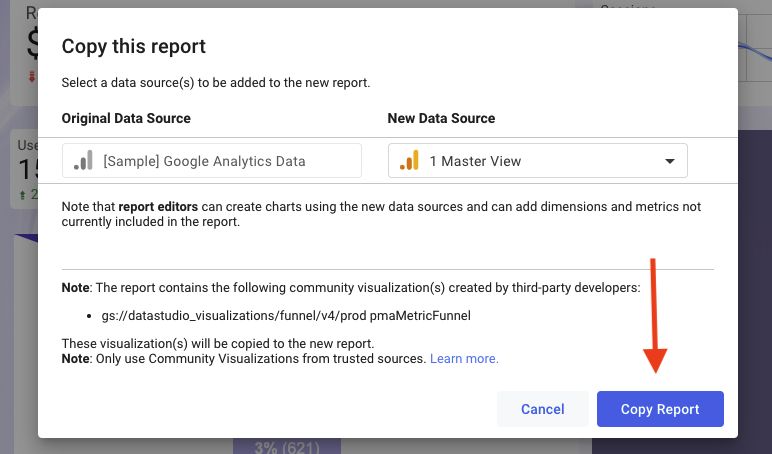
Your dashboard will have 3 pages that focus on your website / Shopify visitors’ demographics, interests, and more. You will also see a detailed breakdown of your products’ sales performances.
You can reach this dashboard by logging in from https://datastudio.google.com/ or you can set up automated PDF reports to be delivered to your inbox.
