Analyzify has the cart_id parameter in Microsoft Clarity integration, allowing you to track abandoned carts more effectively. This guide will help you understand how to use this feature to analyze user behavior and identify reasons for cart abandonment.
To find cart IDs in Shopify Admin Panel:
- Log in to your Shopify admin dashboard
- Go to Orders > Abandoned checkouts
- Check IDs under Checkout column
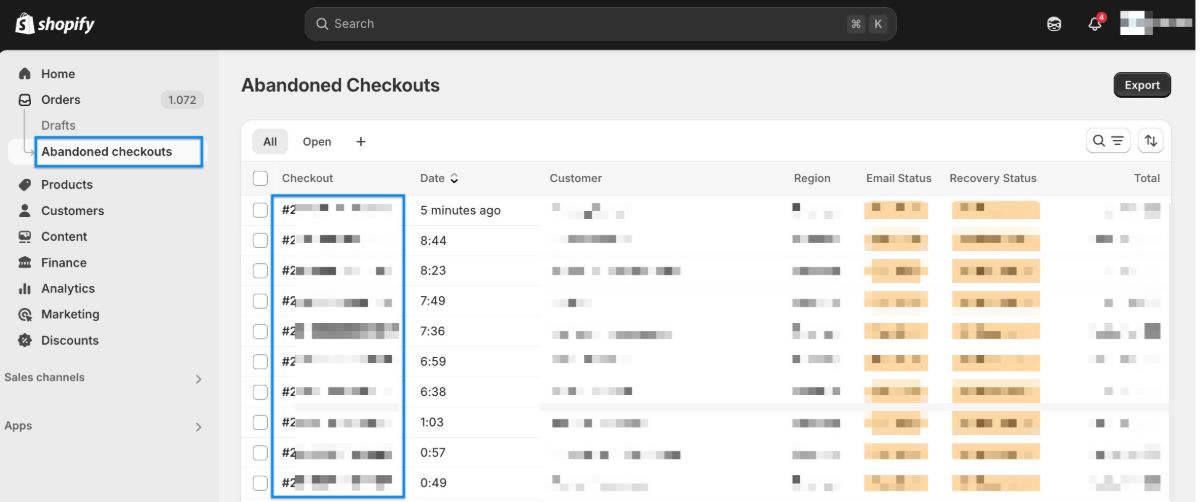
Now, to analyze abandoned carts, you can filter sessions in Clarity using the
cart_id
parameter:
- Go to the Filters section in Clarity.
- Click Create Filter .
- Select Custom Tag as the filter type.
- Choose cart_id from the dropdown menu.
- Select the desired ID values and apply the filter.
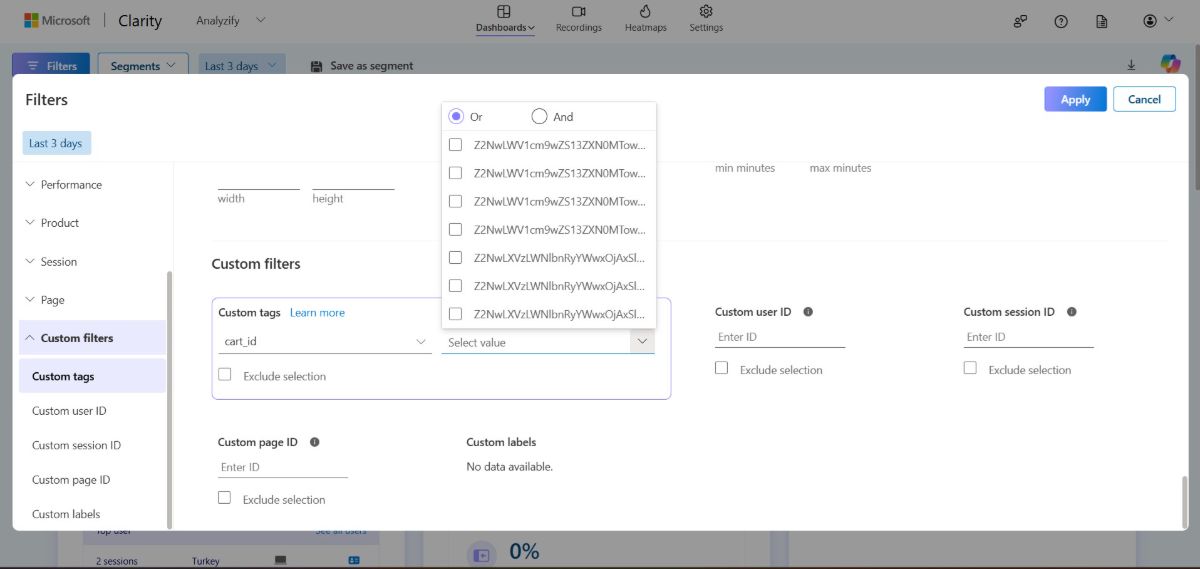
Once you apply the cart_id filter, you can track the specific customer's session and analyze their actions before they abandoned the cart. You can also use cart data to gain deeper insights into abandoned checkout patterns.
By repeating this process for multiple abandoned carts, you can:
- Identify patterns in cart abandonment.
- Understand user behavior before checkout.
- Analyze cart data , such as product selections, cart value, and discounts used.
- Optimize your store's checkout process to improve conversions.
This new feature helps you gain deeper insights into abandoned carts and improve your sales strategy.
