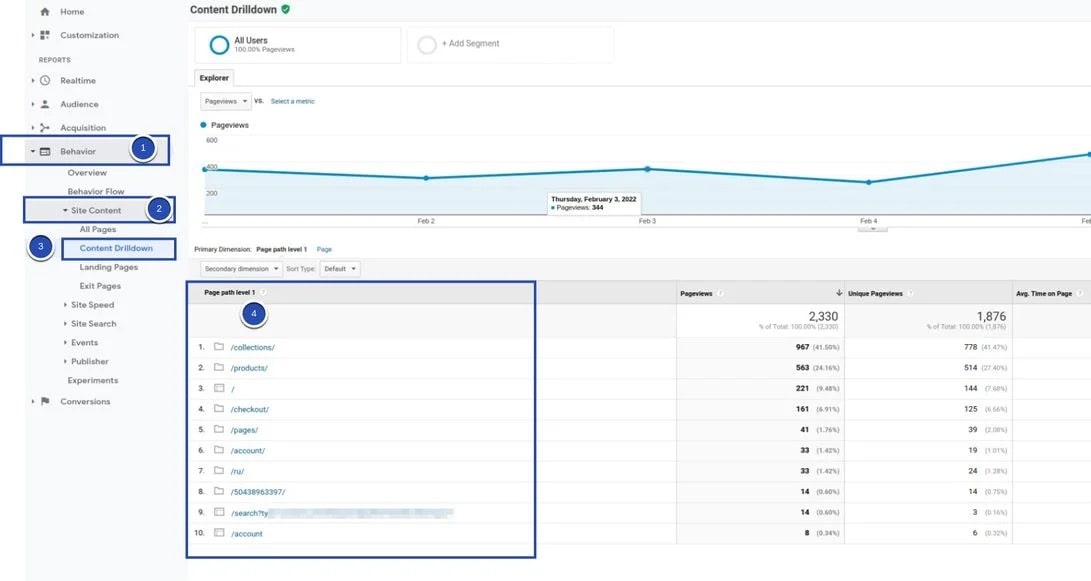Google Analytics Content Grouping is a feature that allows you to group your website content into logical categories, making it easier to analyze and understand user behavior. By grouping your content, you can gain insights into which pages or sections of your site are most popular, and which are underperforming. Here are the steps to set up Content Grouping in Google Analytics:
Go to your Google Analytics account, click on "Admin" (1), then click "Content Grouping" (2). Make sure you are on your Universal Analytics property.
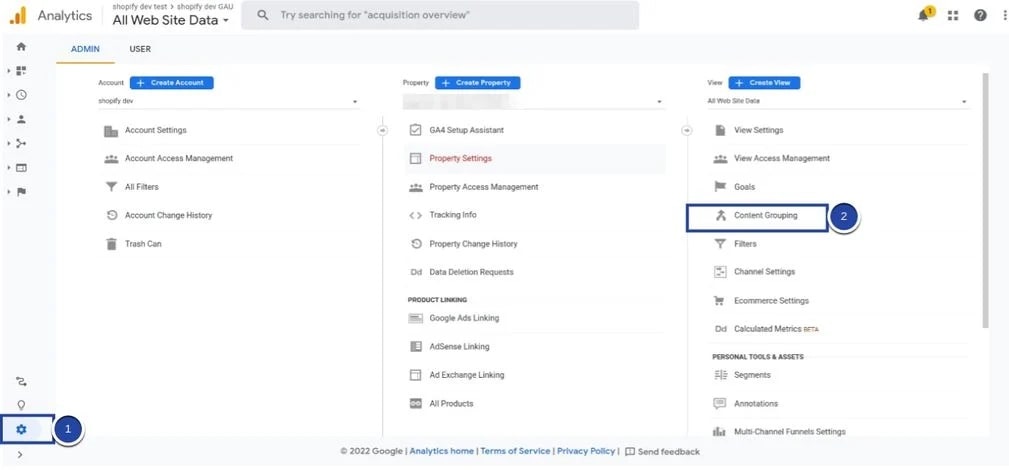
Click on "New Content Grouping".
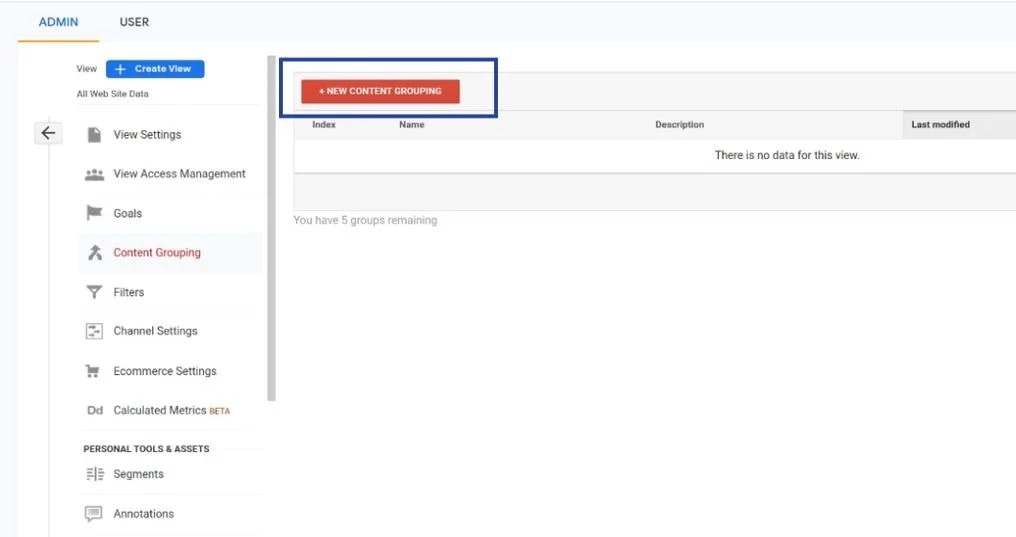
Enter a name you want for this grouping (1) and then Click "Group Using Extraction" (2). This method will extract the data you want from the page url.
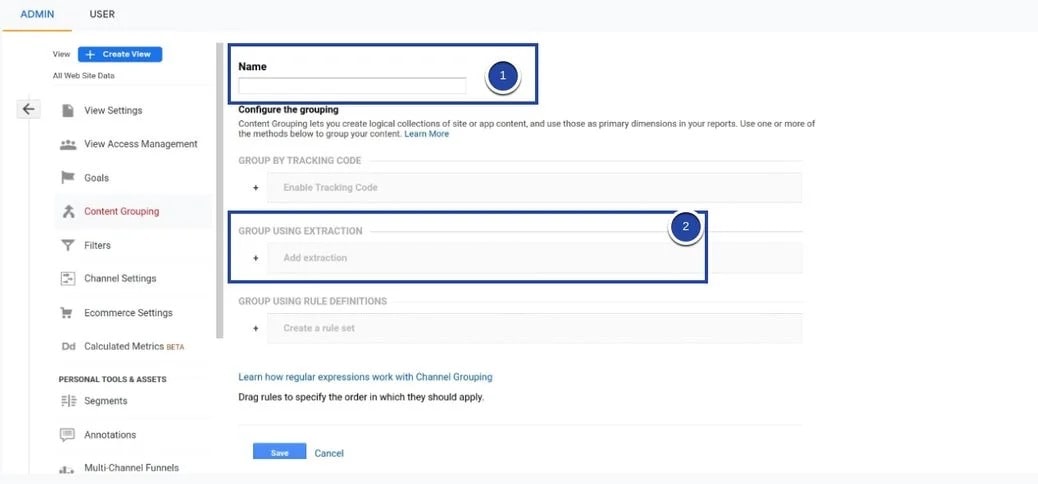
Under the extraction details, use regular expressions (regex) to extract strings from URLs. For example, if you want to extract a part of the URL that has "/collections/" at its beggining, you should select "Page" under the dropdown menu and write down "/collections/(.*?)".
If you need to make a specific match, you should construct you regex accordingly. For example, if you need to match only the string "Site", then construct your regex so that "Site" is both the beginning and end of the stringv by writing it as "^site$".
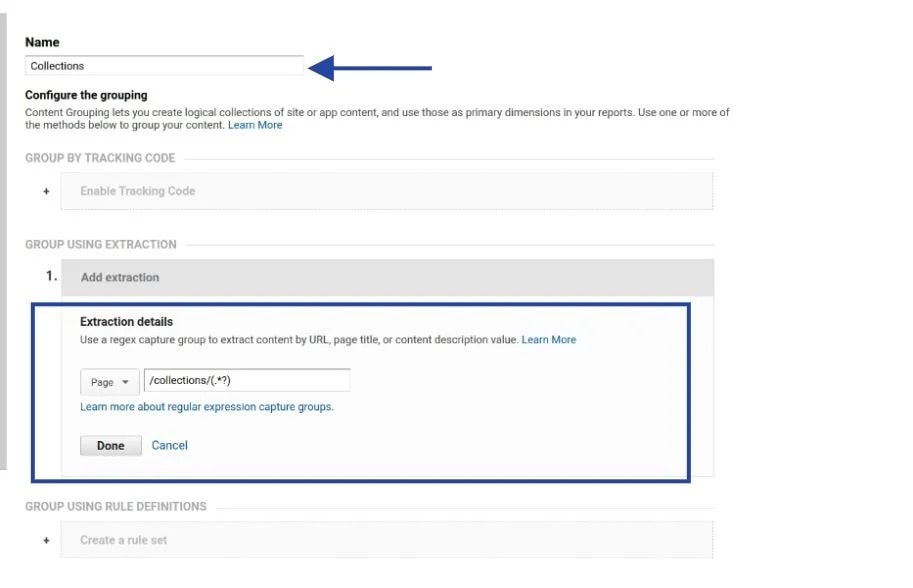
Let's use "Collections" in this example.
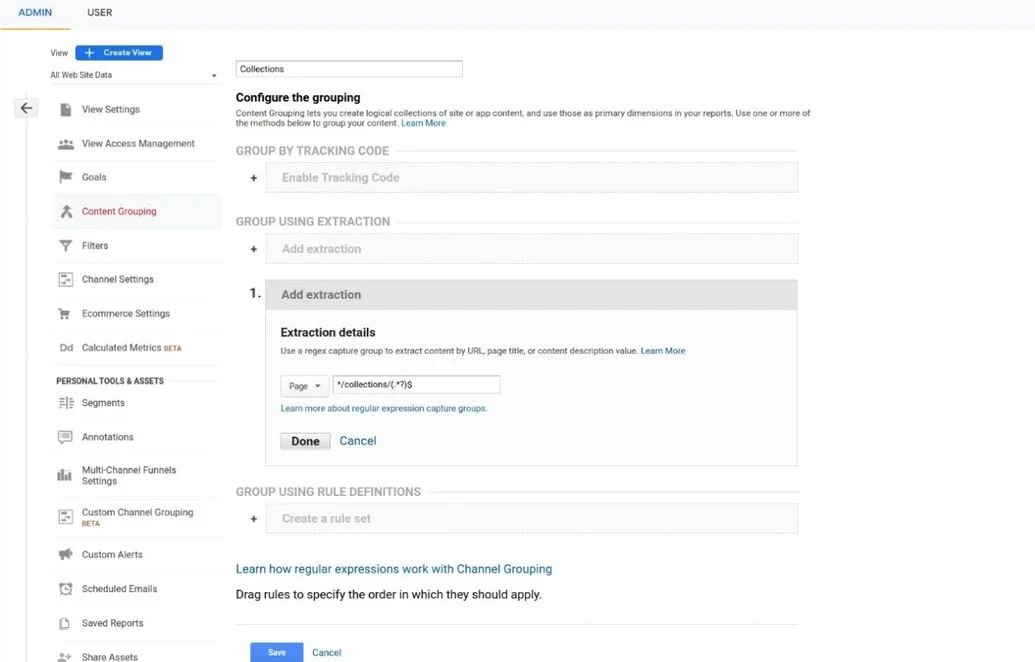
Let's use "Products" in this example.
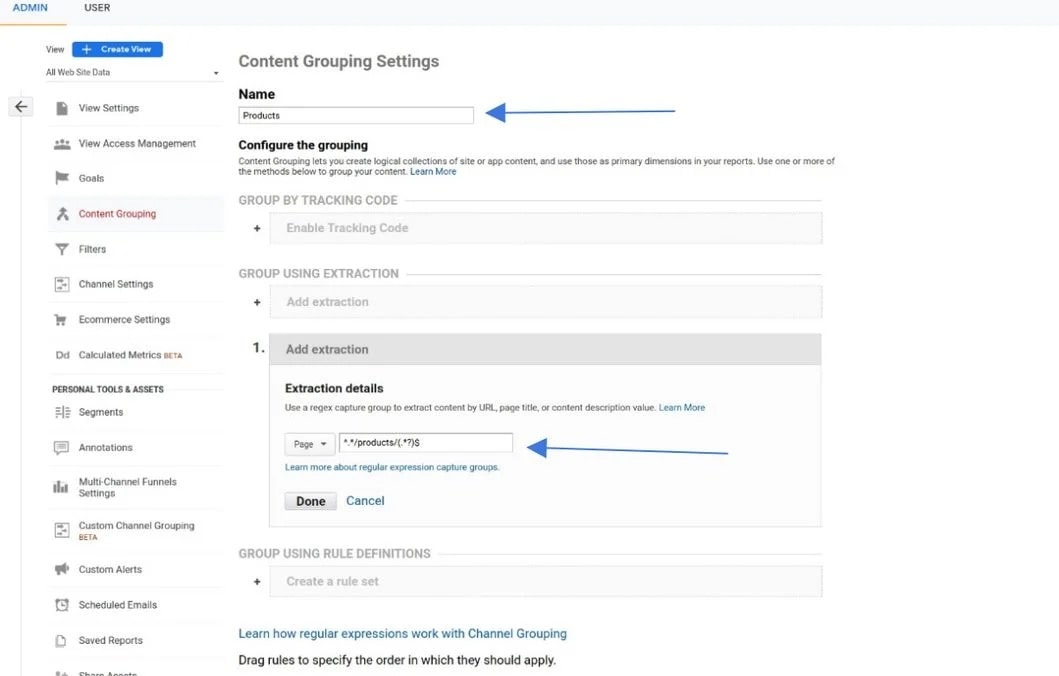
Let's use "Pages" in this example.
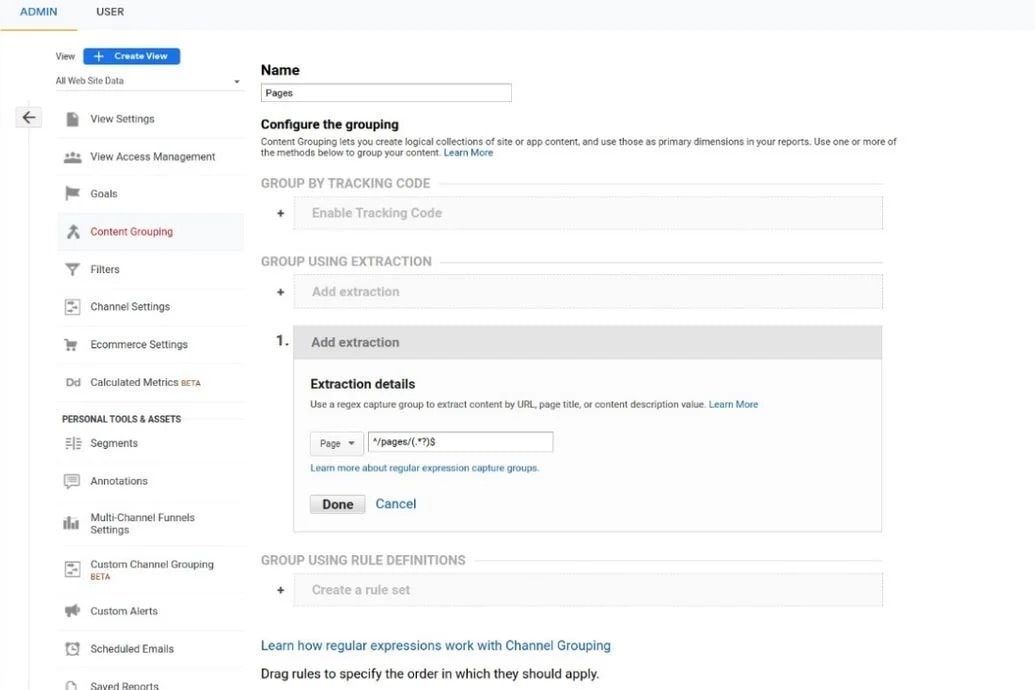
Let's use "Blogs" in this example.
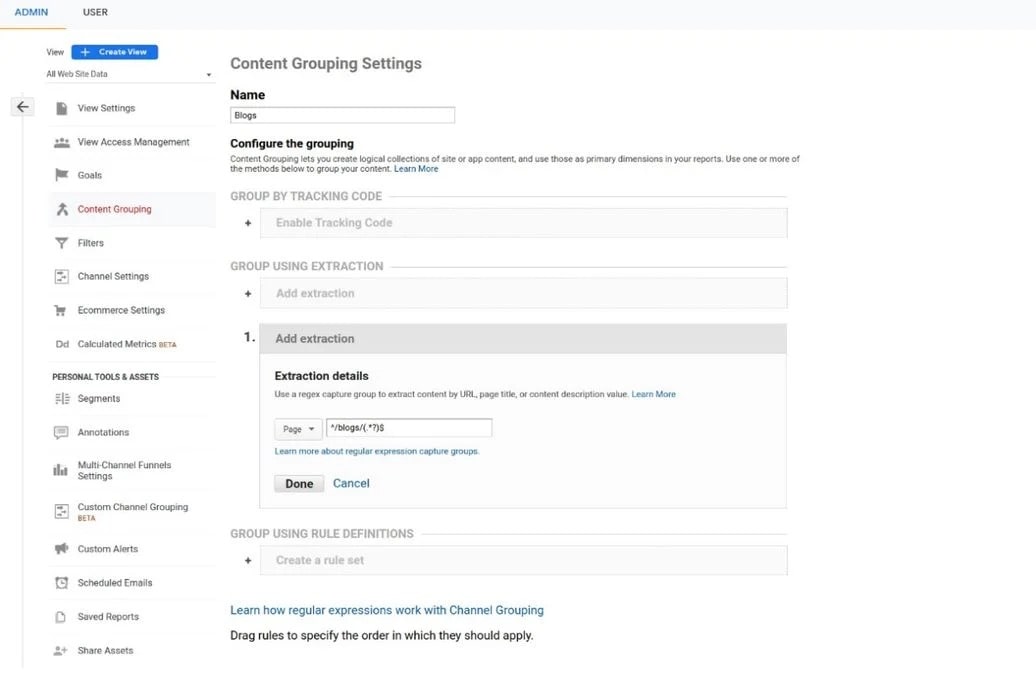
Click "Behavior" (1) on Universal Analytics homepage, click on "Site Content" (2), and then "Content Drilldown" (3). Here you can see all the groups you have created (4). Click on the item you wish to see more details of.