Google Analytics 4 users often encounter an ongoing issue where their GA4 property setup appears incomplete due to a constant banner at the top of the page.
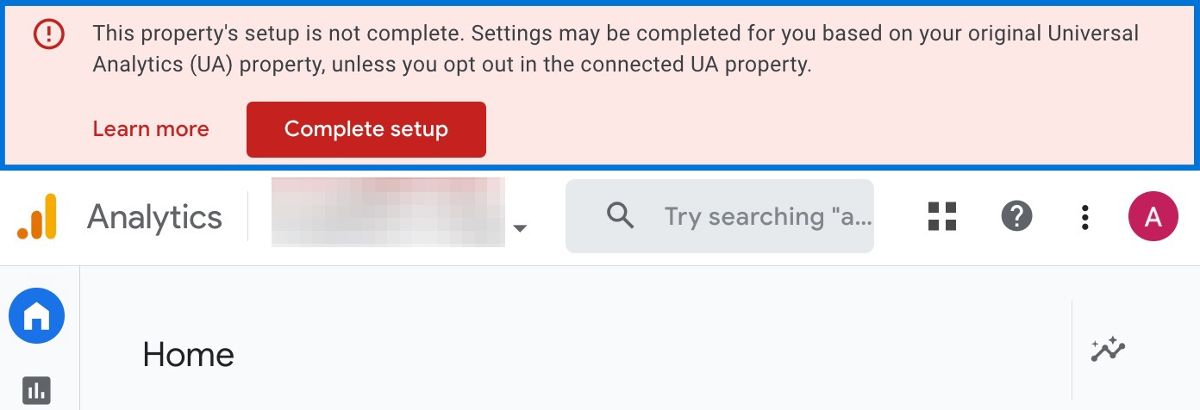
This can be frustrating, but worry not!
There is a simple solution that will help you remove the warning banner and ensure a complete GA4 property setup. To easily follow the steps, you can watch this helpful video tutorial:
Here is a step-by-step guide for you to fix this problem easily, allowing you to manage your GA4 property seamlessly.
Step 1
Click the Complete Setup Button
To begin, just click on the Complete Setup button on the banner. By clicking on this button, you will be directed to the Setup Assistant page in Admin within your GA4 property.
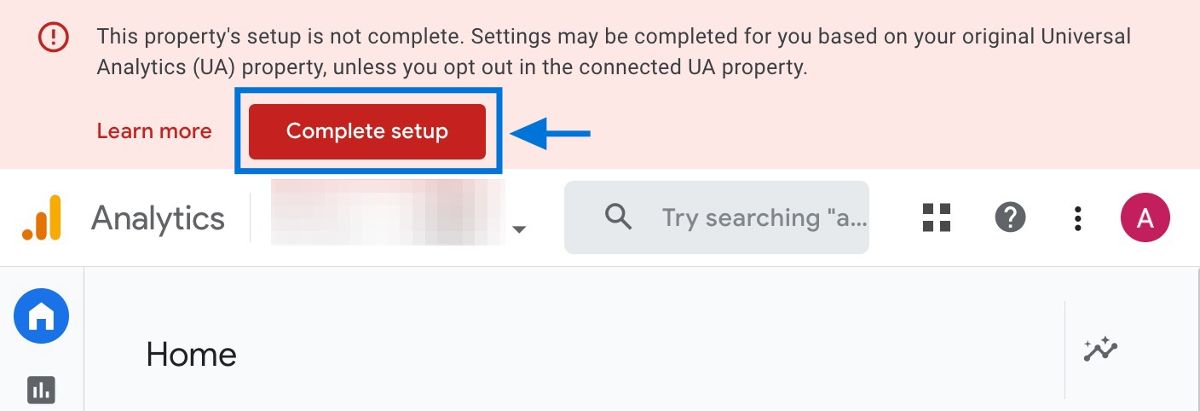
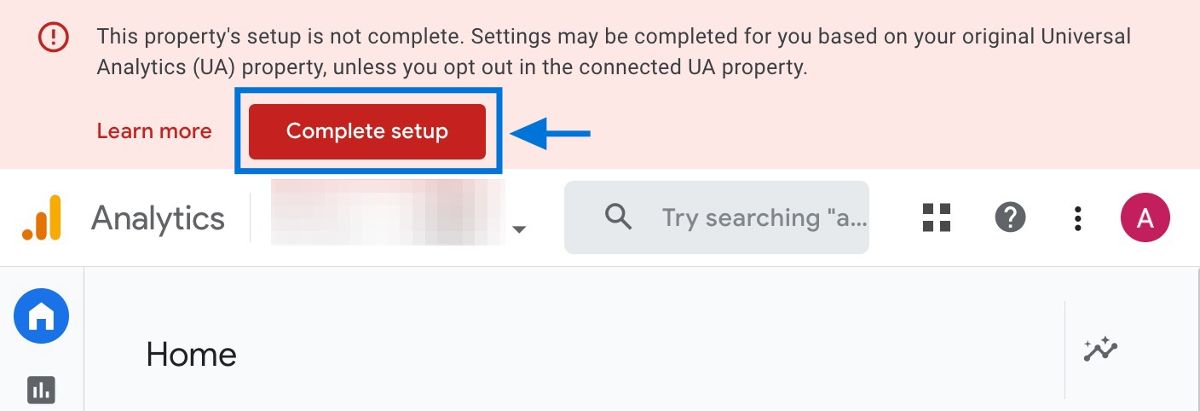
Step 2
Understand the Setup Assistant Page
You can use the Setup Assistant page as a checklist to be aware of key tasks that need to be completed in your GA4 property. Each step is an essential part of your setup process.
Step 3
Mark Tasks as Complete and Confirm
Follow these instructions to complete the tasks that appear on the Setup Assistant page. To mark a task as completed, click the arrow button next to it.
A dropdown menu will show up after you click the arrow button. Choose the Mark as complete option from there. You will see a green checkmark for completed tasks appearing next to the task, indicating successful completion.
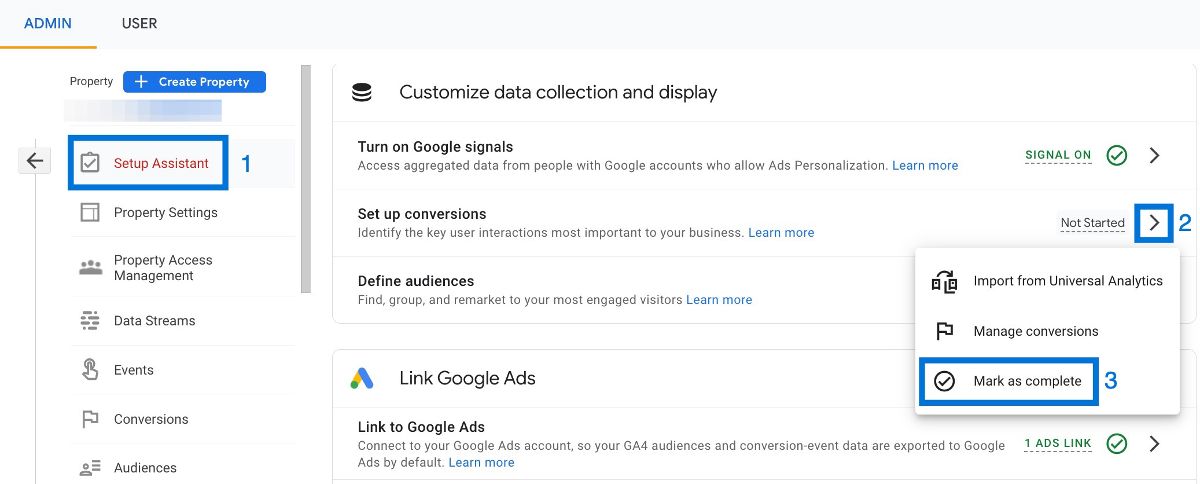
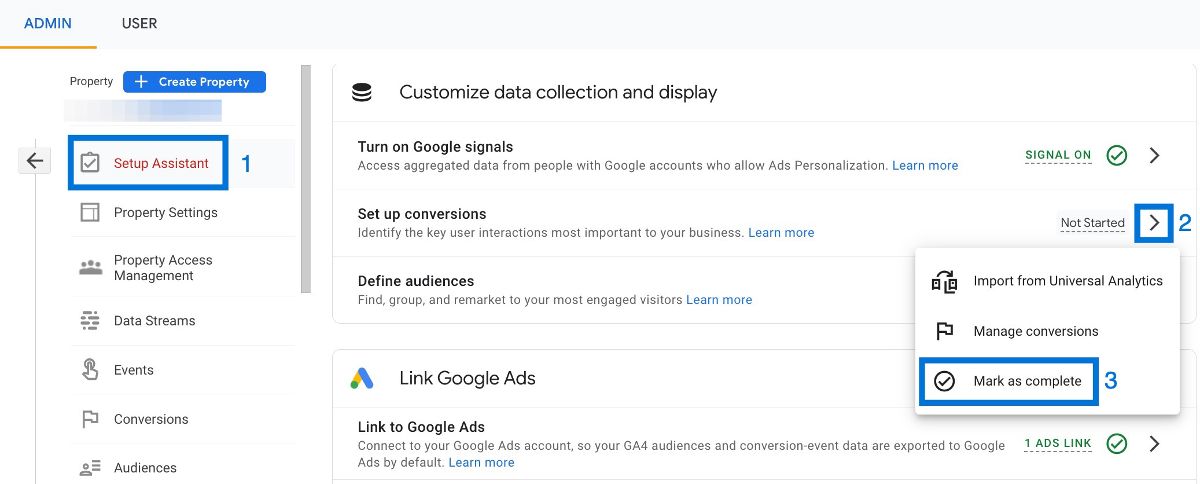
Step 4
Complete Additional Tasks
For all other tasks, including those under Advanced Setup (optional), listed on the Setup Assistant page, repeat the process in step 3. This ensures a complete configuration for your GA4 property.
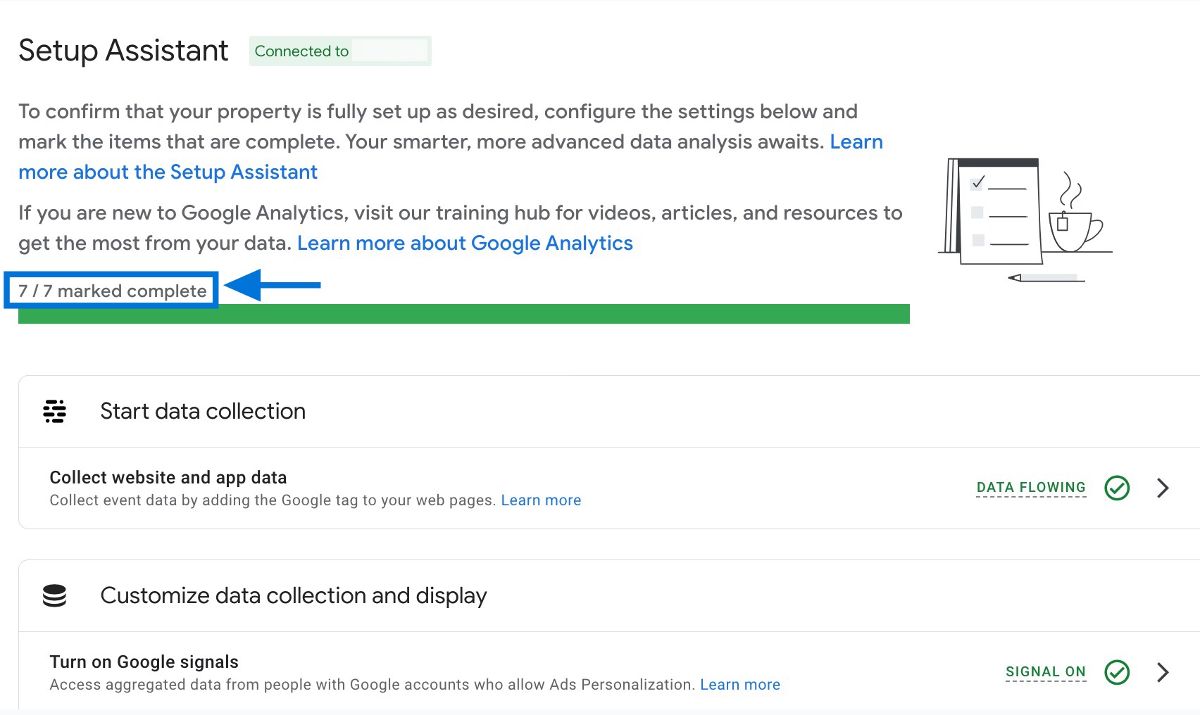
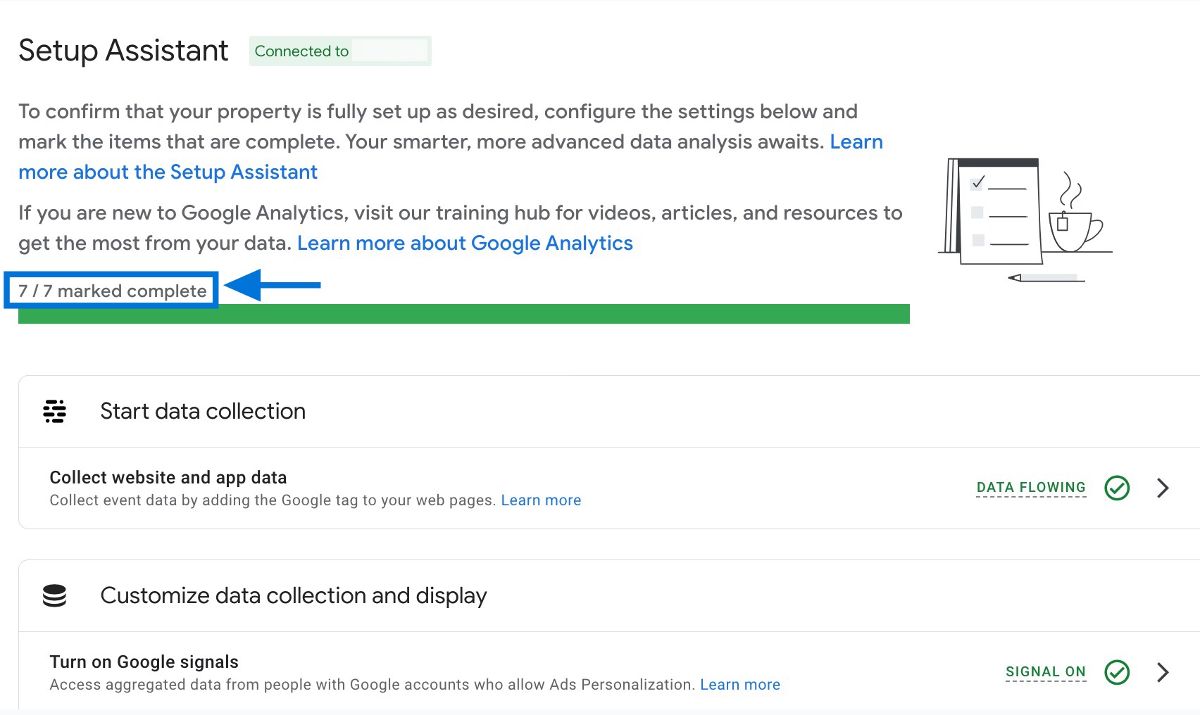
Step 5
Reload the Setup Assistant Page
After marking all tasks as complete, refresh the Setup Assistant page through your web browser. Upon completion, you should no longer see the banner at the top of your GA4 property.
By following these simple steps, you can easily eliminate the setup warning banner.
By following these simple steps, you can easily eliminate the setup warning banner.
