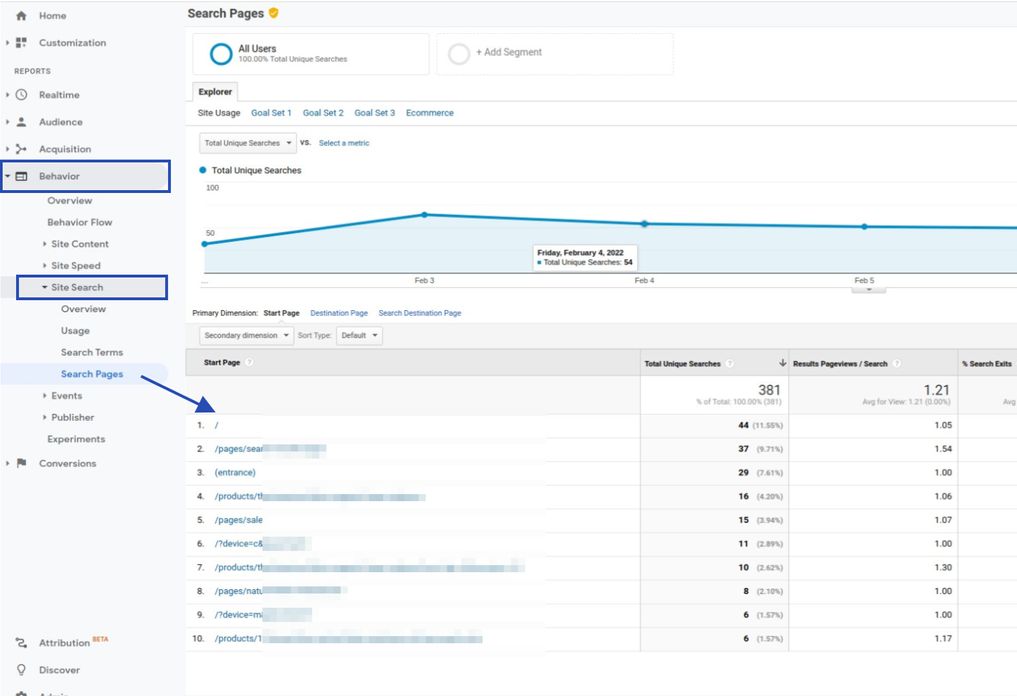⚠️ Universal Analytics is no longer valid; Google Analytics 4 is the new version. Therefore, this section is no longer applicable. Please see our guide on Shopify - Google Analytics 4 (GA4) .
Tracking your internal search on Google Analytics is an important way to understand how users are searching for content on your website. By tracking internal searches, you can gain insights into what users are looking for, how they search, and what they find. Here are the steps to track internal searches on Google Analytics:
Log in to your Google Analytics account, click "Admin" (1), then click "View Settings" (2). Make sure you are on Universal Analytics property.
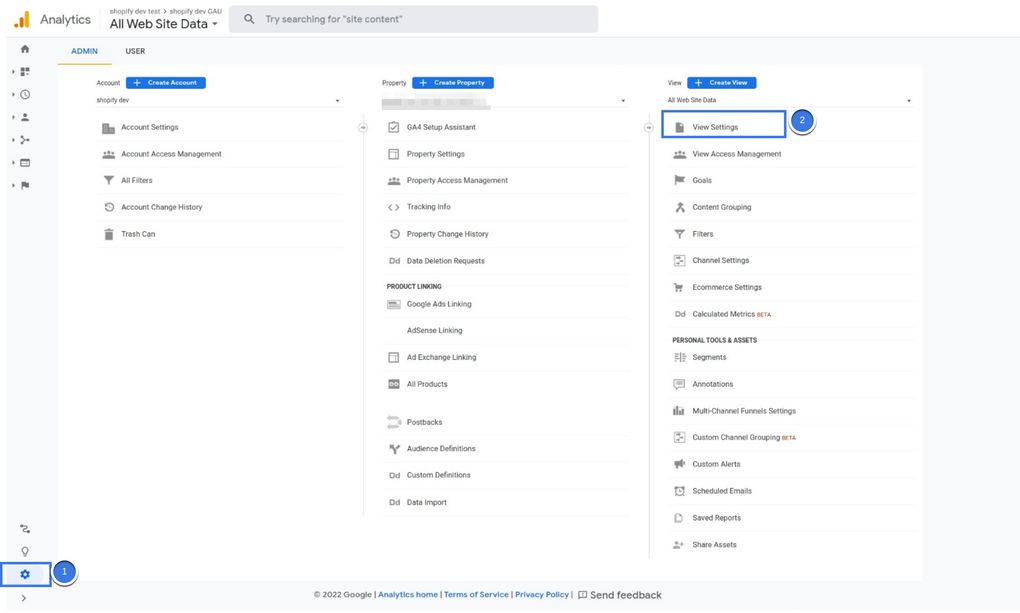
Turn on the "Site Search Tracking".
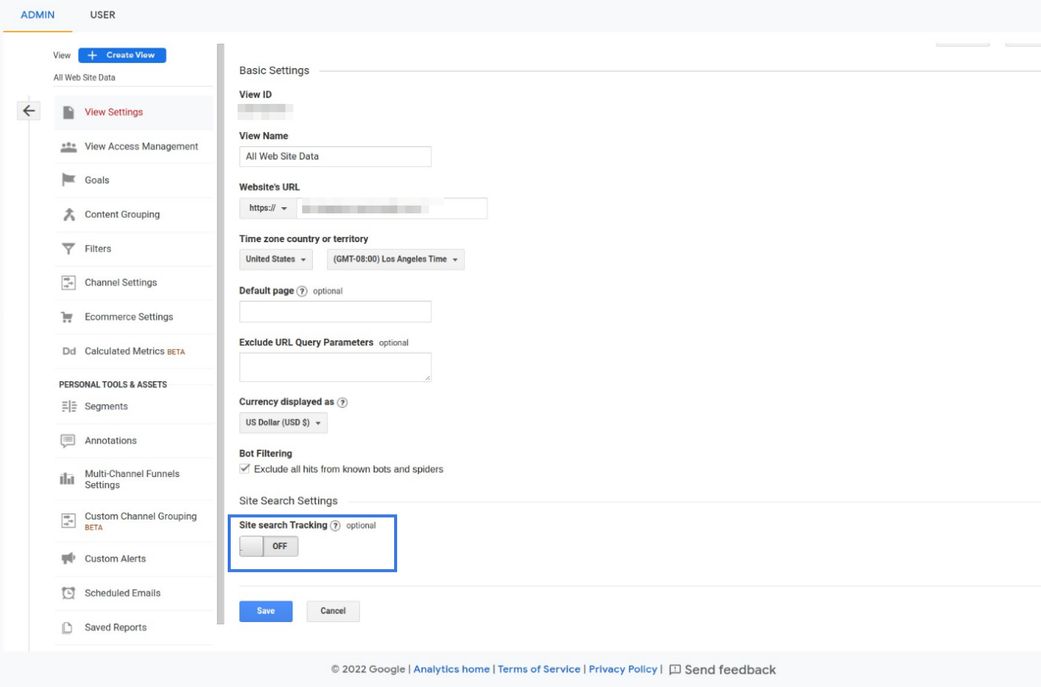
Go to your website on a new tab and search something on the search bar. Find the term you searched in the URL. In this example, it is "...q=test...". The "q" written there is the query string variable. We will use it in the next step.
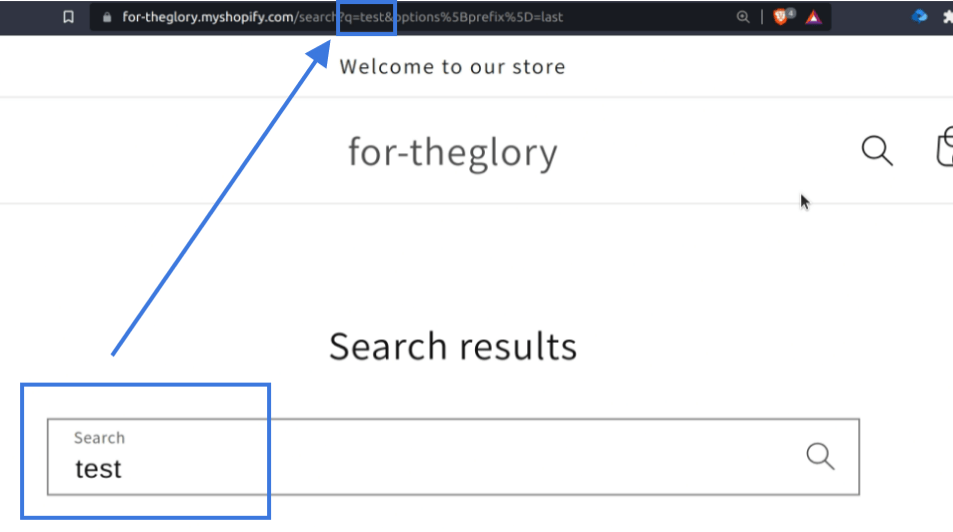
Go back to Google Analytics and type the query string variable you got in the previous step under the "Query parameter".
In this example, the query string variable was "q".
Check the "Strip query parameters out of URL" check box if you want Analytics to strip the query parameter from your URL. This strips only the parameters you provided, and not any other parameters in the same URL.
If you check the checkbox, you will see something written as "/search?..." on Analytics, if you don't, it will appear as "/search?q=test...".
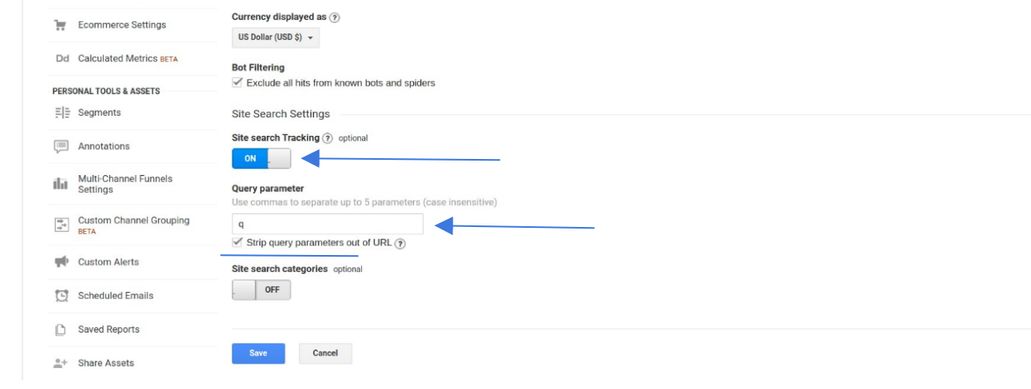
If there are other query parameters you want to exclude on your reports, you can add them to "Exclude URL Query Parameters".
When you are done with everything, click "Save".
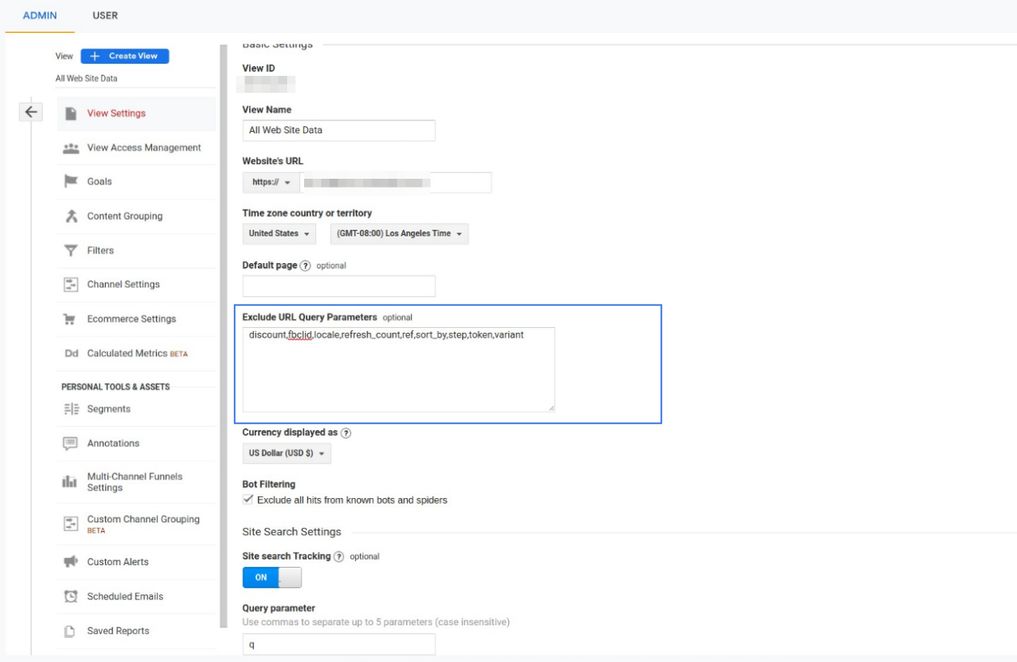
You can see the search report under "Behavior">"Site Search".
You will see something like this on "Search Terms":
And something like this on "Search Pages":