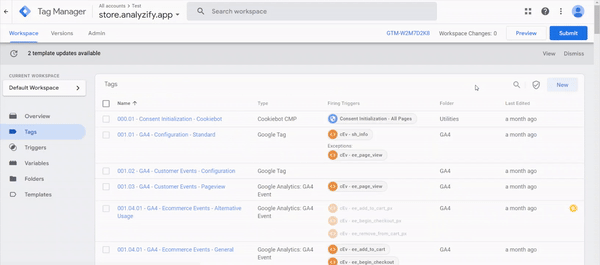Analyzify v4 includes all integrations directly, such as GA4, Google Ads Conversion, Google Ads Dynamic Remarketing, etc. and one of these integrations is the dataLayer a.k.a Advanced setup.
To access the new version of Analyzify, you need to complete certain steps based on your existing Analyzify setup.
DataLayer Integration Changes
To utilize the dataLayer integration, we provide the required Google Tag Manager container. However, unlike our previous versions:
- This container is not provided as a ready-made option
- You should update your constants which are used to send relevant data to the destinations whenever a new version JSON file is imported into your container
You can learn how to update your tags by reading our guide .
⚠️ Important Note : Due to the ease of setup and management, we do not recommend the dataLayer integration and Google Tag Manager setup if it is not necessary for you. Instead:
- We suggest stopping the tags within Google Tag Manager
- Activate Analyzify's Google Analytics 4 or Google Ads Conversion integrations instead
- Warning: Do not activate these integrations without stopping the Google Tag Manager tags, as this could cause double-counting issues
If you're unsure whether you need Google Tag Manager, you can let us know, and we can review your setup for you.
We will determine whether you need Google Tag Manager based on the following points
1) Users who don't need Google Tag Manager (GTM) :
- If you're only using Analyzify default tags within GTM without customization, you can activate your existing integrations, such as Google Analytics 4, Google Ads Conversion, and Google Ads Dynamic Remarketing, directly through Analyzify without needing GTM.
2) Users who need GTM but can manage integrations via Analyzify :
- If you're using non-Analyzify tags in GTM, you can stop Analyzify-related tags in GTM and activate Analyzify v4 integrations as a new user. If the non-Analyzify tags rely on the Analyzify dataLayer, you can keep your Analyzify dataLayer integration active in parallel to ensure the continued functionality of these tags.
3) Users who need GTM and can't manage Analyzify integrations via GA4 :
- If you have customized Analyzify GTM container, continue using GTM to avoid disrupting your customizations.
- Analyzify v4 does not include customization features within its standard setup.
Before making this decision, we can prioritize upgrading your current dataLayer version to v4 so that you can review the app.
Updating the Version 3.3 dataLayer Integration
⚠️ Important : Ensure you have sufficient time to complete the setup without interruption to avoid data corruption, double counting, and consent-related issues.
Changes in Third-Party Script Handling
Analyzify no longer includes third-party scripts. This affects two key components:
1. GTM Script Changes
- The GTM script was previously injected into your theme file through App Embed in v3
- Since it is third-party, they are no longer included in the v4 app embed codes
- Therefore, we should inject your GTM script into:
-
- The theme.liquid file
- Other layouts
- Position: as close to the tag as possible
⚠️ Important : If you are using any version control system, please update your repository with the changes
2. Cookiebot Banner Script Changes
- The other third-party script Analyzify no longer includes is the Cookiebot banner script
- In version 3, this integration was managed within GTM
- Analyzify v4 does not include the Cookiebot banner template within Google Tag Manager containers
- Therefore, to complete the consent setup, you must add:
-
- The Google Consent Mode arguments
- The Cookiebot banner script
- Location: theme.liquid file and other layouts
- Position: as close to the tag as possible
⚠️ Important : The Shopify Customer Privacy API codes for Cookiebot integration continue to be managed through the Analyzify App Embed
Simplified Implementation
To simplify this process, we automatically generate scripts containing:
- The Google Tag Manager
- The necessary Google Consent Mode arguments
- Cookiebot banner code for Consent setup
- Your current IDs
You can complete this process by following the steps in the video recording below.
Advanced Migration Scenarios
1. Advanced v3.3 – Standard (No GDPR Compliance)
Migration Steps:
- Disable v3 and Enable v4 App Embed: Navigate to Online Store > Themes > Live Theme > Customize > App Embeds, turn off v3, and enable v4.
- Add the New GTM Script: Analyzify v4 does not contain 3rd party scripts. For more information, please read here .
- When adding the GTM script to your theme, please ensure you're not adding it twice. Check your theme files for any existing GTM scripts first - having multiple GTM scripts will cause double tracking issues.
Analyzify will automatically retrieve your GTM ID from the previous setup. After completing the setup, please ensure that the GTM container is properly loaded on your store.
2. Advanced v3.3 – Other CMP (With GDPR Compliance, No Privacy API)
Migration Steps
- Disable v3 and Enable v4 App Embed: Navigate to Online Store > Themes > Live Theme > Customize > App Embeds, turn off v3, and enable v4.
- Add the New GTM Script: Analyzify v4 does not contain 3rd party scripts. For more information, please read here .
- When adding the GTM script to your theme, please ensure you're not adding it twice. Check your theme files for any existing GTM scripts first - having multiple GTM scripts will cause double tracking issues.
- Specify Your CMP: We can see you're using a CMP in your previous setup, but we need to know which one. This helps us ensure a smoother migration and proper consent management setup in v4.
3. Advanced v3.3 – Cookiebot (With GDPR Compliance and Privacy API)
Migration Steps:
- Disable v3 and Enable v4 App Embed Go to Online Store > Themes > Live Theme > Customize > App Embeds, turn off v3, and enable v4.
- Integrate the New Cookiebot Code Analyzify v4 does not contain 3rd party scripts. For more information, please follow this link. Therefore, please complete the steps to ensure that the GTM script is fully and correctly added to your theme. Analyzify will automatically retrieve your GTM ID from the previous setup. After completing the setup, please ensure that the GTM container is properly loaded on your store.
- Add the New GTM Script Analyzify v4 does not contain 3rd party scripts. For more information, please read here . Therefore, please complete the steps to ensure that the GTM script is fully and correctly added to your theme.
Analyzify will automatically retrieve your GTM ID from the previous setup. After completing the setup, please ensure that the GTM container is properly loaded on your store.
Completing DataLayer Integration
After completing these steps, you will have access to the v4 interface, where you will notice that the dataLayer integration appears with a "Update Needed" tag in the Integrations section. To complete the dataLayer integration, simply follow the steps in this document:
Once done, mark it as "Completed." You can complete this process by following the steps in the video recording below.
DataLayer Status and Compatibility
With the section you've completed so far, you have successfully activated your Analyzify dataLayer codes for both the storefront and checkout steps. Before moving on to the Google Tag Manager step:
The Analyzify v4.0 dataLayer integration is compatible with the Google Tag Manager tags you are currently using(v3.3) If you are not experienced with the Google Tag Manager container, we do not recommend updating to the new Google Tag Manager container.
Important Changes in v4.0
Analyzify continues to offer dataLayer integration and provides the necessary GTM tags for using this integration. However, version 4.0 does not support GTM setups. Moreover, when creating a GTM container downloaded from the UI, it does not automatically fill in the required IDs, other variables, and configuration variables within the Custom Pixel codes for the tags to function.
Therefore, each time you download a container from the UI, you need to manually configure:
- The GTM container
- The variables within the Pixel codes whenever the Custom Pixel codes are updated
We have detailed documentation available on these topics:
Next Steps
You can now review the Analyzify app and decide whether to stop managing the tags within the Google Tag Manager container and instead manage these integrations via Analyzify. As we mentioned before, if you do not have a technical background, feel free to reach out to us. We can conduct the necessary checks for you.
For more information about this update and other new features in Analyzify v4, read our guide .
Transition to Standard Setups from GTM
Once you've identified your scenario as “ Users who don't need Google Tag Manager (GTM) ”, or “ Users who need GTM but can manage standart integrations via Analyzify ” begin by accessing the Analyzify app and following these steps:
Setup Steps
1) Activate Analyzify Destinations :
-
- Complete steps within the app for each destination (Google Analytics 4, Google Ads Conversions, Google Ads Remarketing).
- Fill in the Measurement ID, Conversion ID, or other tracking IDs you currently use, You can utilize the IDs you are currently using to perform this process.
- Activate these destinations with necessary and simple configurations.
2) Pause Old Tags in GTM :
-
- Open Google Tag Manager and go to the Tags section.
- Filter tags by typing "GA4", "Google Ads Conversion", or "Google Ads Remarketing".
- Select all filtered tags, ensuring you've selected only Analyzify-related tags.
- Click on the three dots in the top right corner and mark it as "Pause".
- Repeat this process for each integration you're migrating to v4.
3) Publish Changes in GTM :
-
- After selecting and pausing all necessary tags, click the Submit button in the top right corner.
- Change the version name to "Analyzify v3.3 → v4: Paused All the Necessary Tags".
- Click the Publish button.
4) Remove old Analyzify codes :
- Additional step for “Users who don't need Google Tag Manager (GTM)”: If there are no active tags left in Google Tag Manager, you can disable the Analyzify dataLayer integration.
For a visual walkthrough of the setup process, you can watch our step-by-step video guide below: