Account Actions
Before getting started with the Analyzify app settings, make sure your Cookiebot banner and settings are properly configured by following the steps below.
Visit Cookiebot Signup to sign up for Cookiebot, or go to Cookiebot Login to log in if you have already registered.
Under the Domains tab, click the + sign >
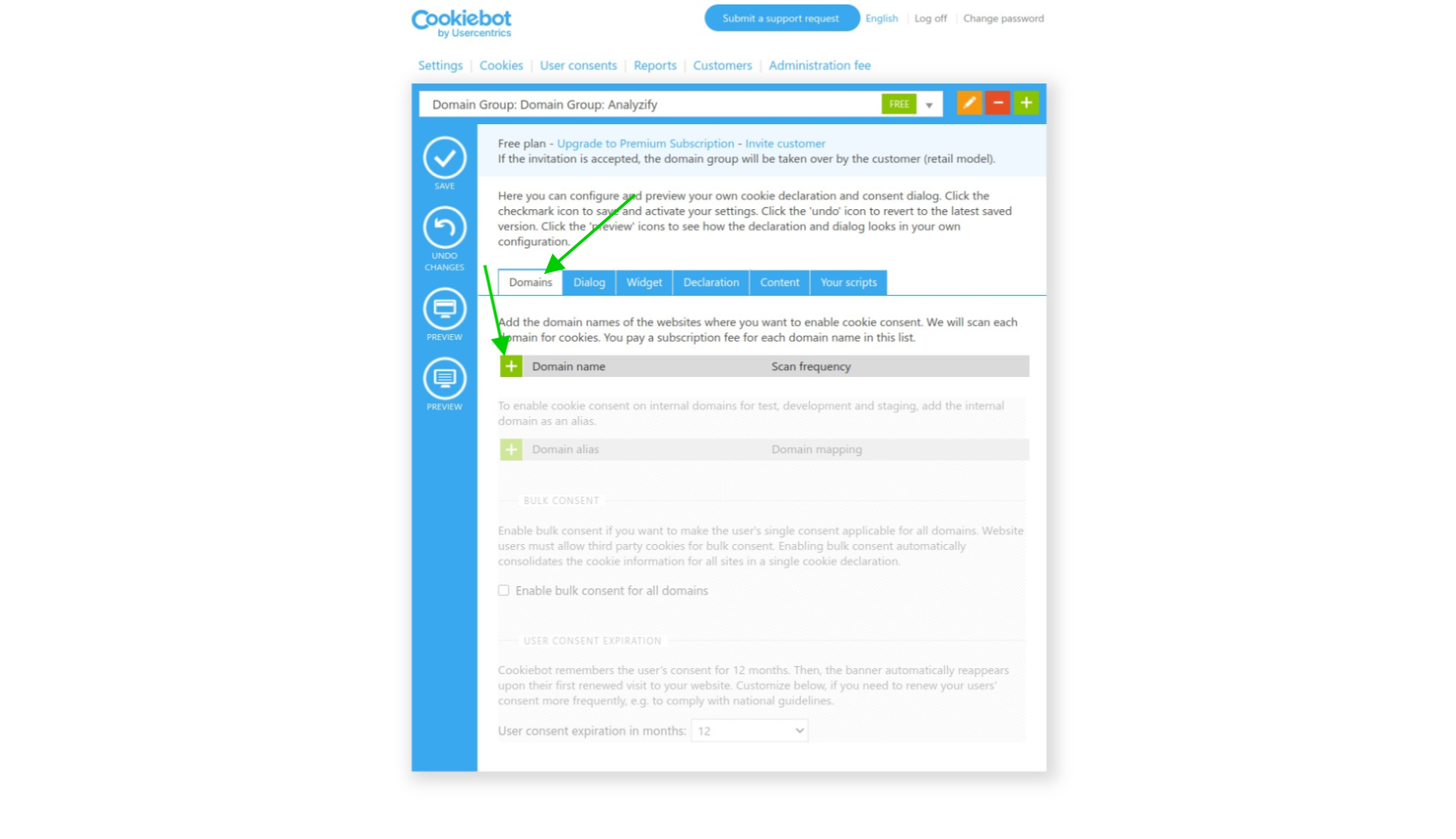
Add your domain, then click save.
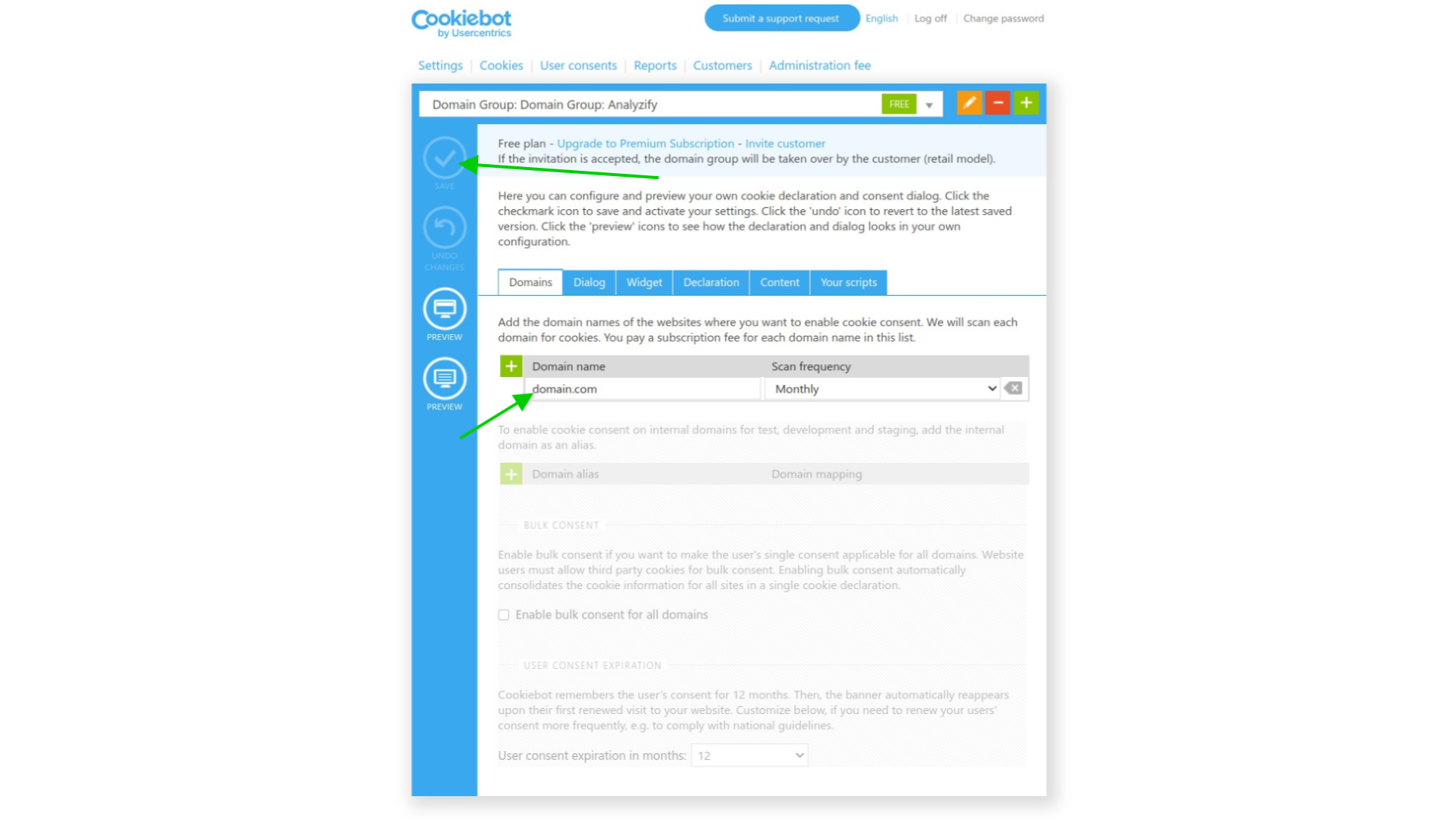
Note: If you change your domain, you need to repeat this step with the new domain.
You can configure the banner settings under the Dialog tab. Just make sure that the mode is set to explicit to be GDPR compliant.
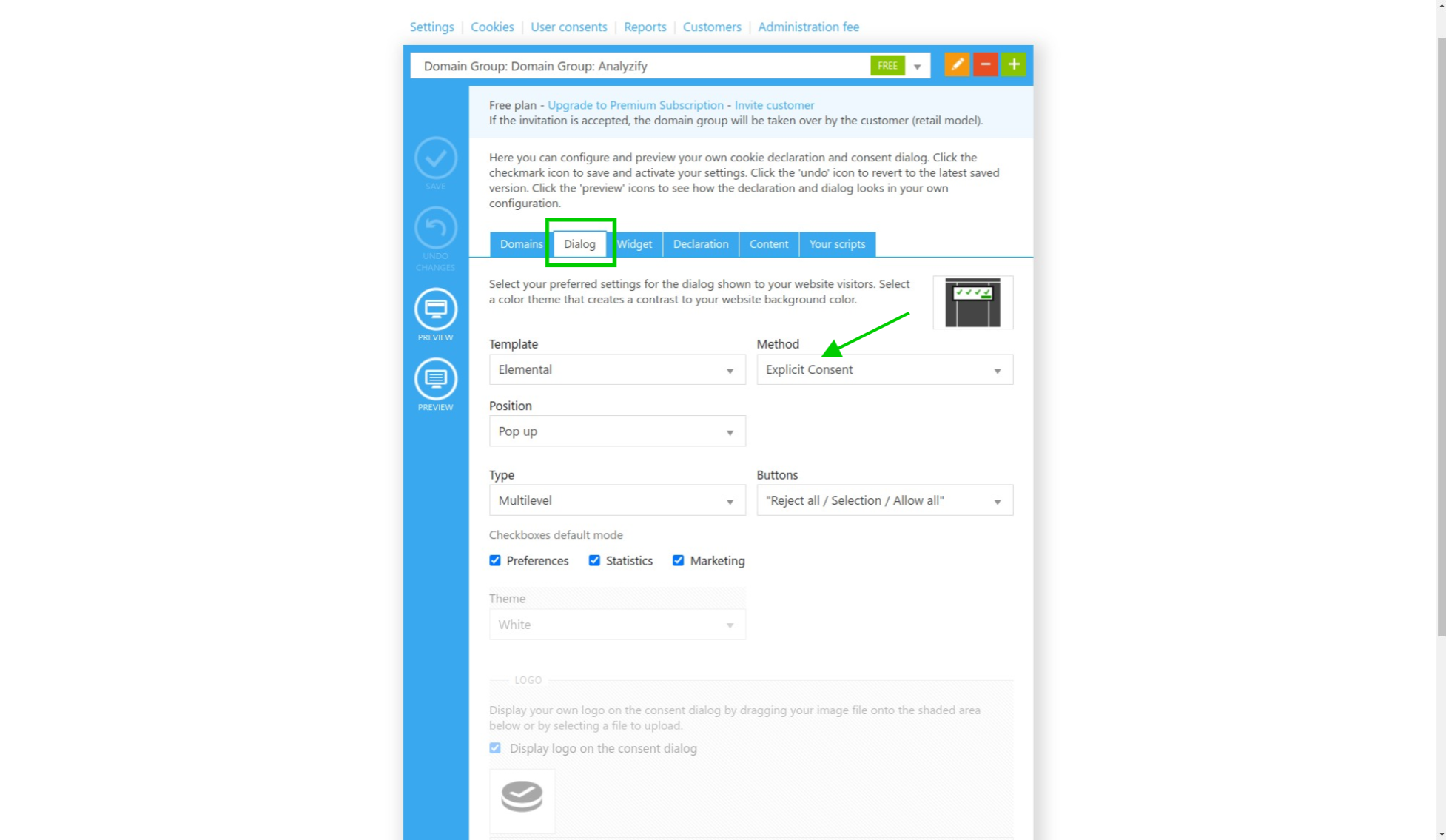
You can also change the region(countries) where the cookie banner is shown here. Just scroll to the bottom and change the setting under Distribution.
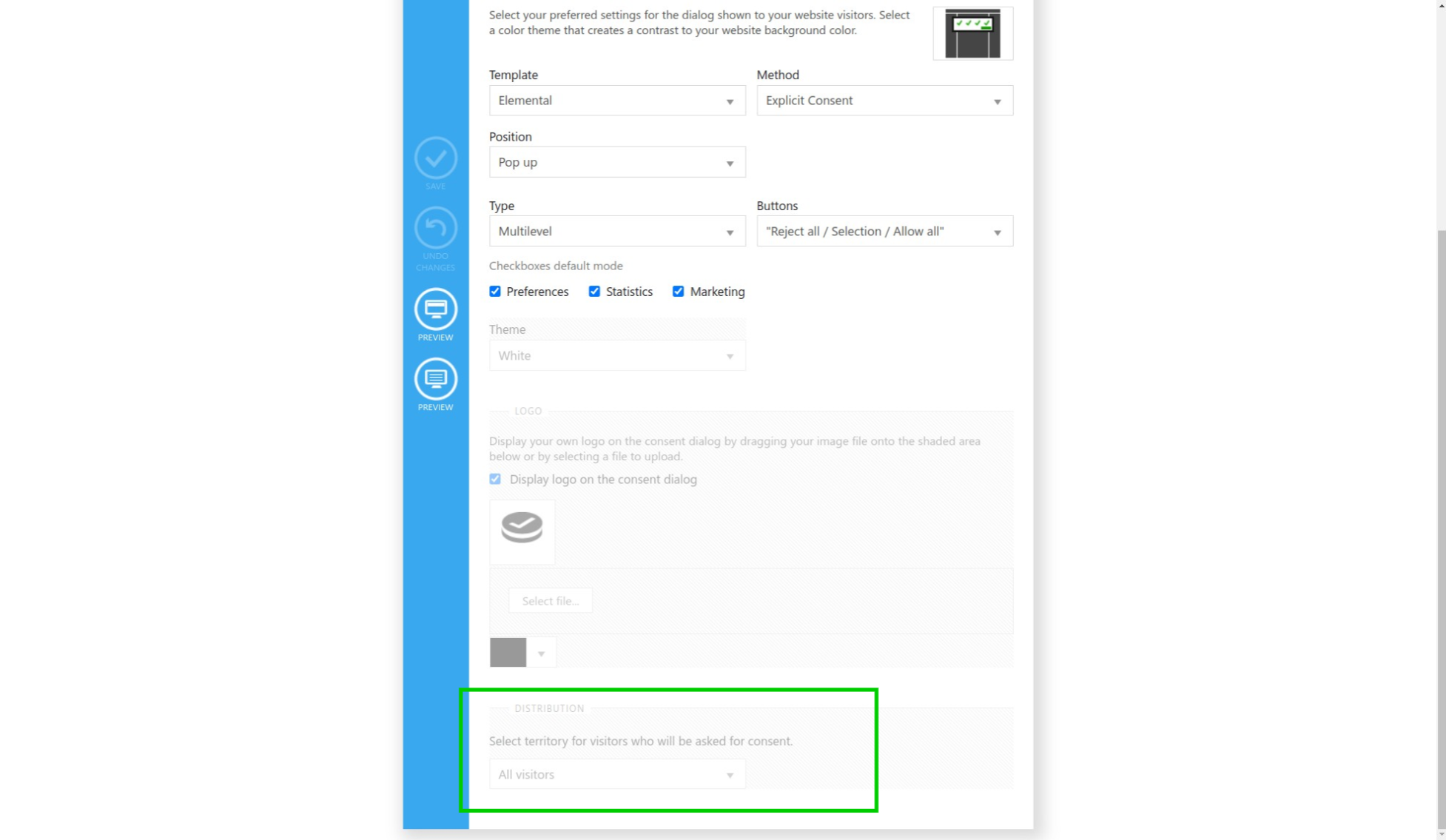
Note: This is a premium feature. Make sure you save the changes after you made one.
You need a Cookiebot Domain Group ID to set up Cookiebot. The ID generated here is only valid for the domain it is created for, meaning that you need a separate ID for each domain you have.
IMPORTANT: Make sure that all the information here is correct as you will get an error notification when you use a different Domain Group ID, change the domain, or try to use the same setup for a different domain.
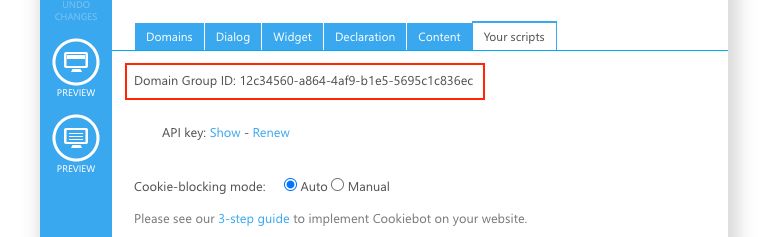
Click the Cookies tab at the top.
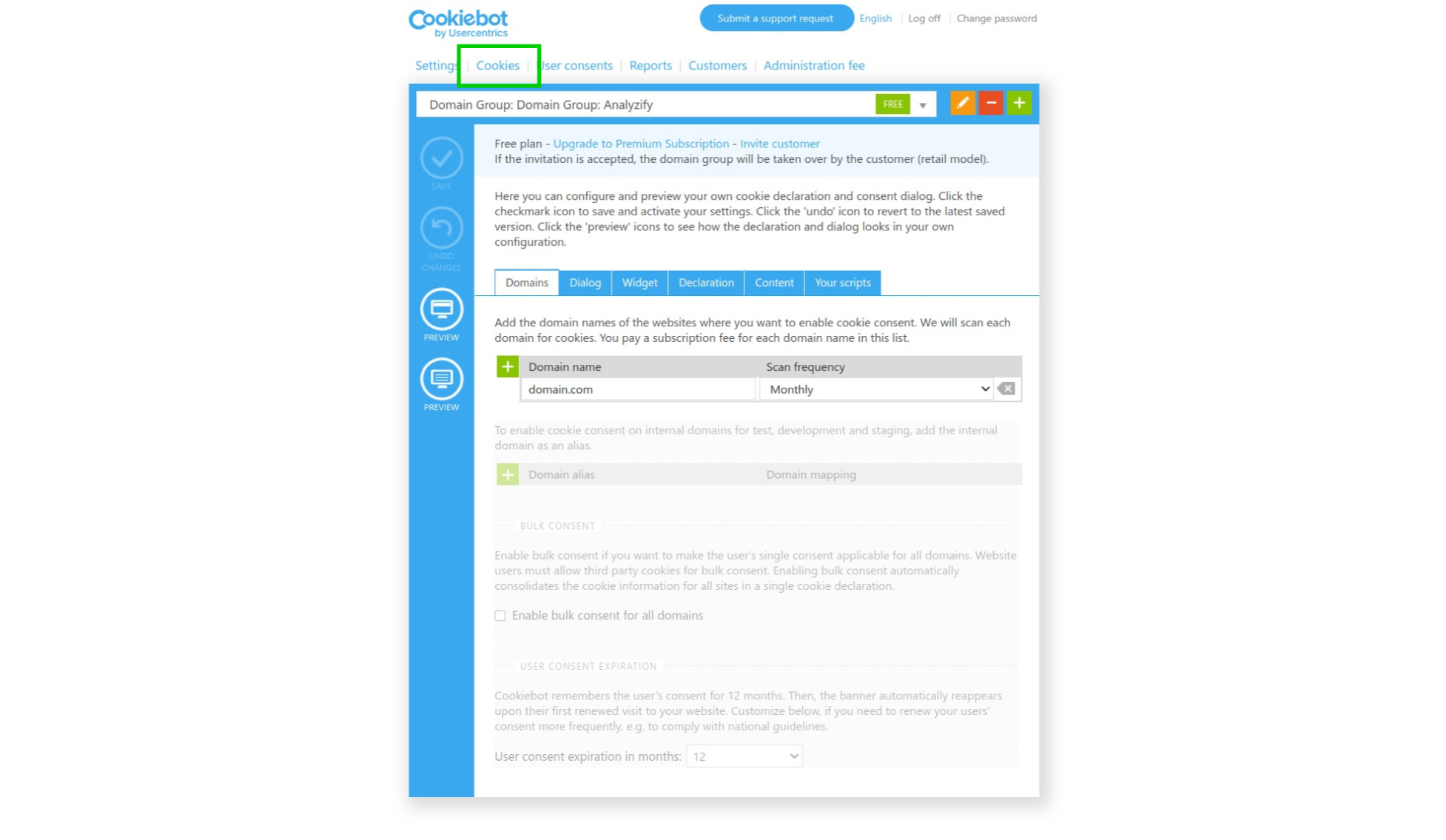
and click Scan Domain Now.
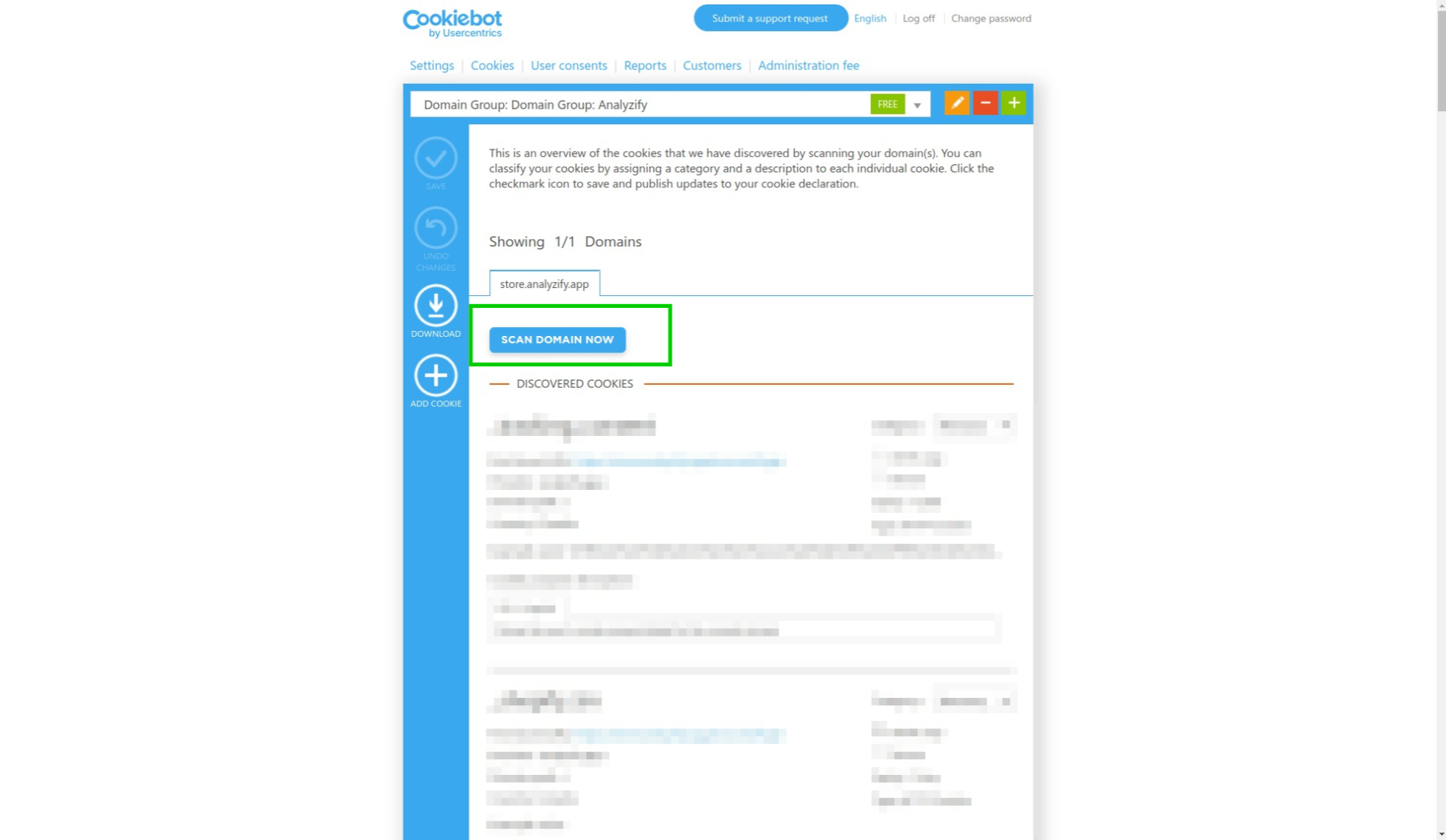
You can check the consent report under User Consents after a couple of days.
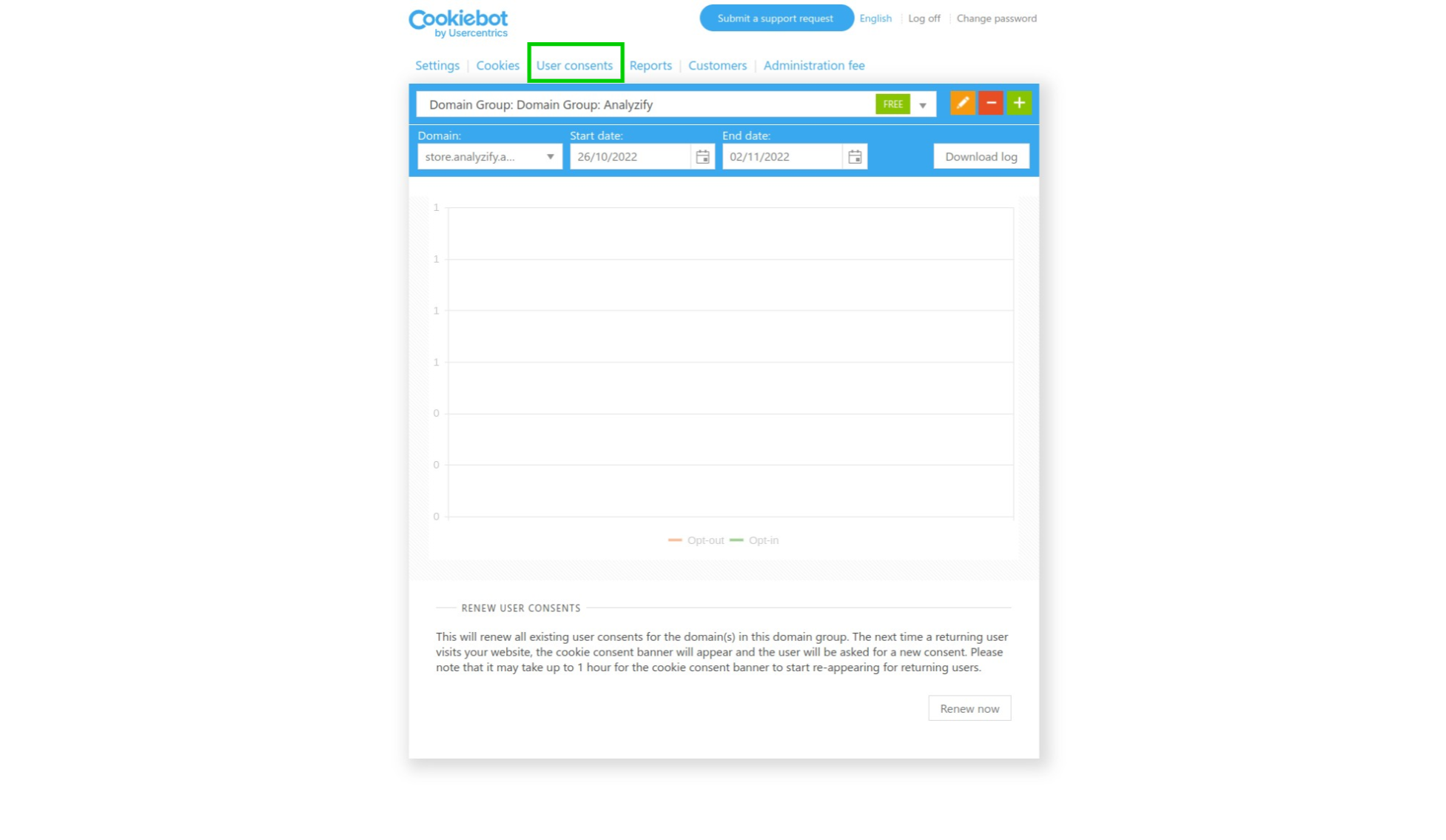
Analyzify App Actions
This tutorial provides step-by-step instructions for integrating Cookiebot with Analyzify and aligning your website with GDPR requirements.
Open the Analyzify app in Shopify's "Apps" section.
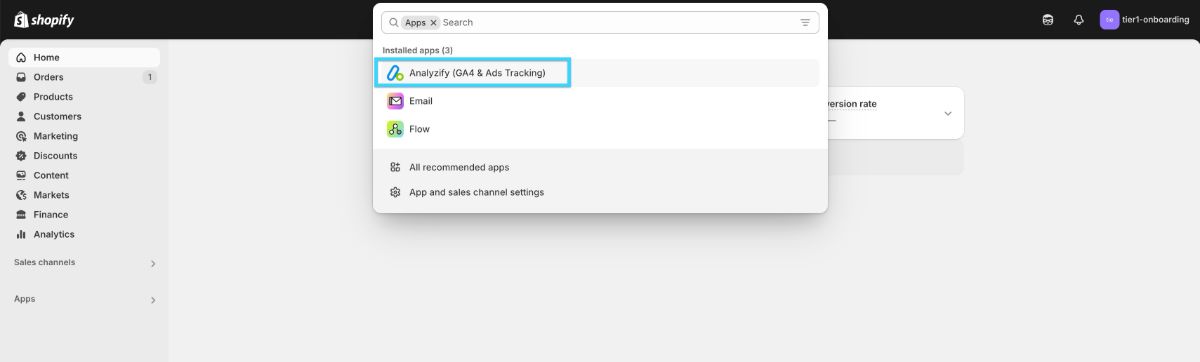
Navigate to the “Settings” menu within the app and choose Consent Mode.
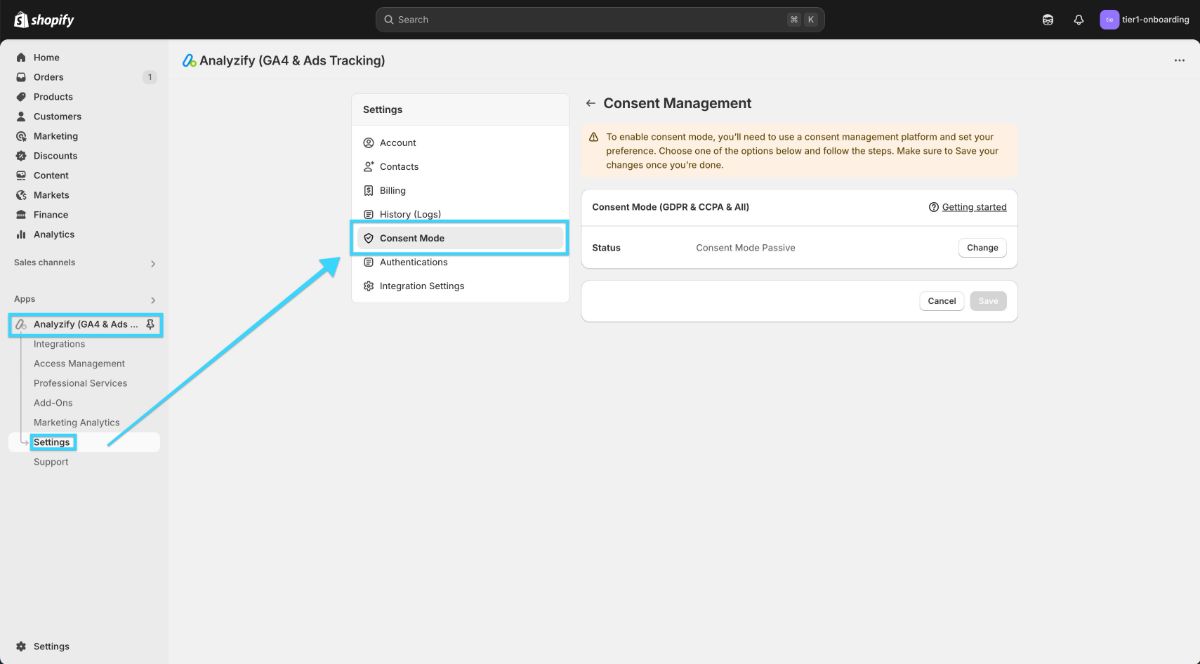
Then, switch the Consent Mode setting from “Passive” to “Active.”
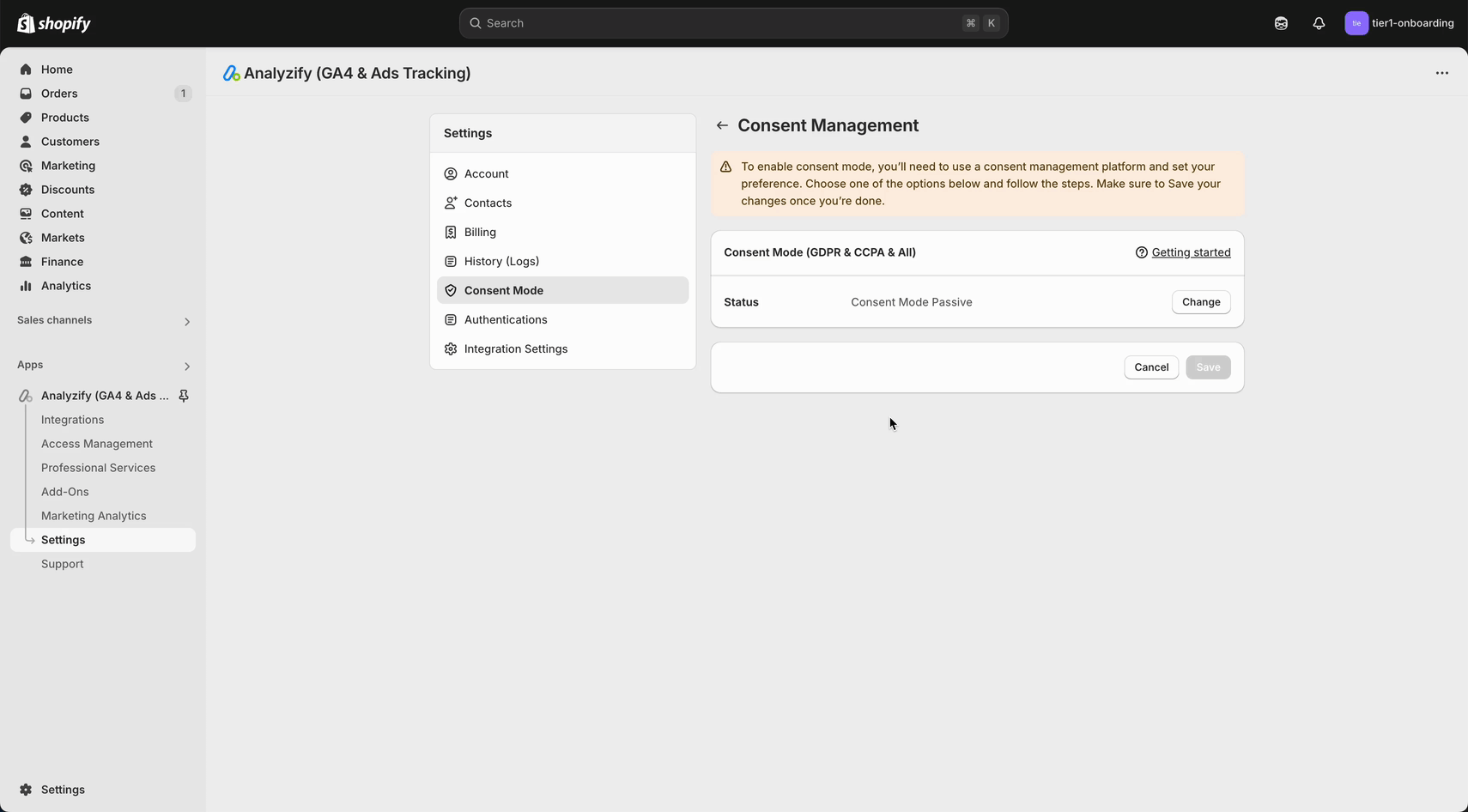
Select Cookiebot as your CMP. If you’ve completed the steps in the previous section, click “I’ve finished setting up Cookiebot and the consent banner. Ready to continue.” Then, select “Next” to proceed.
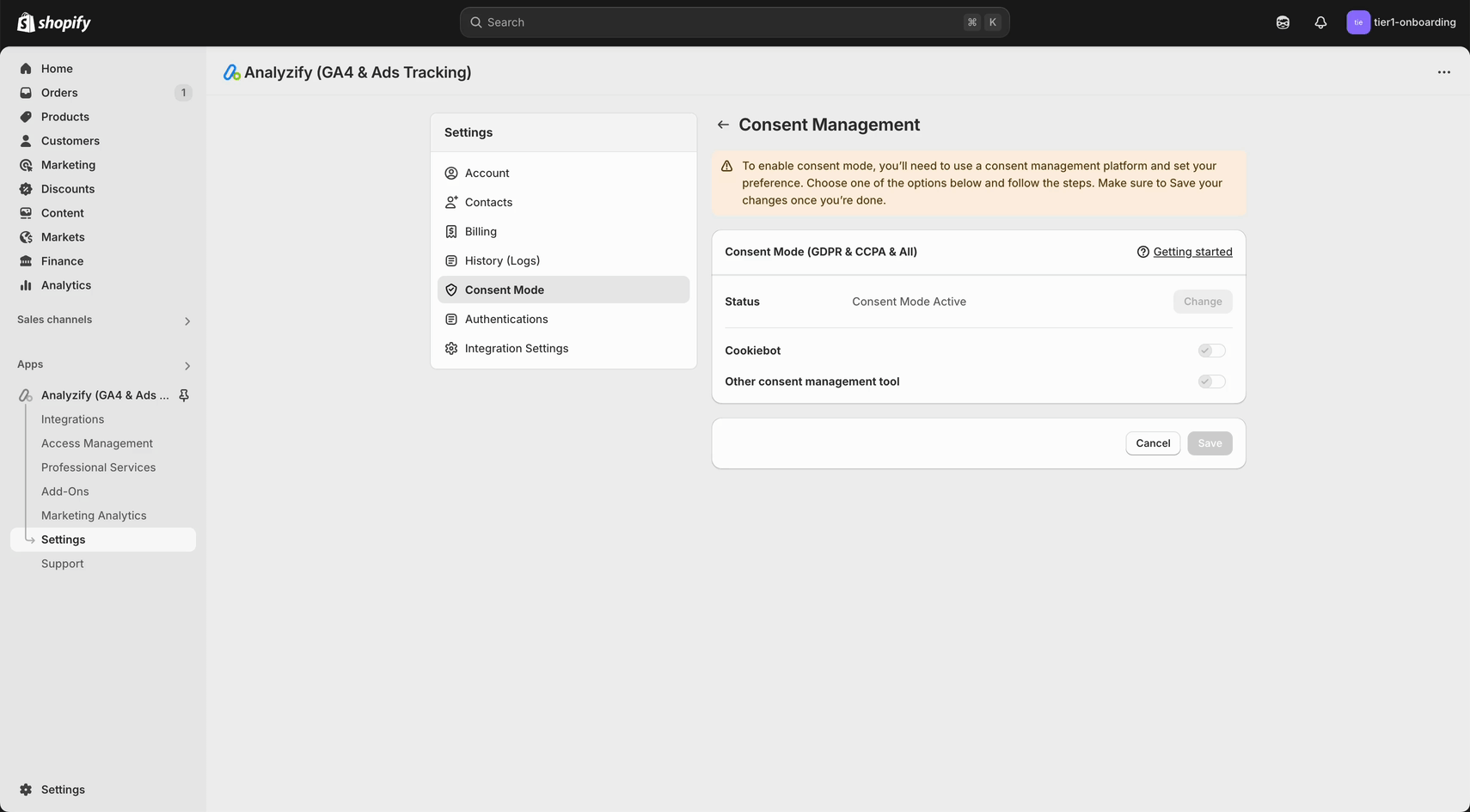
On the next screen, enter your Cookiebot Domain Group ID. Make sure the ID is entered correctly to avoid integration issues.
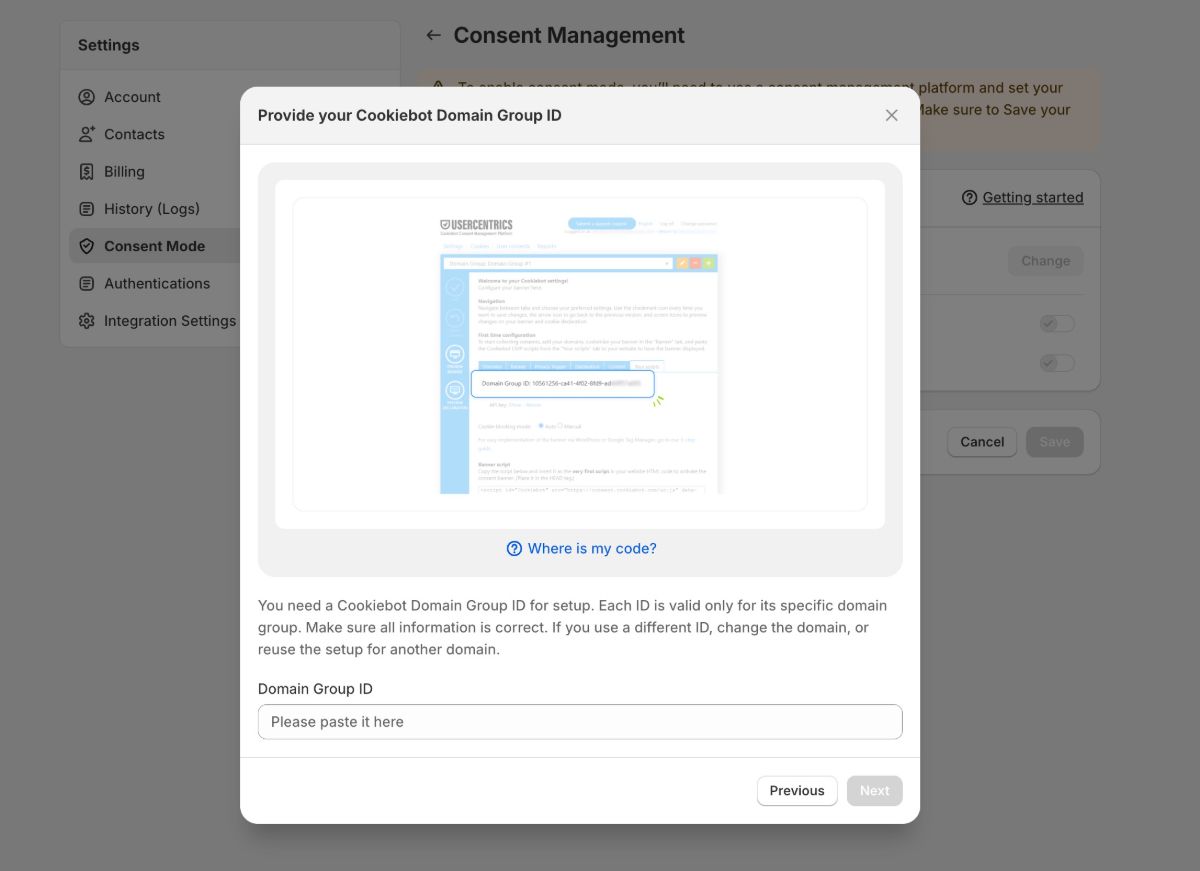
After entering your Domain Group ID, the Analyzify app will generate a code block for you. You’ll need to insert this into your theme.liquid file.
- Open your theme in a new tab.
- Locate the head tag and paste the entire code block as close to it as possible.
- Save your changes.
Once you've added the code, return to the Analyzify app and select “I’ve pasted the Cookiebot code into my current theme.” to proceed.
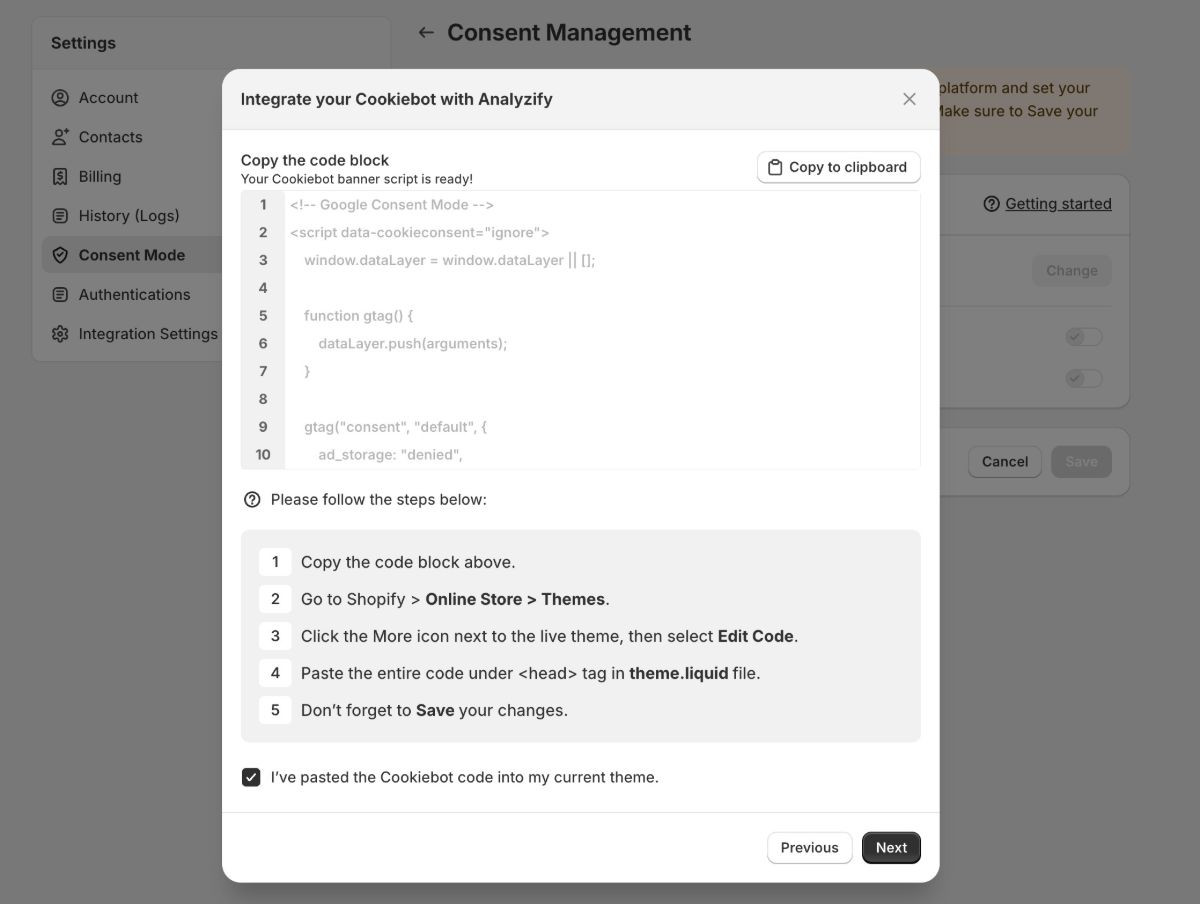
Lastly, activate the regions where you want your cookie banner to appear in the Shopify Customer Privacy menu.
If you’ve already set region-based limits in your CMP, we recommend aligning them here to prevent tracking inconsistencies.
Important:
If no regions are selected, Shopify may automatically activate its native cookie banner—leading to duplicate banners on your site. To prevent this:
- Go to Cookie Banner
- Click More Actions > Remove Cookie Banner > Remove
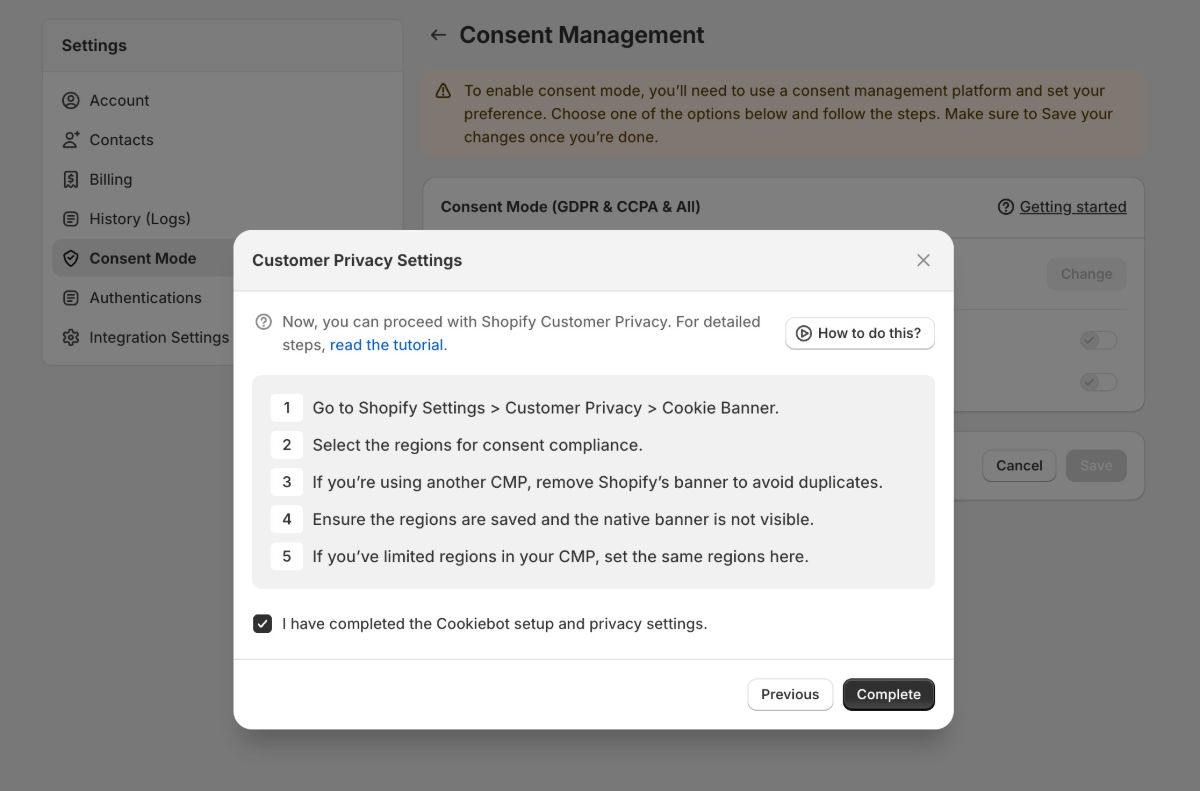
Once you’ve finished adjusting the Shopify Customer Privacy regions, click “Complete” and don’t forget to save your changes.
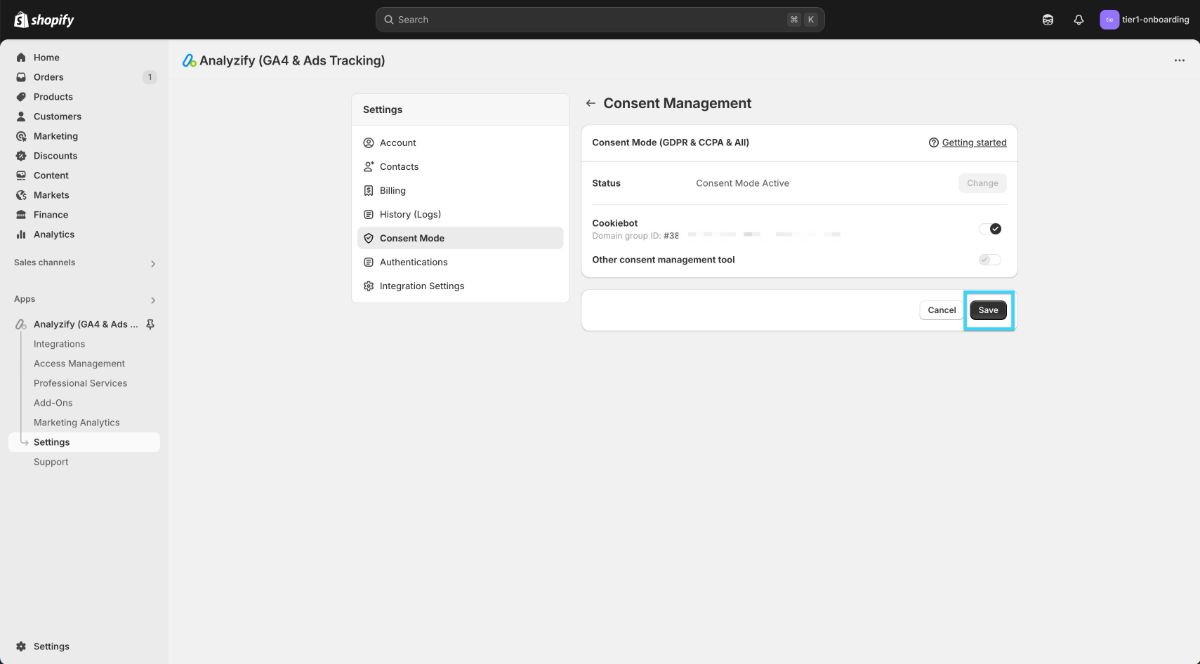
And you're all set! After selecting your Consent Mode settings, simply connect or update your destinations—no further action is needed.
If you're using the Customized (GTM) Integration method, make sure to download the GTM container with Consent Mode (Strict) enabled.
GTM Container Actions
If you are using the Analyzify Customized (GTM) Integration , follow these steps to ensure your Google Tag Manager (GTM) container is set up correctly and GDPR-compliant:
- Download the GDPR-Enabled (Strict) Container
-
- Access the Analyzify app and download the GDPR-enabled container specifically designed for strict compliance.
- Import the GTM Container
-
- Import the downloaded container into your GTM workspace.
- Enable Consent Overview
-
- After importing the container:
-
- Navigate to your GTM workspace and click “Admin” in the menu.
- Select “Container Settings” .
- Scroll to the bottom of the page to the “Additional Settings” section.
- Find and click on “Enable consent overview” .
- Don’t forget to SAVE your changes!
By completing these steps, your GTM container will align with GDPR requirements while functioning seamlessly with Analyzify's advanced data integration.
Note
In Analyzify versions 3.3 and earlier, selecting Cookiebot during onboarding automatically injected the Shopify Customer Privacy API script via the Analyzify v3.3 (Legacy) app embed.
In the latest versions, this script is now added manually to the theme.liquid file. If you’re upgrading from a pre-v4 setup, make sure to:
- Disable the Analyzify v3.3 (Legacy) app embed.
- Enable the Analyzify v4 (Latest) app embed.
- Follow the updated steps above to ensure the setup is completed correctly.
