Snapchat offers a unique opportunity for businesses to reach a younger demographic and engage with their target audience in a more creative and personal way.
To help businesses take advantage of this opportunity, Analyzify offers the Base Code, which includes the setup code required for Snapchat Ads campaigns, as well as the View Item, Add to Cart, and Purchase tags associated with E-commerce events.
By integrating these tags, businesses can track important parameters such as product value, product category, product ID, and currency , in order to optimize their marketing efforts and increase their sales.
Now let's deep dive into activating Snapchat tags through your GTM container.
Head to https://ads.snapchat.com and log in to your account.
Under the "Assets" section, click on "Events Manager."
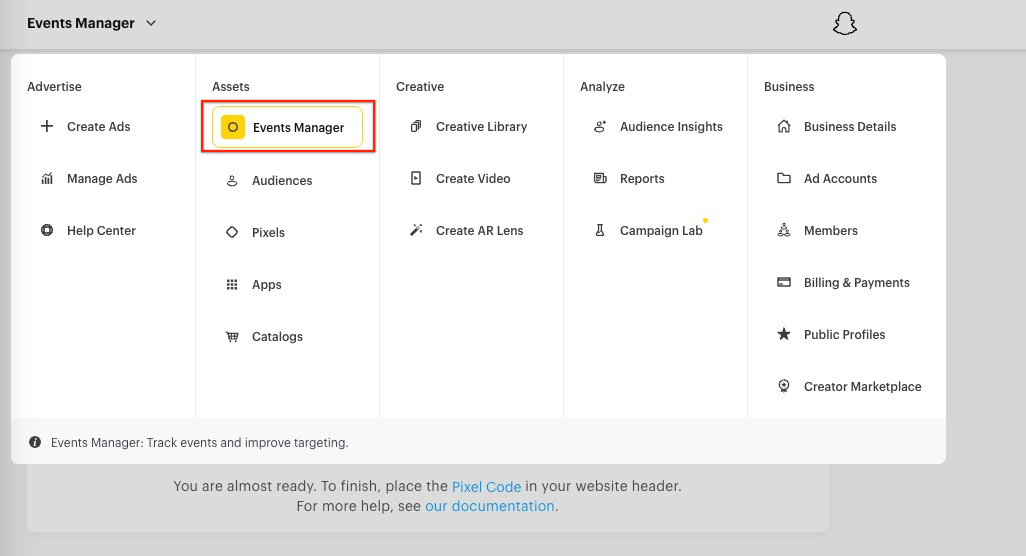
- If an Event Source has been created before, it will be listed on the Events Manager page. You can copy the event ID on this page.
- If more than one event source is listed, you must use the ID value of the event source you want to use in your store.
- If an Event Source has not been created before, it can be created by following the next steps.
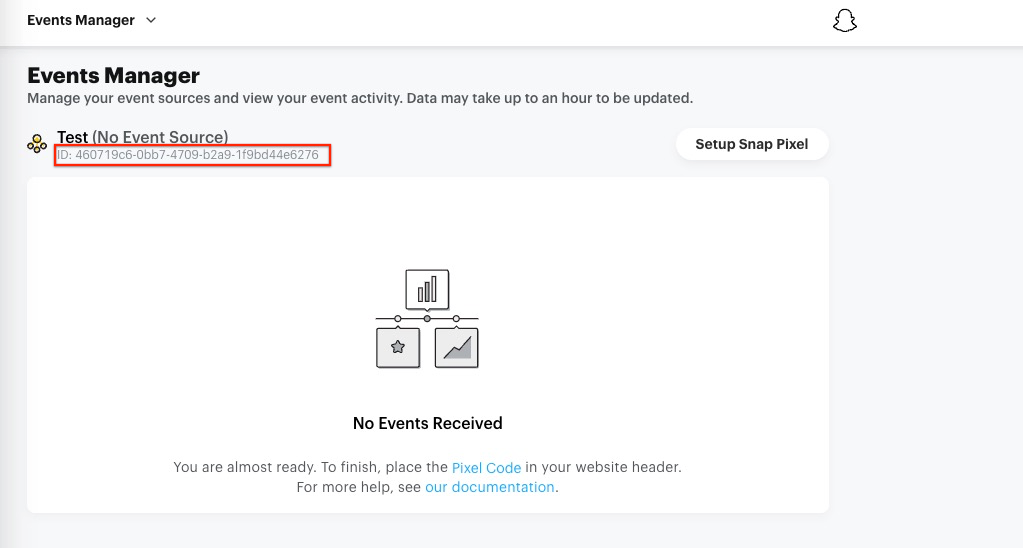
If an Event Source has not been created before, click on "New Event Source."
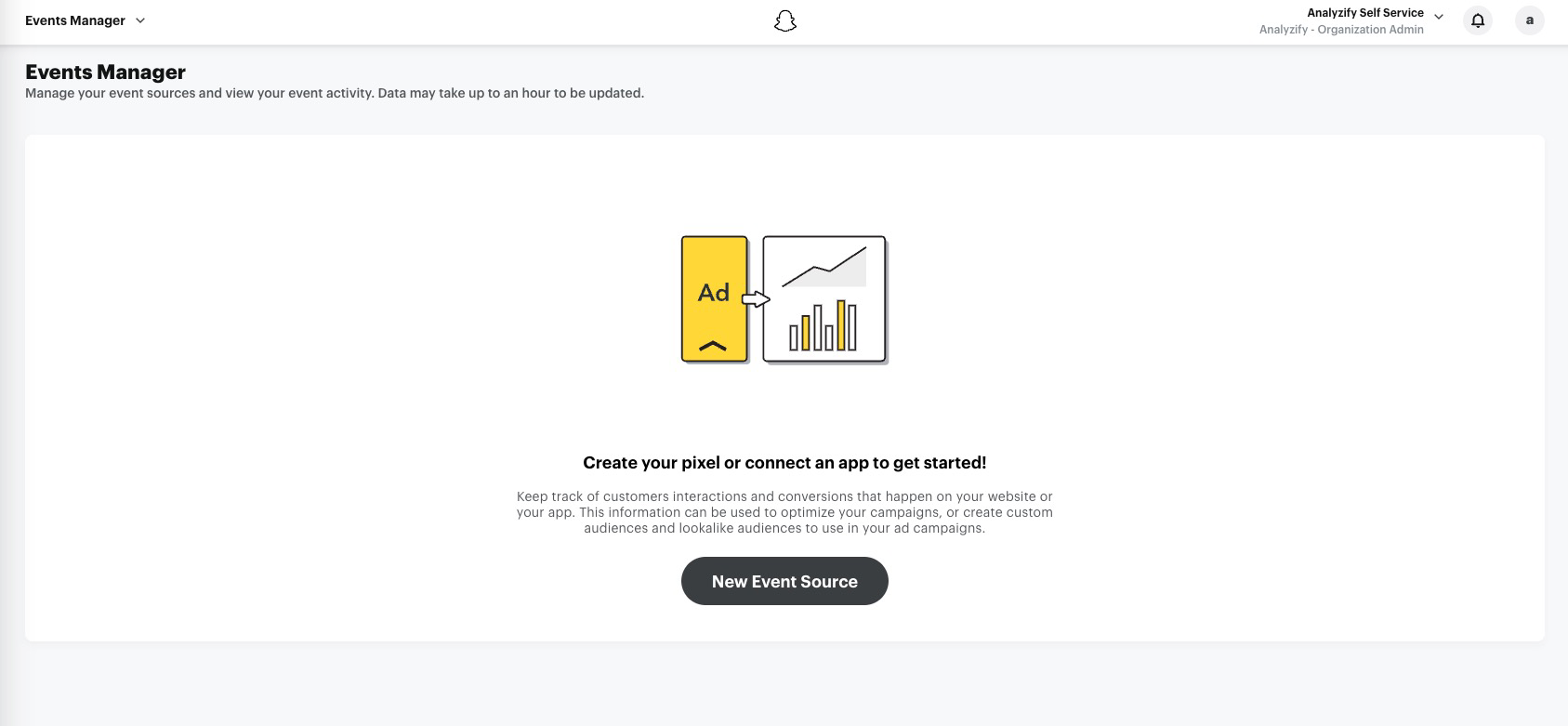
Then, select "Web."
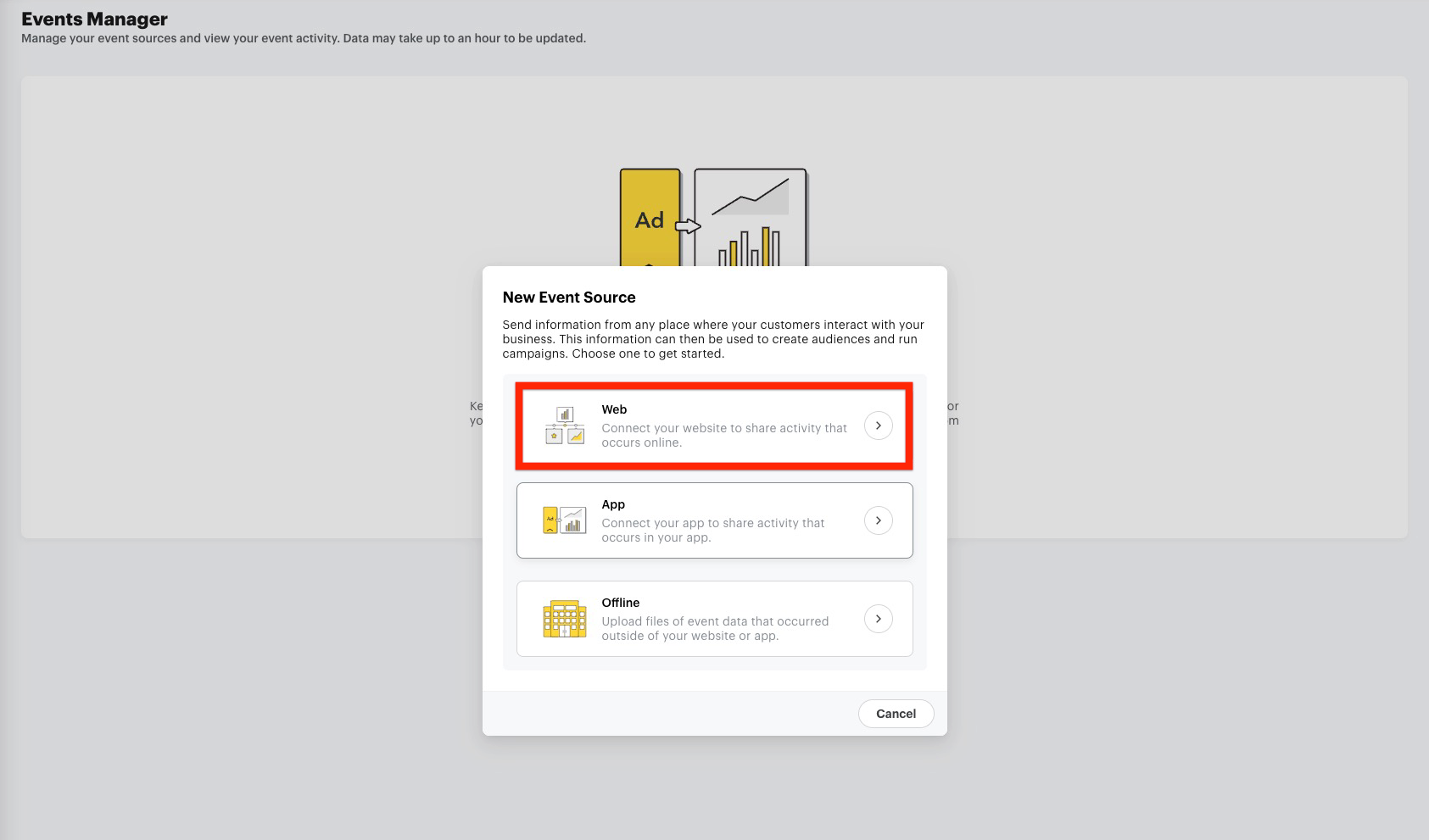
Write your pixel name and click "Confirm."
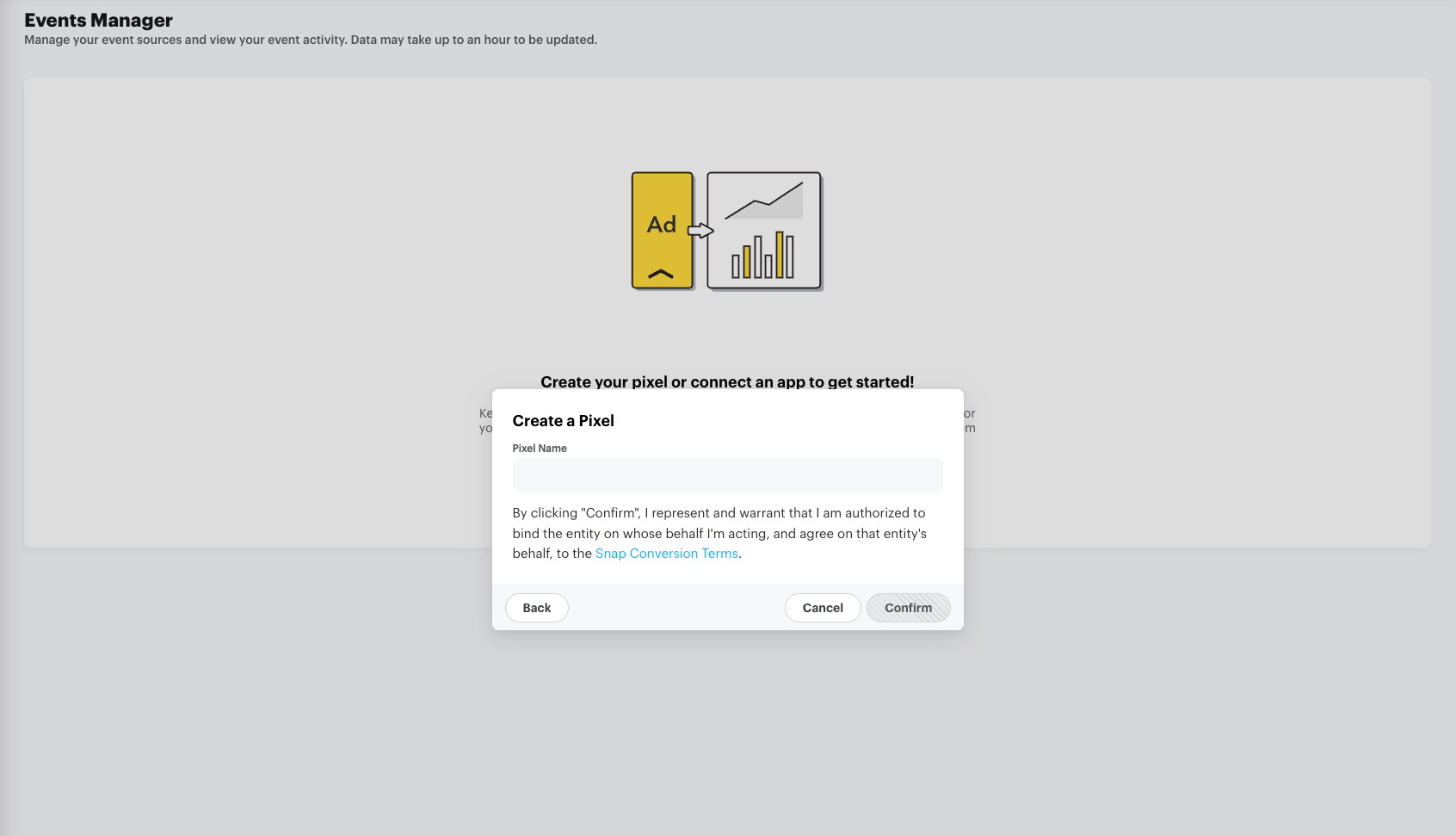
Select "Pixel Code."
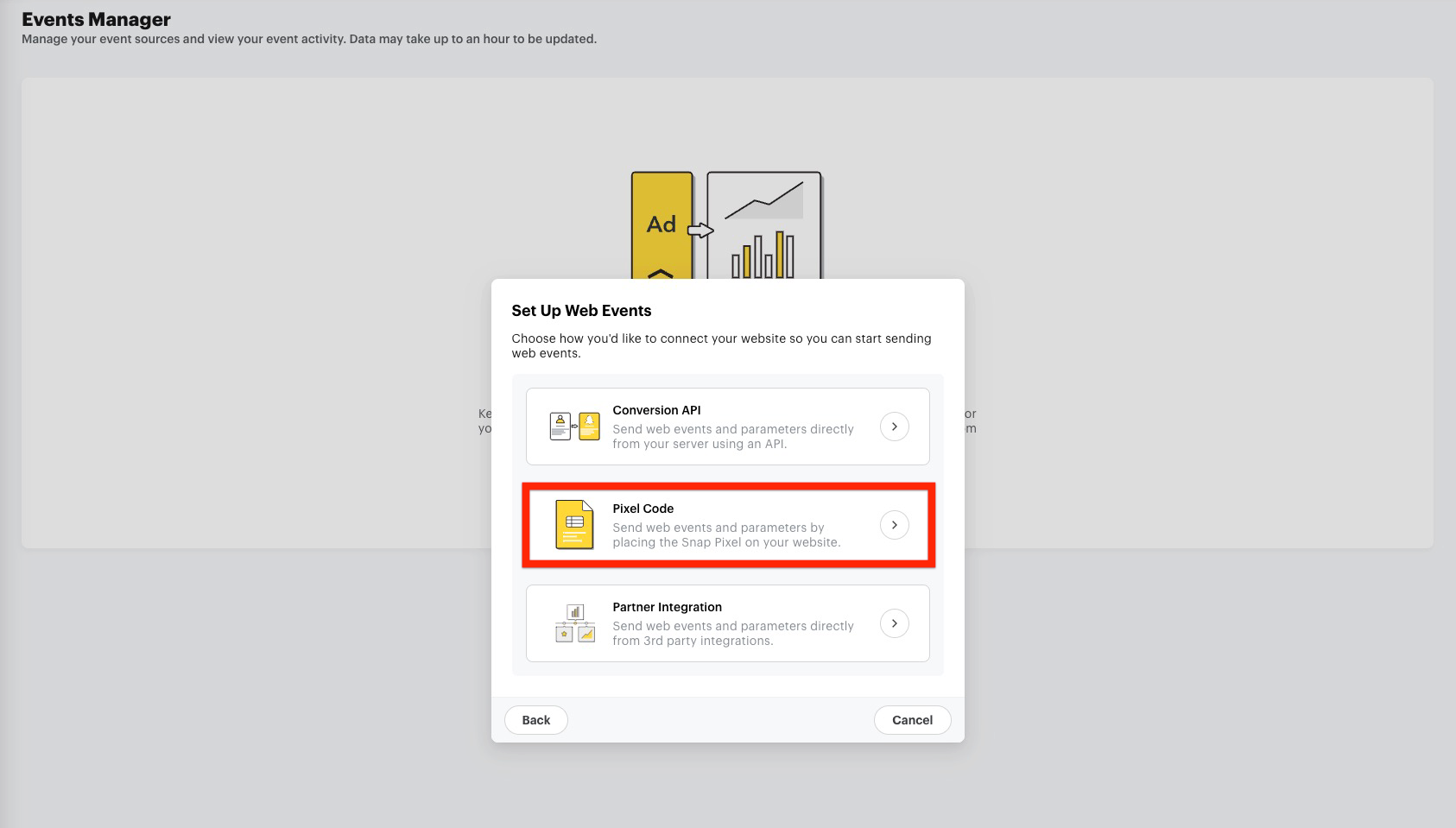
Copy your Snapchat event ID.
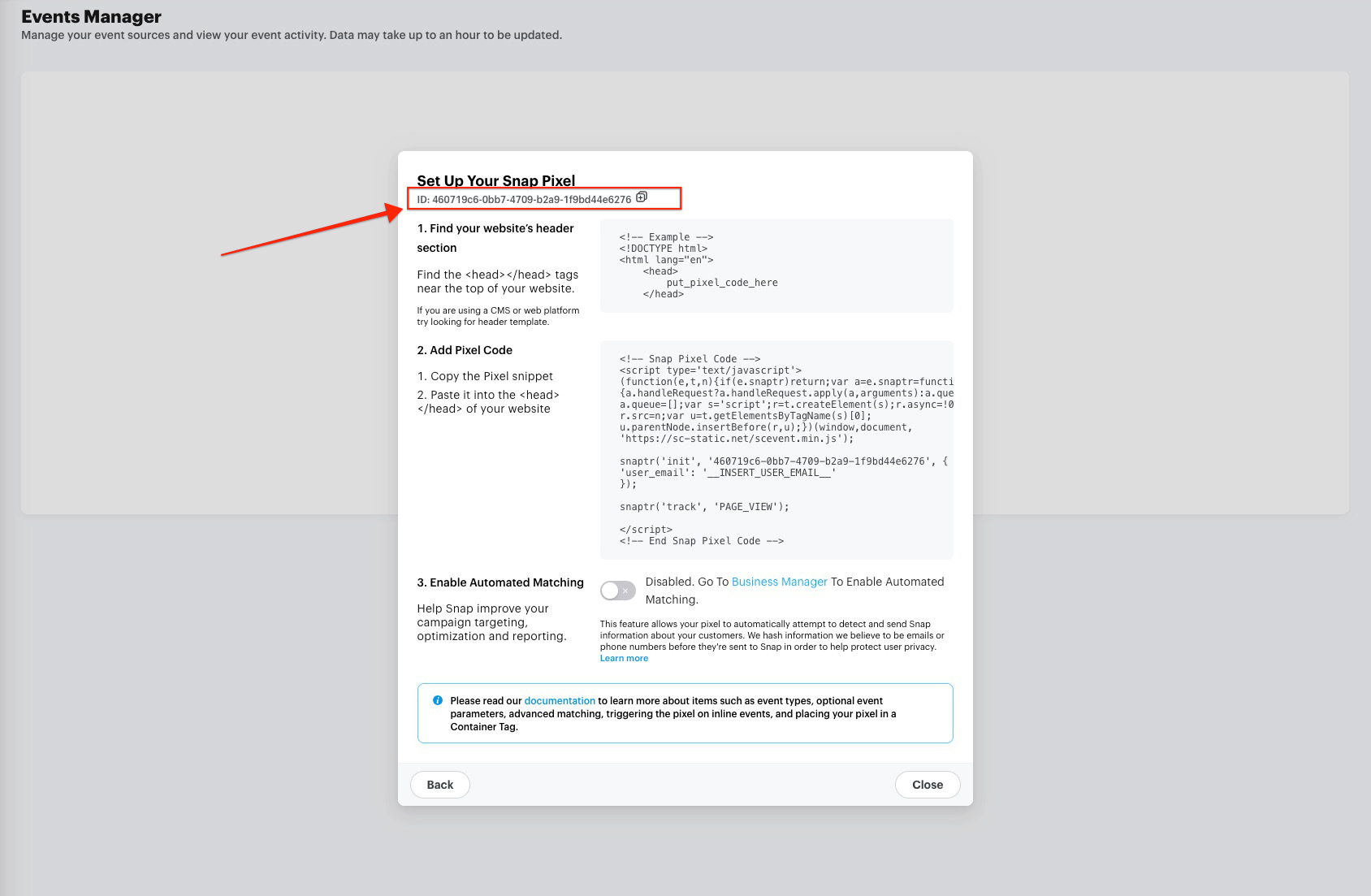
Head to GTM Admin > “Variables” > “User-defined Variables”, and click on “constant - Snapchat ID." Enter your ID into the value area and save the changes.
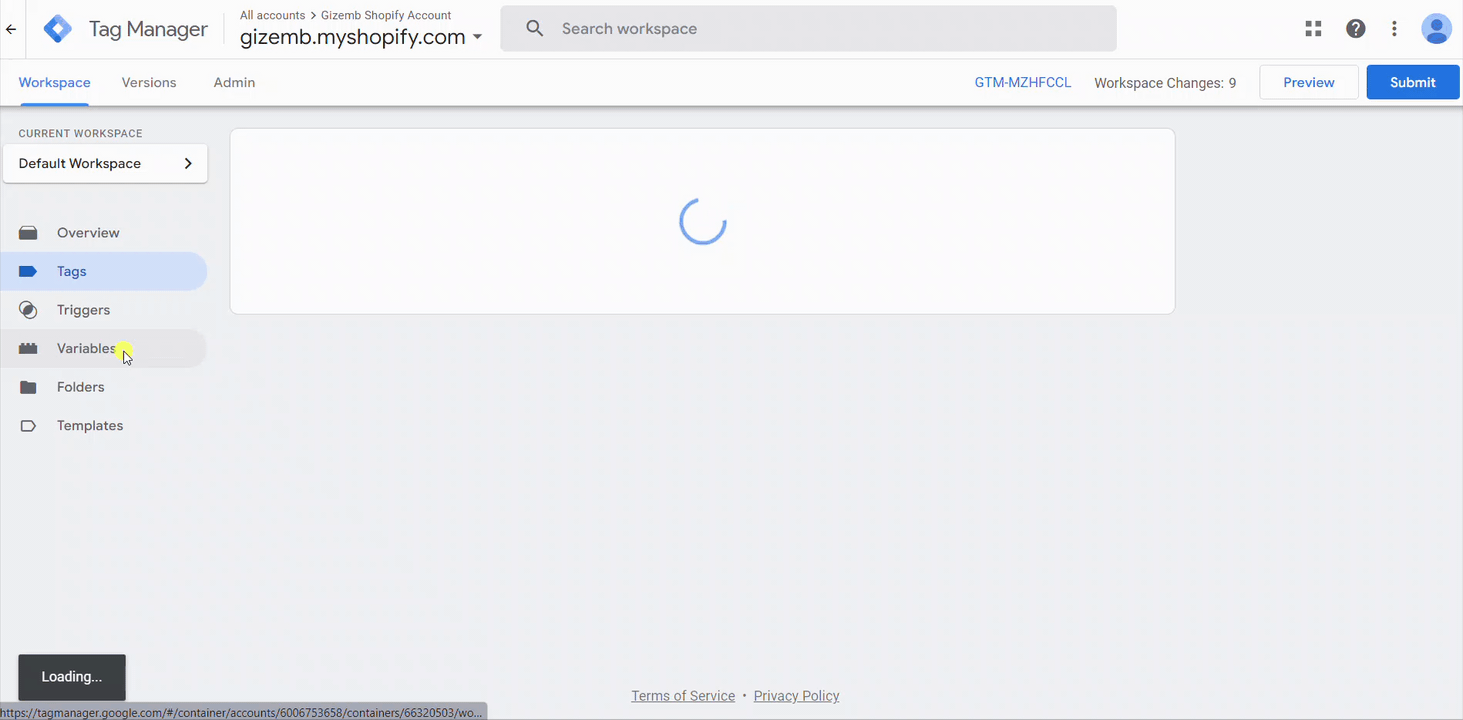
Choose the Snapchat tags you want to activate. Then, click the "PLAY" icon on the top-right corner and submit the changes.
Once you're done making all the necessary changes, provide a new container name and publish it to ensure that the changes take effect.
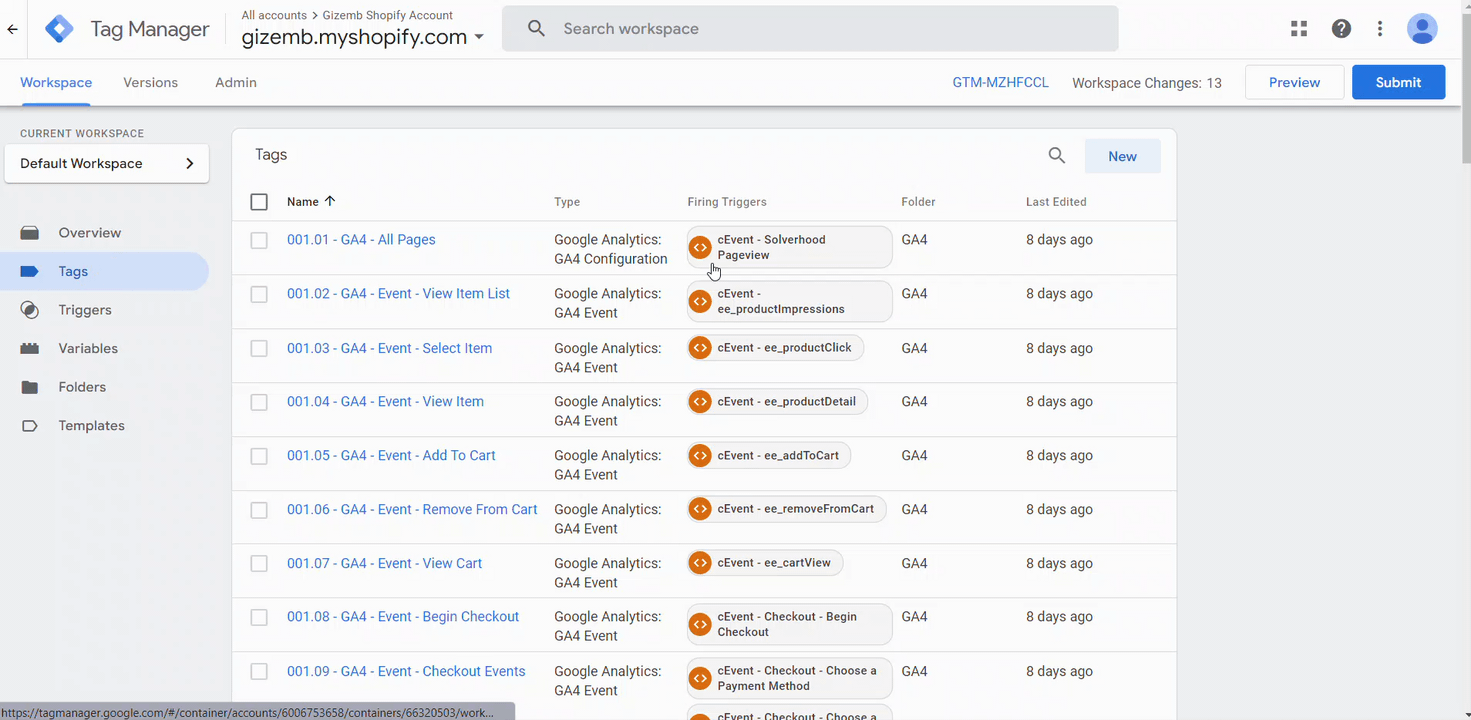
Analyzify's GTM Container: Snapchat Tags
Here are the Snapchat tags available in Analyzify's GTM container, including standard tags for page tracking and e-commerce tags for view-item, add-to-cart, and purchase events.
Standard Tags
|
Base Code |
It is the installation tag. It works on all pages. |
E-commerce Tags
|
View Item |
Fires when the product detail page is displayed. |
|
Add To Cart |
Fires when the add to cart button on the listing or product detail page is clicked. Third-party apps (Cart Drawer, Subscriptions) or theme customizations may affect this event behavior. |
|
Purchase |
Fires when the payment is successful. |
