Granting User Access
To provide Analyzify access to your Google Tag Manager account:
1) Log in to GTM and navigate to Admin > User Management
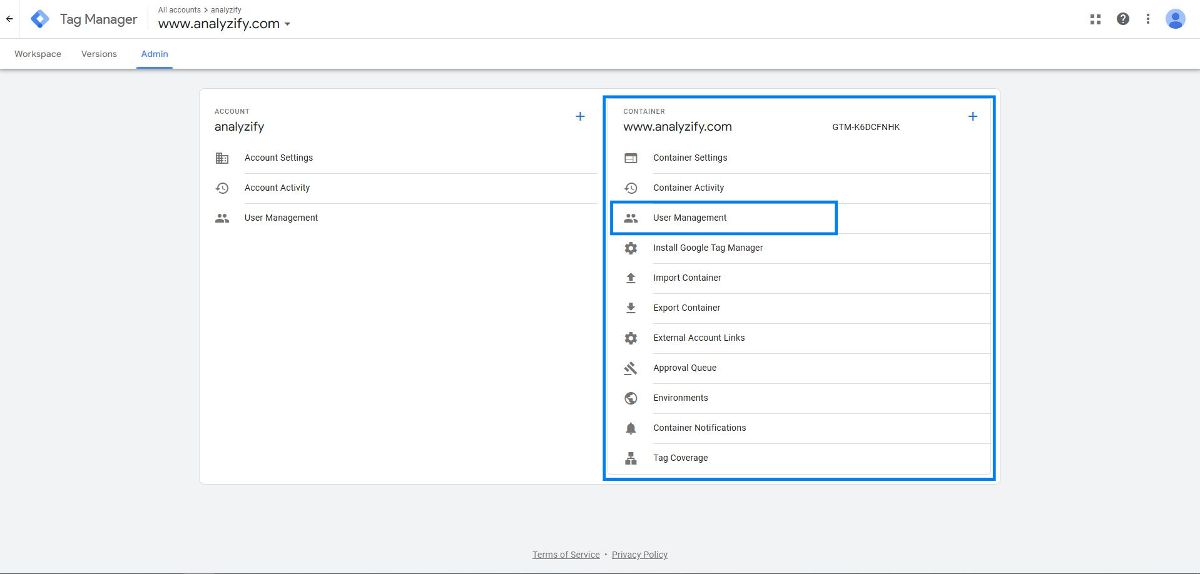
2) Click the "+" button in the top-right corner
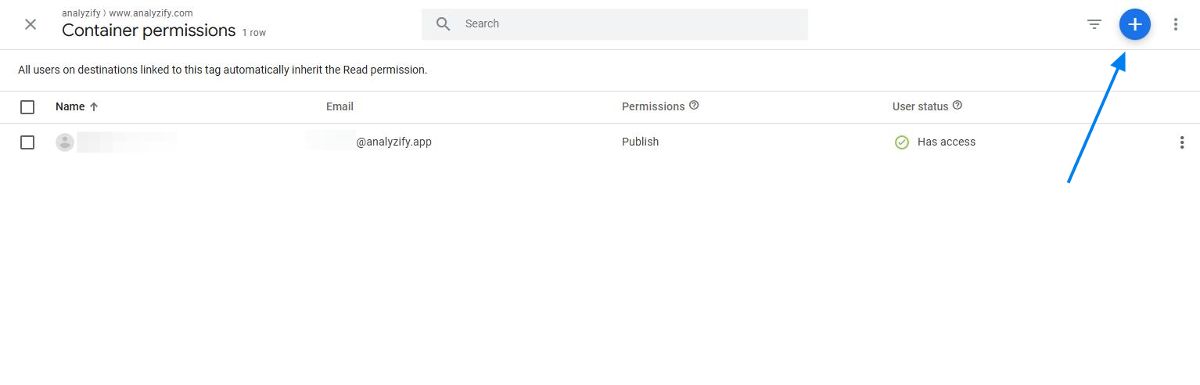
3) Select "Add users" and enter gtm2@analyzify.app as the email address
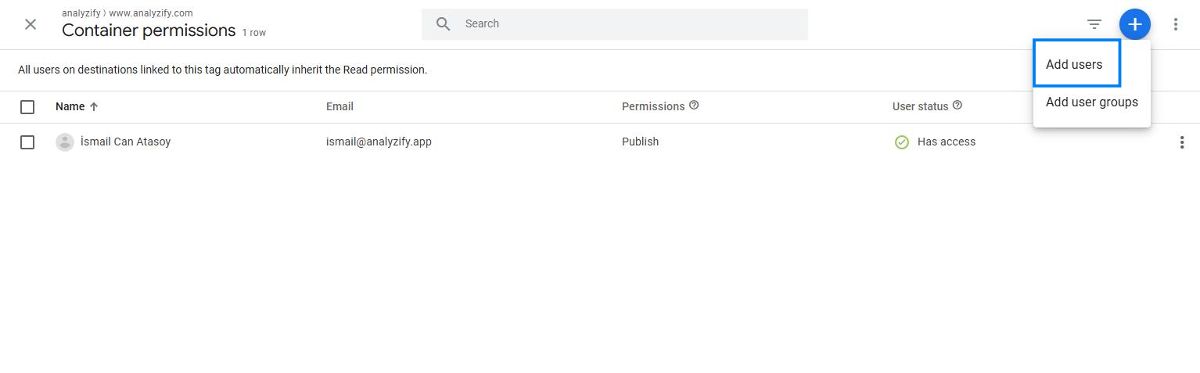
4) Click on your container name at the bottom and select all checkboxes
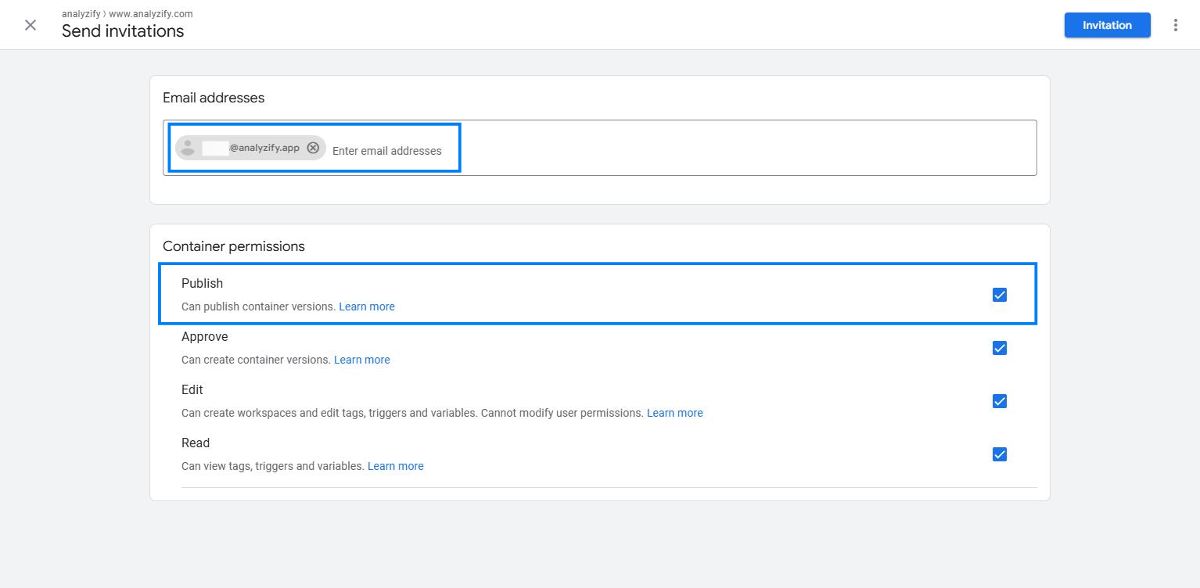
5) Click "Invite" to send the permission request
Finding Your Container ID
If you don't have Google Tag Manager account yet, click here to learn how to create one.
Step 1
Find Your Container Name & ID
Go to your GTM home page. You can find your container name under the title of "Container Name", and your container ID for the relevant container name under "Container ID".
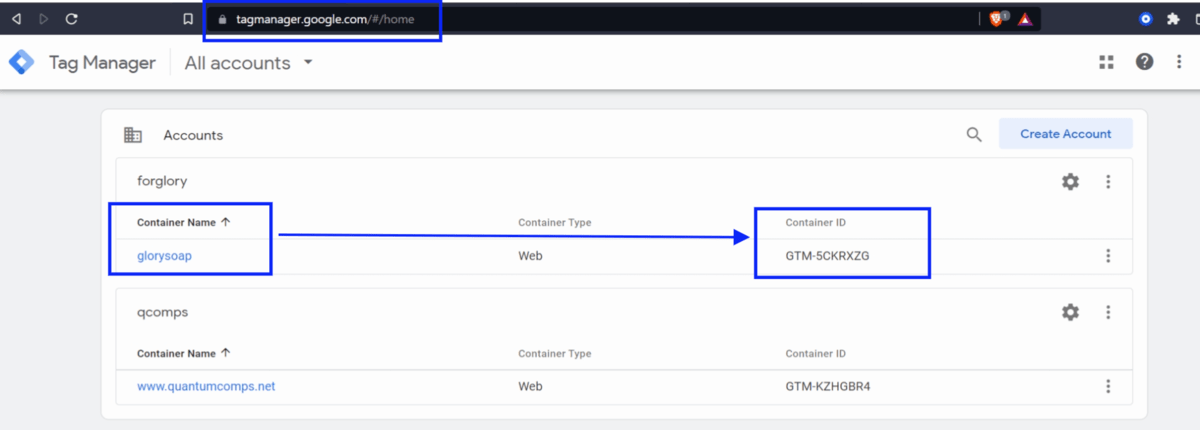
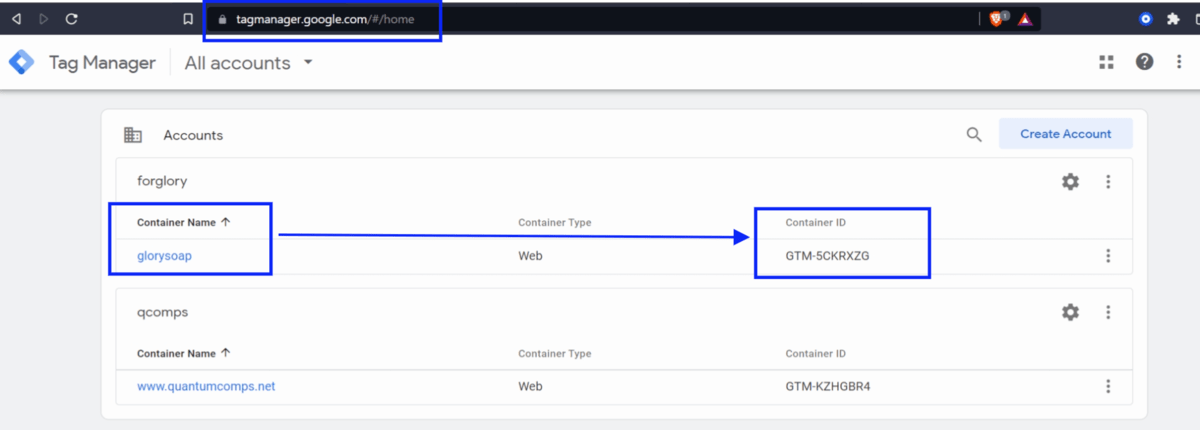
Step 2
Alternative for Step 1
Alternatively, you can find your GTM container ID on your workspace home page.
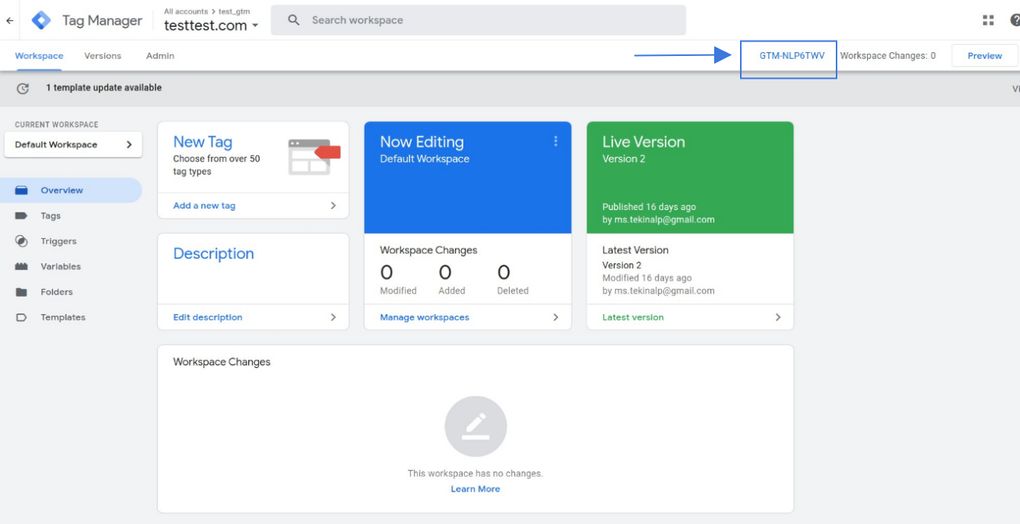
Step 3
Find Your GTM Code
When you click on the "Container ID" in Step 2, you will also find the GTM code to be put on your website.
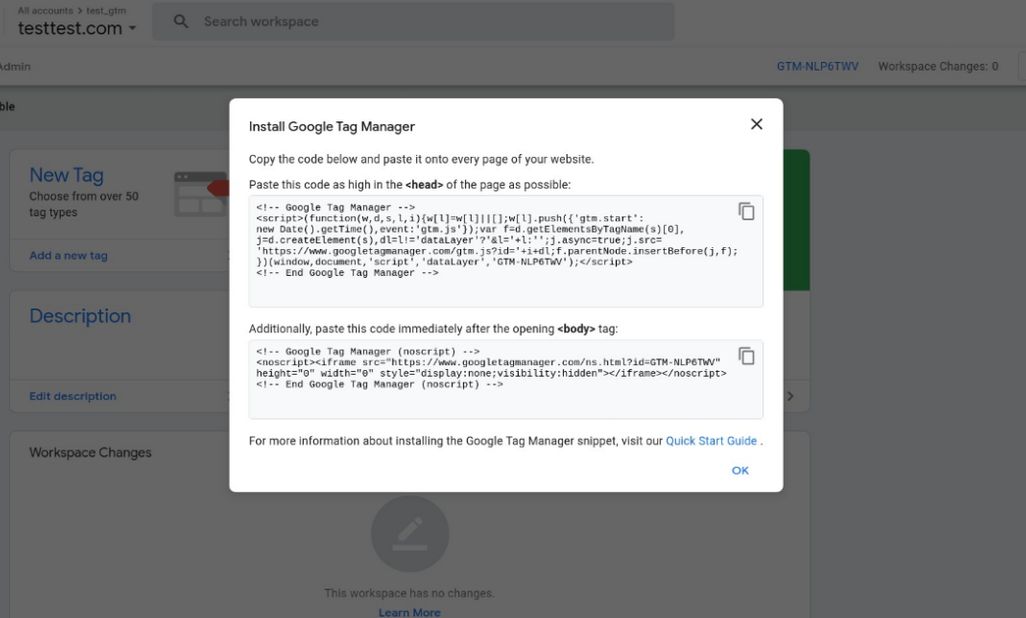
Completing the Connection
After granting user access:
- Copy your GTM Container ID
- Enter it in the Container ID box in Analyzify
- Check the confirmation box to verify you have shared access
- Click "Save & Send"
Important Notes
- The Container ID always starts with "GTM-"
- Ensure you're using the correct container if you manage multiple GTM accounts
- You must have admin access to your GTM account to grant these permissions
- Double-check that all permissions are enabled when granting access
