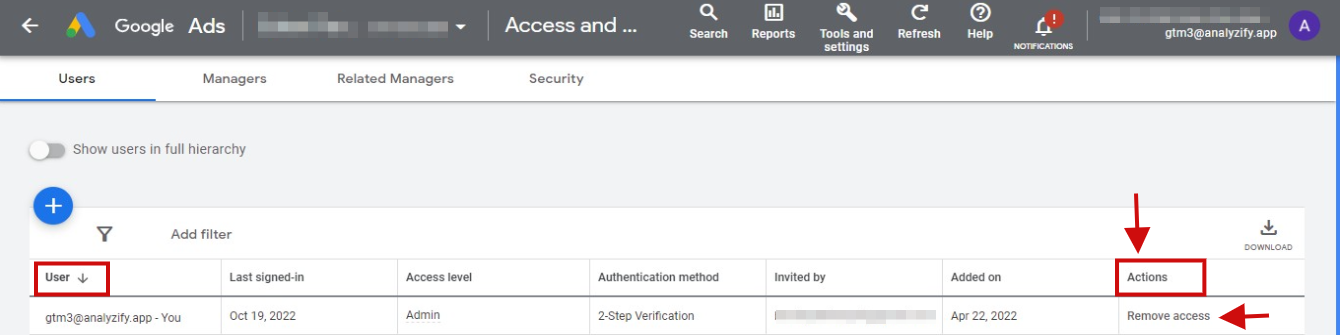Google Ads Manual Connection
Providing Your Account ID
To begin connecting your Google Ads account with Analyzify:
- Your Google Ads account ID can be found in the top-right corner of your Google Ads interface next to your profile name
- The ID format will be: XXX-XXX-XXXX
- Enter this ID in the provided input box on the Analyzify connection screen
- Click "Send Request Access" to proceed
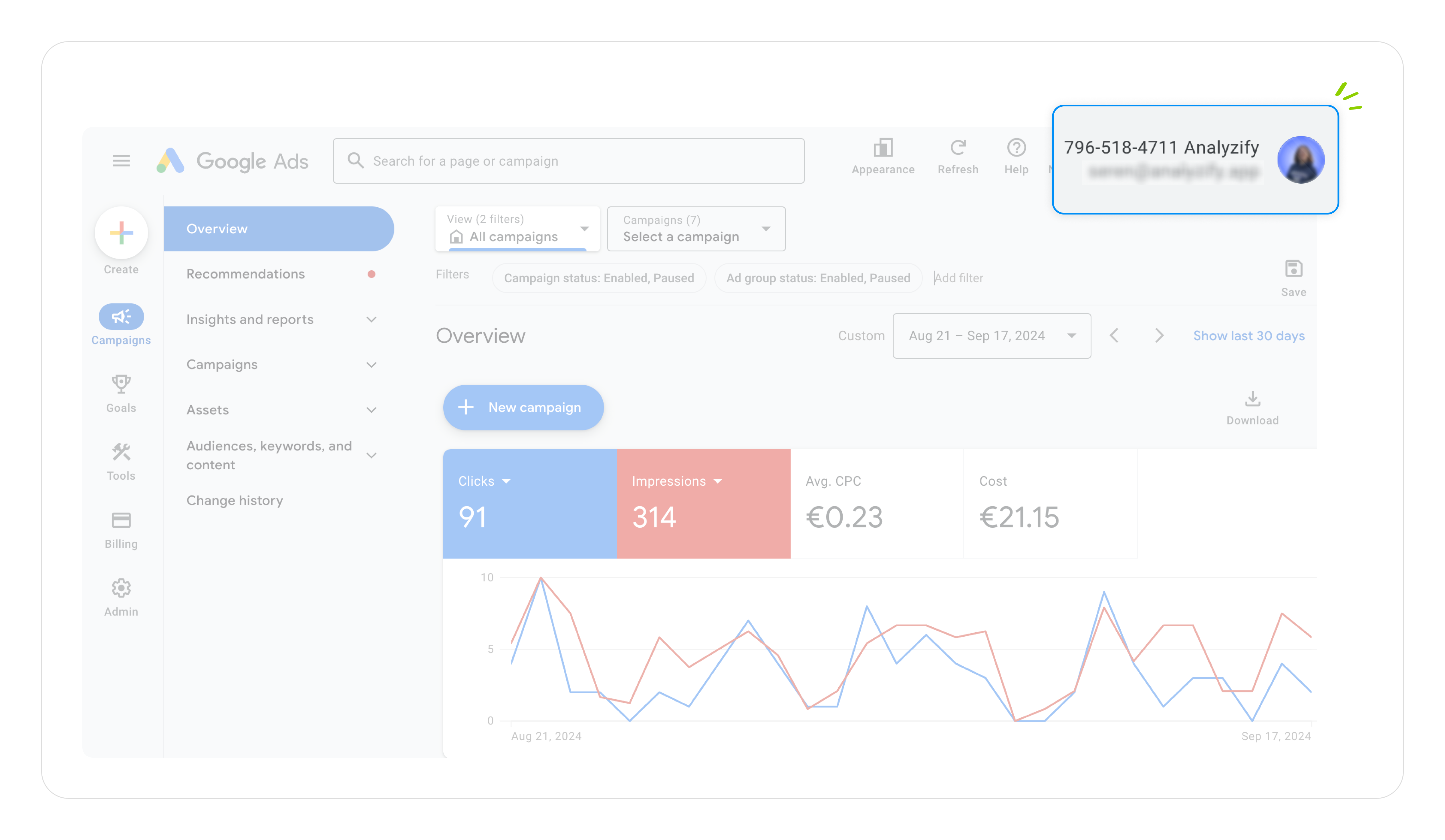
Next Steps
After submitting your account ID:
- You will receive an informational email about the connection request (no action required)
- Log in to your Google Ads account
- Navigate to Admin > Access and Security > Managers
- Look for a pending request from Analyzify
- Accept the request to complete the connection

Important Notes
- Double-check your account ID before submitting to ensure accurate connection
- The acceptance of the request in Google Ads must be completed within 7 days
- You must have administrative access to your Google Ads account to accept the request
- If you manage multiple accounts, ensure you're accepting the request in the correct account
Google Ads Automated Connection Guide
Initial Authorization
- Click the "Provide Access" button in Analyzify
- Sign in with your Google account that has access to Google Ads
- When the permissions window appears, make sure to enable all checkboxes
- Click "Continue" to proceed
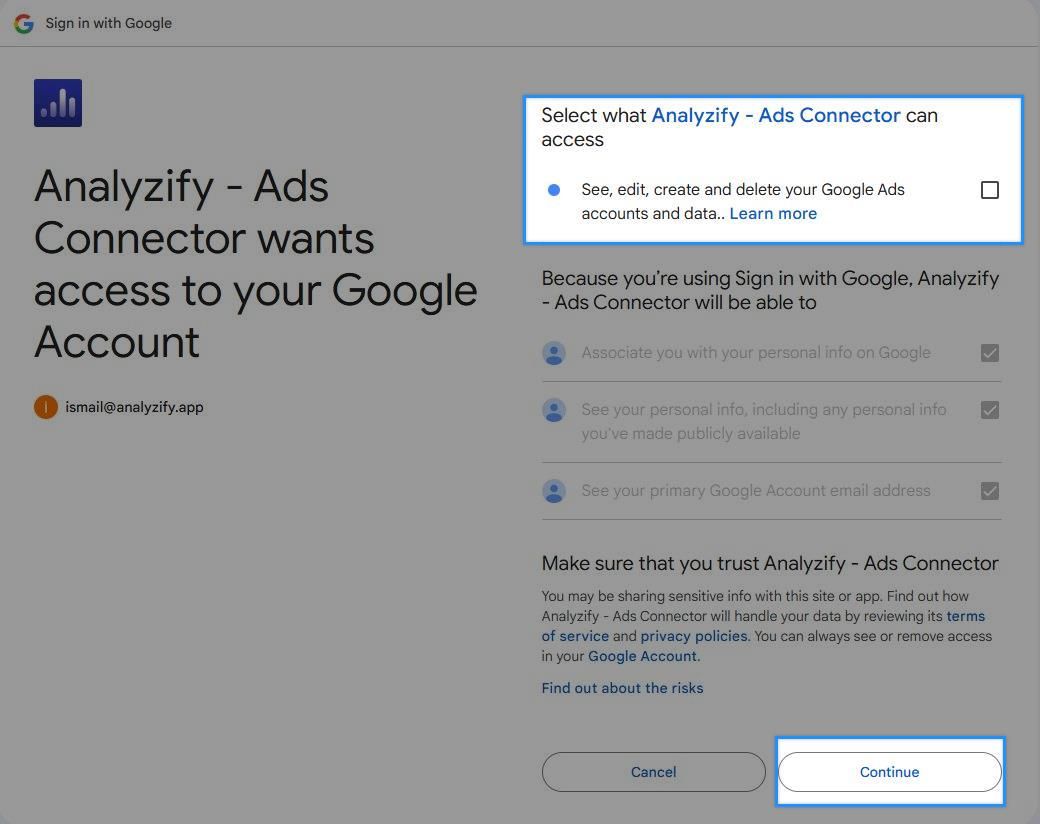
Account Selection Process
After the initial authorization:
- Click "Next Step" when you see the authorization confirmation
- On the next screen, you will see:
-
- Your connected Google Account
- An Ads Account dropdown menu
- Select your Google Ads account from the dropdown menu
- Click "Save" to complete the setup
Important Notes
- All permissions must be enabled for proper functionality
- You can use the "Re-authorize" button if you need to change the connected Google account
- Only accounts you have permission to access will appear in the dropdown menu
- The system will show your account ID alongside the account name for verification
What Happens Next
- Once saved, your Google Ads connection will be activated
- You can manage this connection from the Access Management page
- You can re-authenticate at any time if needed
How to revoke your access?
Step 1
Access Your Account
Sign in to your Google Ads account.
Step 2
Go to Access and Security Settings
In the upper right corner of your account, hover over "Tools and settings", then under the "Setup" section, click "Access and security".

Step 3
Remove Access
Find the user you want to remove, and in the "Actions" column, click "Remove access". All done!