We might need to access your store and your Google accounts (Tag Manager, Analytics, Ads) as a collaborator in order to help you with your setup and/or to provide you with better support.
Please make sure to follow the steps below correctly, so that our specialists can help you faster and solve the issue as soon as possible.
Google Tag Manager Access
For the Customized (GTM) integration method , it is essential to have access to GTM (Google Tag Manager) as part of the process. We are setting up Google Tag Manager and all of its components to have an accurate, powerful, and flexible data foundation with a few touches.
You can share a temporary Google Tag Manager access with our support team and we can help you with:
- importing the Analyzify container to your GTM account,
- pausing or unpause your tags if necessary,
- publishing the container,
- managing your container,
- checking if tags are fired or not.
Follow our tutorial on how to share access to your GTM property with us.
Google Analytics Access
We help you utilize Google Analytics to the full extent by passing accurate data, validating it, and guiding you through advanced settings & features of GA.
You can share a temporary Google Analytics access with our support team and we can help you with:
- validating data flow,
- checking the events, e-commerce purchases, and transactions sections.
Follow our tutorial on how to share access to your Google Analytics property with us.
Google Ads Access
Analyzify's advanced data layers and setup increases the accuracy of your Google Ads tracking.
You can share a temporary Google Ads access with our support team and we can help you with:
- checking your conversions and labels,
- creating new conversions if necessary,
- removing old conversions in order to avoid double counting issues,
- setting up the enhanced conversion feature,
- activating/validating Google Ads remarketing tags.
Follow our tutorial on how to share access to your Google Analytics property with us.
Shopify Collaborator Access
We need to make a couple of changes to the Shopify store while setting up Analyzify and making sure it works properly.
Please be reminded NOT to send us the Shopify staff access, as we are not able to process that one. You will receive a Shopify collaborator access request from our team shortly.
We require access to the:
- " View " permission under the "Orders" section and "Reports" permission under the "Analytics" section to compare the orders between GA4 and Shopify to see if Analyzify gets your data across and how well it works.
- " Themes " and " Edit Code " permissions under the "Online Store" section to find solutions to any problems regarding malfunction, double-counting, or add-to-cart.
- "Manage settings" and "Domains" permissions under "Store Settings" to be able to review your store settings and domains.
- "Checkout" permission under "Store Settings" to check if you have any additional scripts.
- "Manage and add custom pixels" under "Store Settings" to add our custom pixel to track the checkout and purchase events.
Lastly, we need access to "Manage and install apps and channels" under the "App Permissions" section to check if you have activated the native GA4 integration or have any other apps that could conflict with the Analyzify setup.
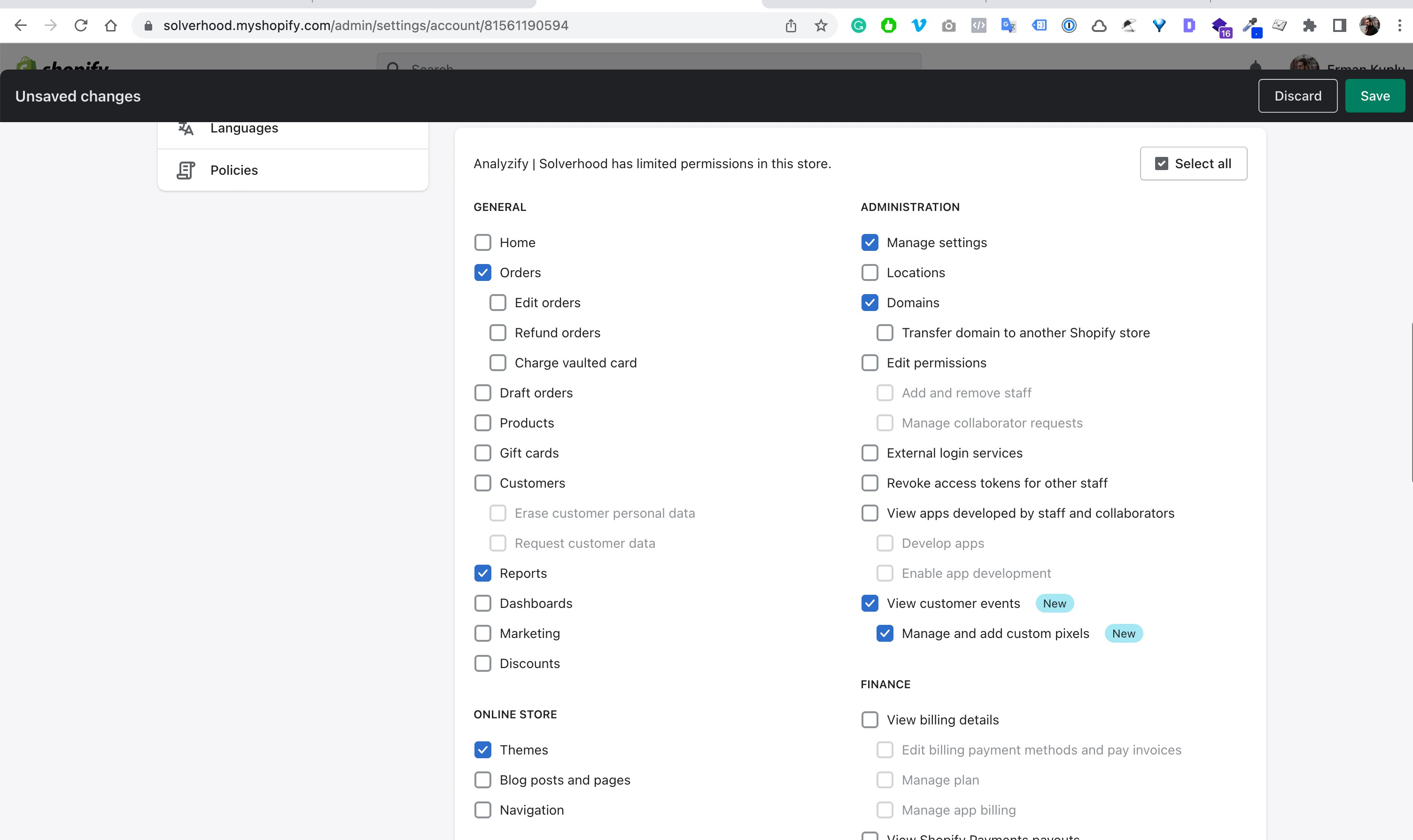
How to receive a Shopify collaborator access request?
- Log in to Shopify Admin > “Apps” > “Analyzify”, and then on the app’s dashboard, click “Access Management”.
- Turn on the “Shopify Collaborator” switch and click "Ok, I understand".
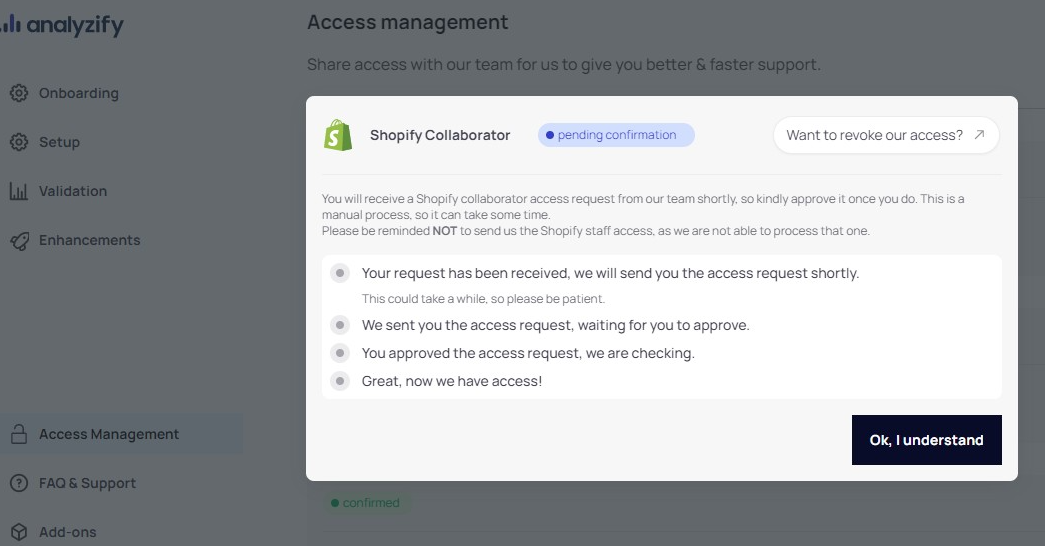
You will receive a Shopify collaborator access request from our team shortly, so kindly approve it once you do. This is a manual process, so it can take some time. Please be reminded NOT to send us the Shopify staff access, as we are not able to process that one.
Shopify will send an email to the administrator account(s) . You can contact us through the app's "FAQ & Support" page if you haven’t received the access request yet, and our team will send it shortly.
