This is a quick masterpost to show you how to share access in several other pixels. Let’s get started!
Share Access to Facebook Pixel
To grant Business-level access to our team, please follow these steps:
Login to your Facebook Business Manager at https://business.facebook.com/.
From the left menu bar, select EVENTS MANAGER.
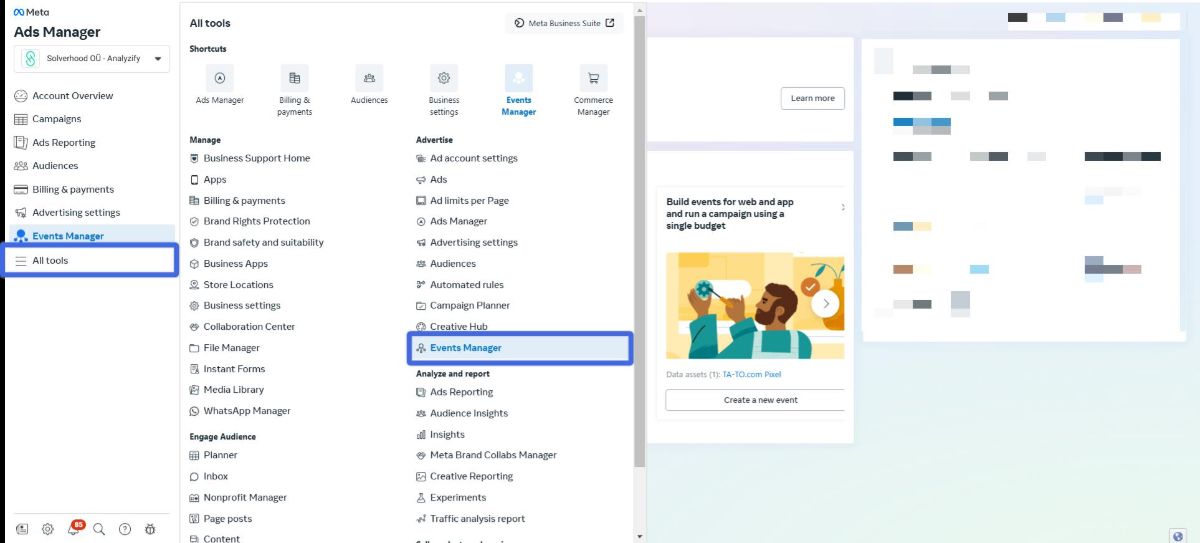
Choose the relevant pixel from the left menu, click SETTINGS, and then select SHARE WITH A BUSINESS.
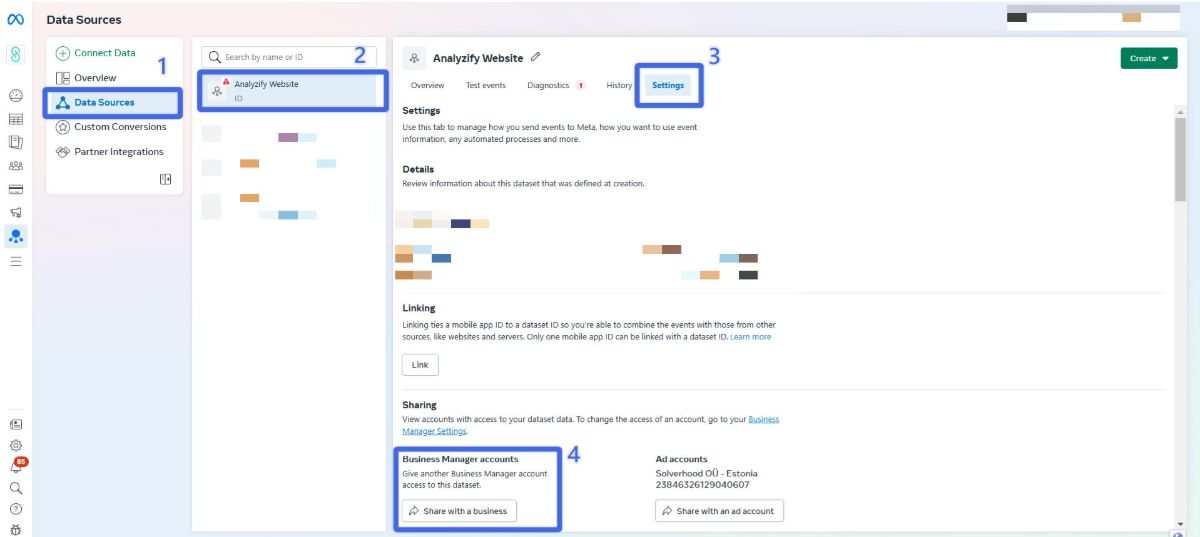
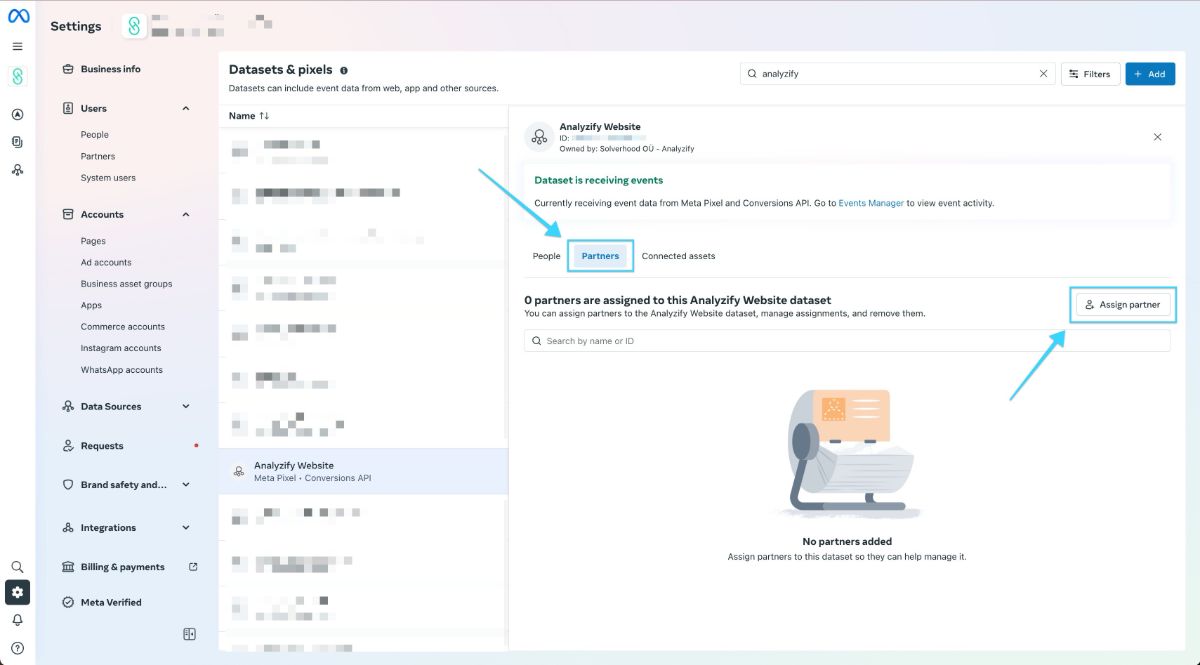
Type in our FB Business Manager ID 4742104625863553 (Solverhood OÜ - Analyzify).
Then choose your preferred access permission level, and click on Assign.
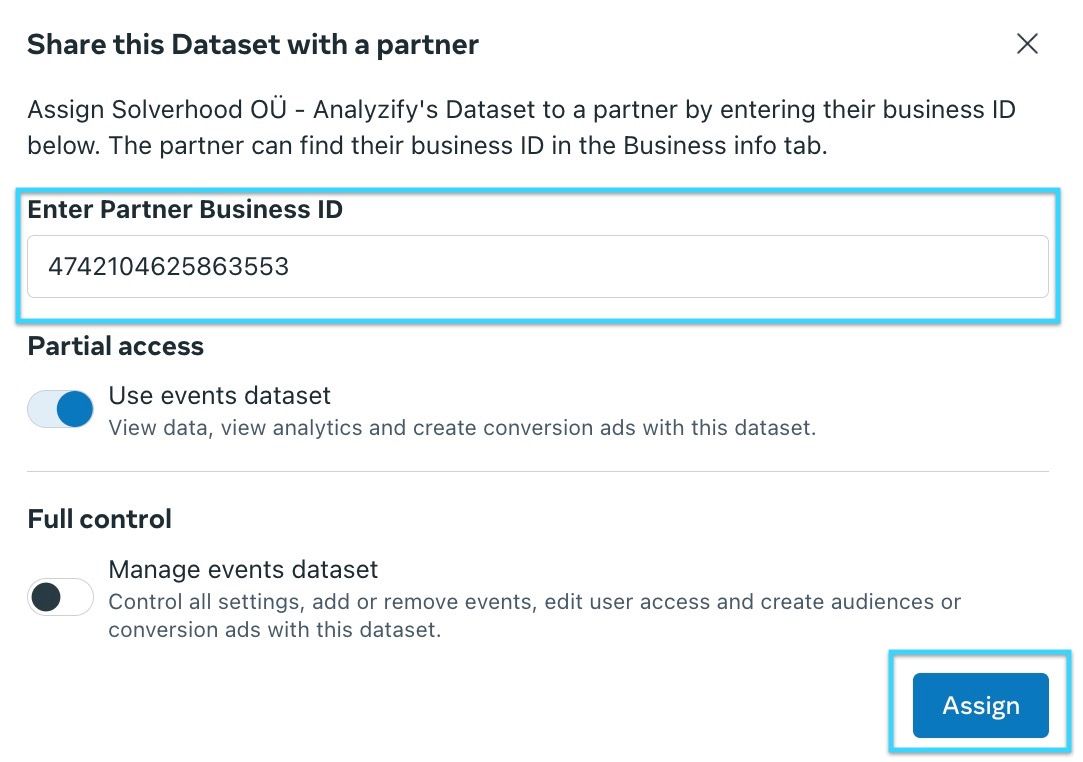
Click the "Approve" button to complete the process.
Share Your Facebook Catalog with Analyzify
Follow these steps to grant Analyzify access to your Facebook Catalog:

Tip: If you don’t see the “Assign Partner” option, ensure you have Admin access to the catalog.
Share Access to Microsoft Ads (Bing)
To share access to your Microsoft Ads (Bings) Pixels, head to https://ads.microsoft.com .
From the navigation menu on the left, hover over Settings and select User management. Select Invite user from the User Management page. Enter information about the new user and their account role. Select Send.
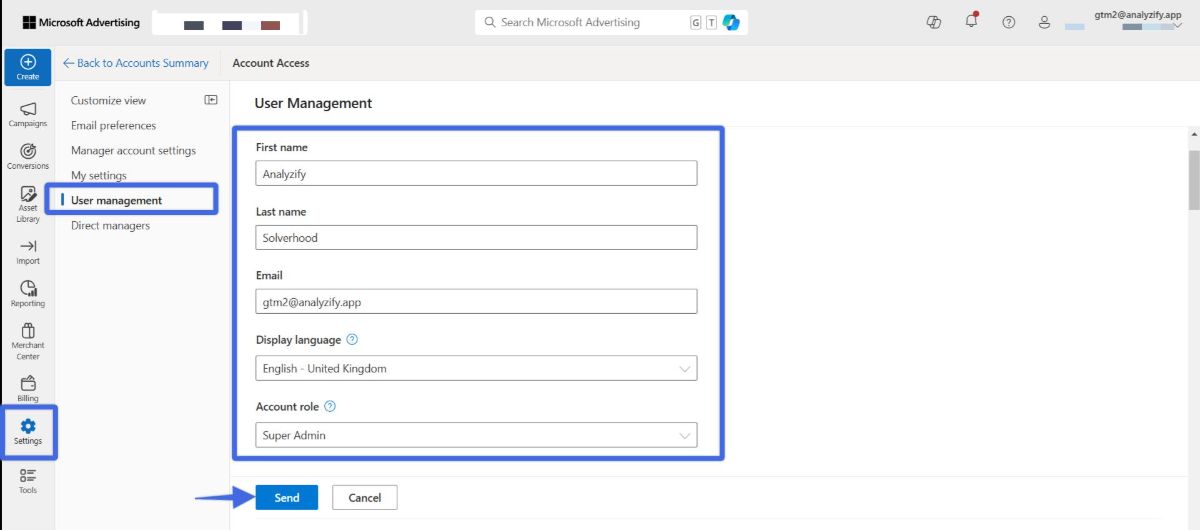
Once you are done with the steps above, please share your Microsoft Ads account name and ID along with a screenshot here: gtm2@analyzify.app
Find your Microsoft Ads Account ID
To find your Account ID, go to your account settings and look for the "Accounts and Billing" section, where you will see your unique identification number.
Share Access to TikTok
To share access to your TikTok Pixels, follow the link .
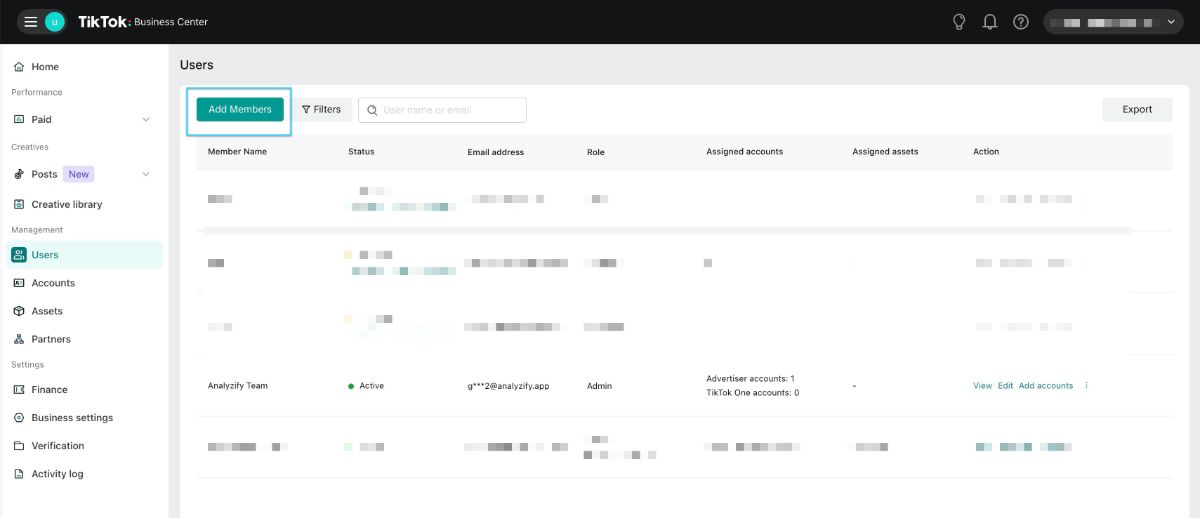
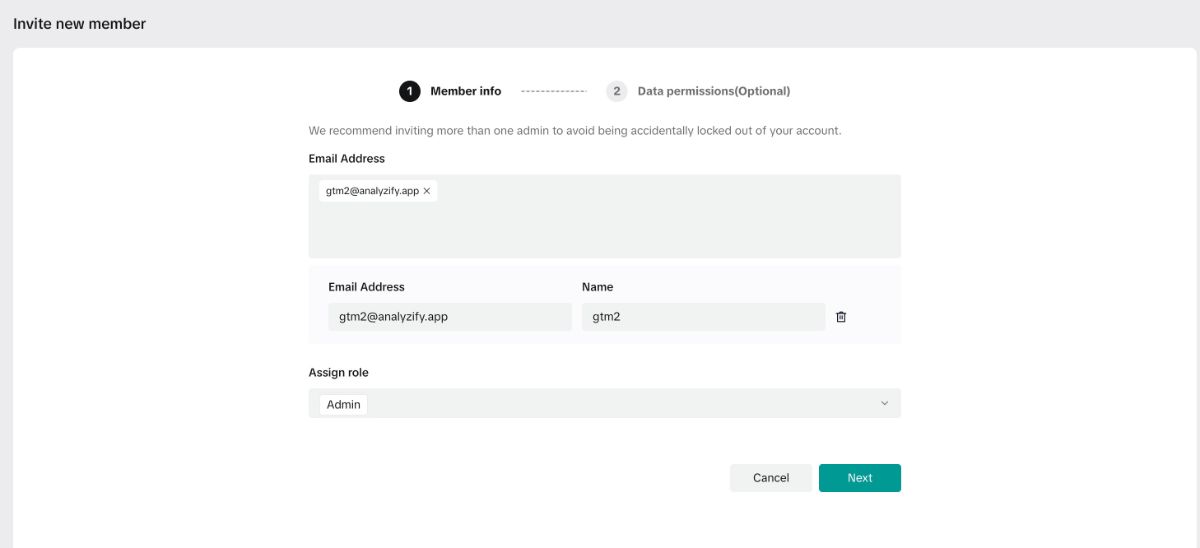
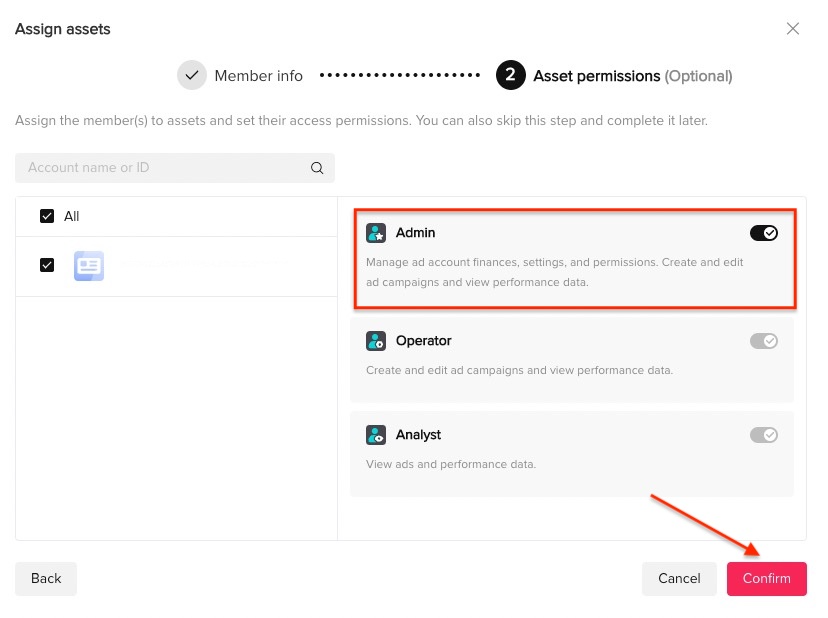
Find your Tiktok ID
You can access your TikTok pixel ID by going to the "Settings" menu in the upper right corner of the app, and then selecting "Advertising." From there, you should be able to see your pixel ID.
Another way to find your pixel id is to go to your TikTok Ads Manager and select the pixel you want to use. The Pixel ID will be listed at the top of the page.
Share Access to Klaviyo
To share access, follow the link and log in to your Klaviyo account.
Then, go to “Settings” > “Users” > “Add New User”, enter hi@analyzify.app address and assign the “Admin” role.
Find your Klaviyo ID
To find your Klaviyo ID, you will need to log in to your Klaviyo account. Once logged in, click on the "Settings" gear icon in the top right corner of the page. From there, you should be able to see your Klaviyo ID listed under the "Account Info" section.
Share Access to Yahoo
To share access to your Yahoo, follow the link .
Here, click “Settings” > “Manage users” > “New user”. Enter the Yahoo ID and contact email in the bracket, then select the role for this contact. Then, click “Save”.
Find your Yahoo ID
To find your Yahoo ID, you will need to log in to your Yahoo account. Once logged in, your Yahoo ID will be displayed in the top right corner of the page, next to your name or email address.
Alternatively, you can also find your Yahoo ID by visiting the account settings page. Once you're on the settings page, you will see your Yahoo ID in the top right corner of the page.
