⚠️ Warning: Check Your Analyzify Version Before Proceeding!
The steps detailed in this article depend on the version of Analyzify you are currently using. To find your specific version, navigate to the Source Code of your Shopify store and search for analyzify_version . This will help you determine which section of this guide is relevant to you.
Updating Theme with Analyzify for Versions Below V3.2
This section is specifically for users who are operating on versions of Analyzify lower than V3.2. You can follow these detailed steps to update your theme.
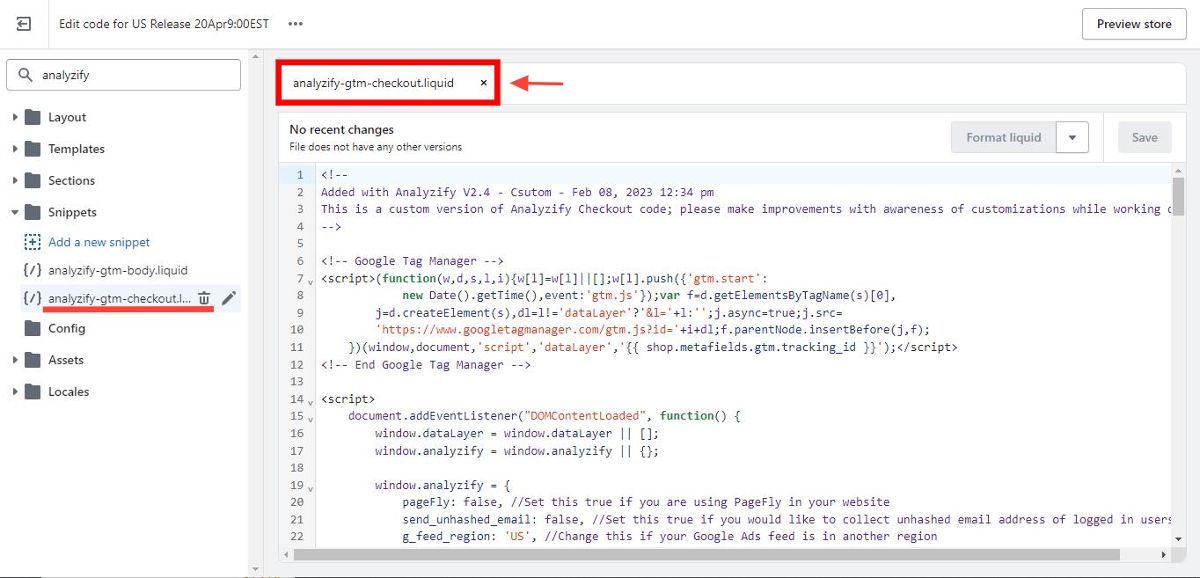
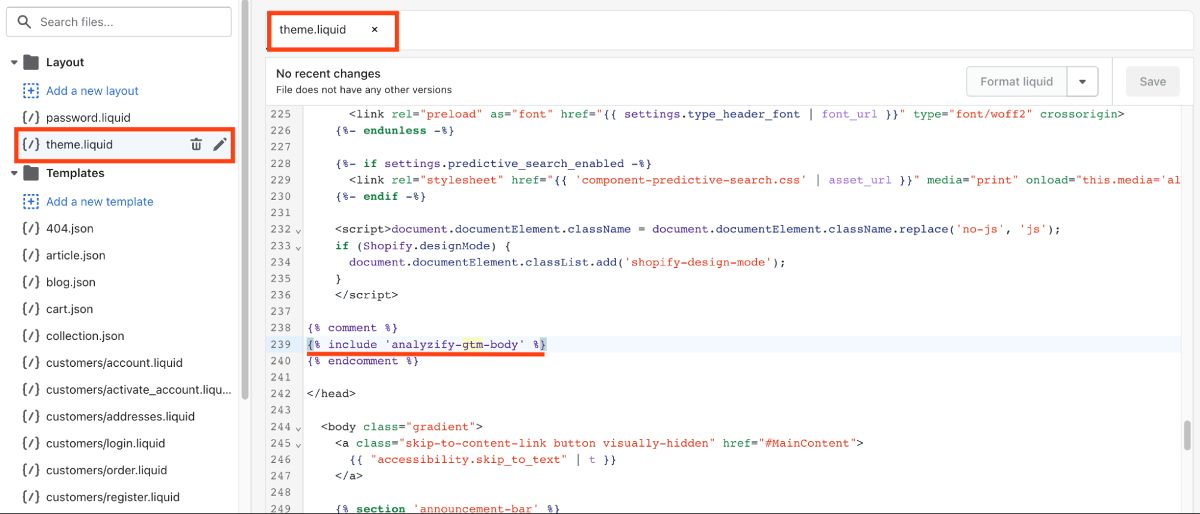
Updating Theme with Analyzify for Version V3.2 and Above
If you are using Analyzify version V3.2 or above, the process of updating your theme is streamlined and simpler. Follow these two main steps to update your theme:
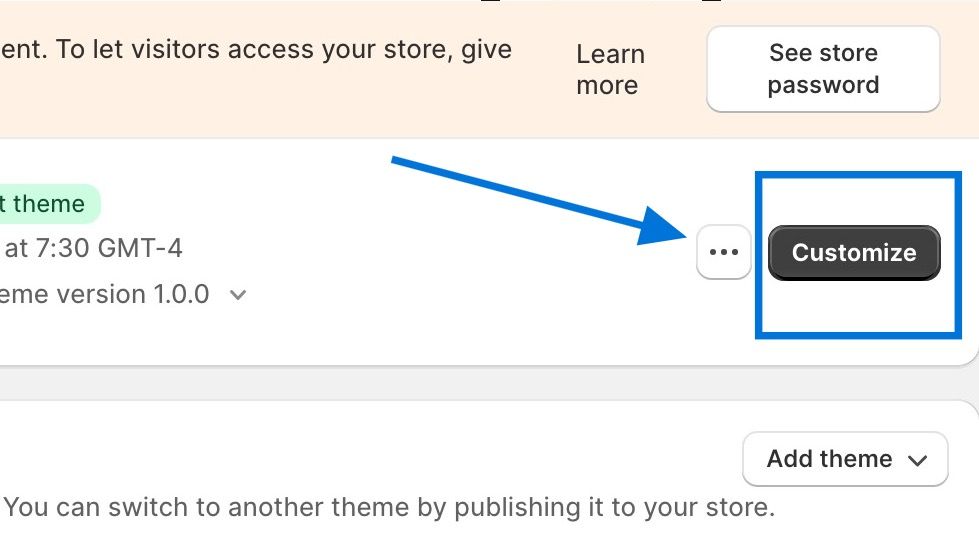
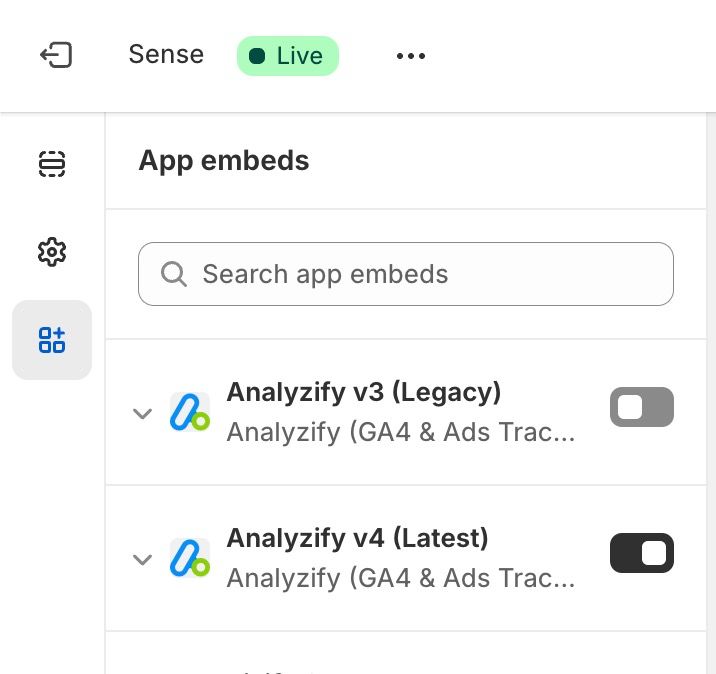
⚠️ If you're using the Direct Integrations within Analyzify, the steps outlined above will be sufficient. However, if you're utilizing the dataLayer integration, an additional step is required: adding the GTM script to your theme files.
1. After enabling the Analyzify v4 toggle, navigate to Shopify > Sales Channels > Online Store > Themes.
2. Click the three dots next to your live (or draft) theme and select Edit Code.
3. Locate and open the theme.liquid layout file. Repeat this process for other layouts if necessary.
4. Insert the GTM code just before the opening tag.
5. If you're using Consent Mode, add it immediately after the consent codes.
6. Save your changes and click Preview to test.
