In this tutorial, we'll guide you through the process of deactivating the Purchase Tag in Google Tag Manager. Depending on your setup method, you can opt for either the advanced or lightweight approach to deactivate it. Let's dive in!
For Advanced Setup Users
Here are the steps:
Step 1
Access Your GTM Account
Access your GTM account and navigate to the "Tags" page.
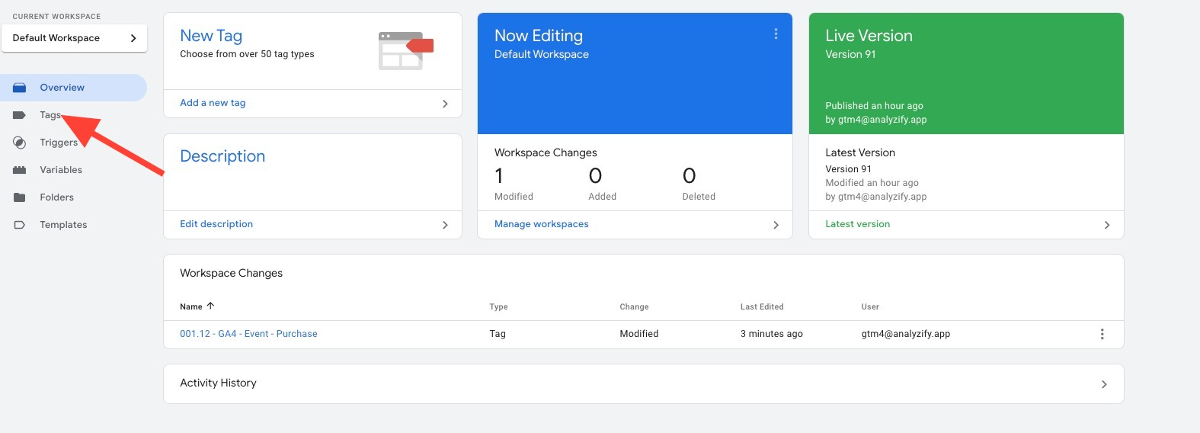
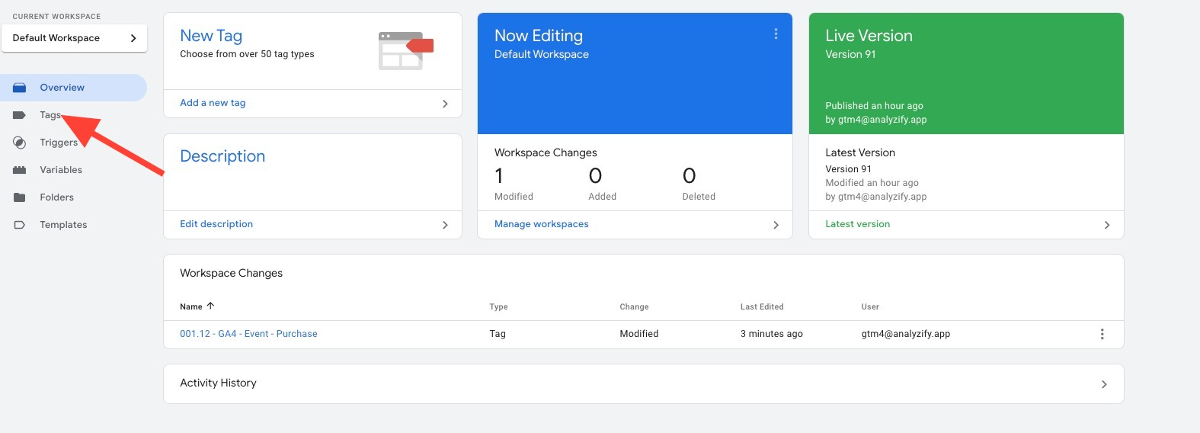
Step 2
Locate the "Purchase" Tag
Locate the tag labeled "001.12 - GA4 - Event - Purchase".


Step 3
Deactivate the Purchase Tag
Select the purchase tag and deactivate it by clicking the pause button.
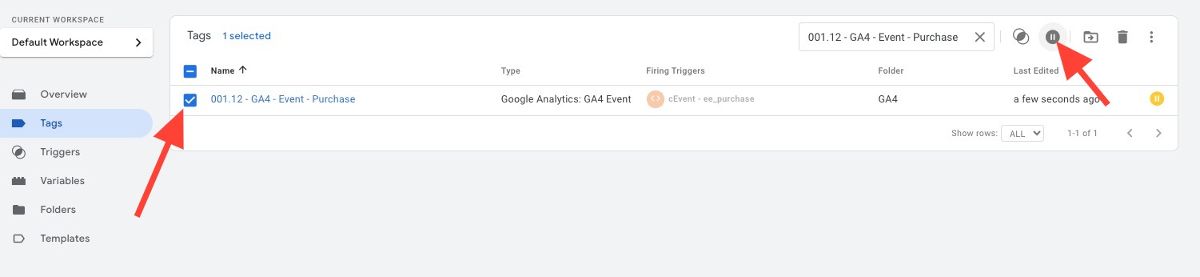
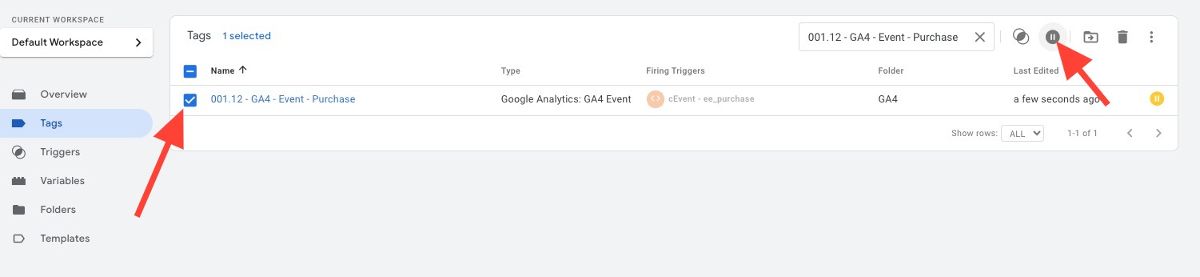
Step 4
Publish
Finally, make sure to publish your changes.
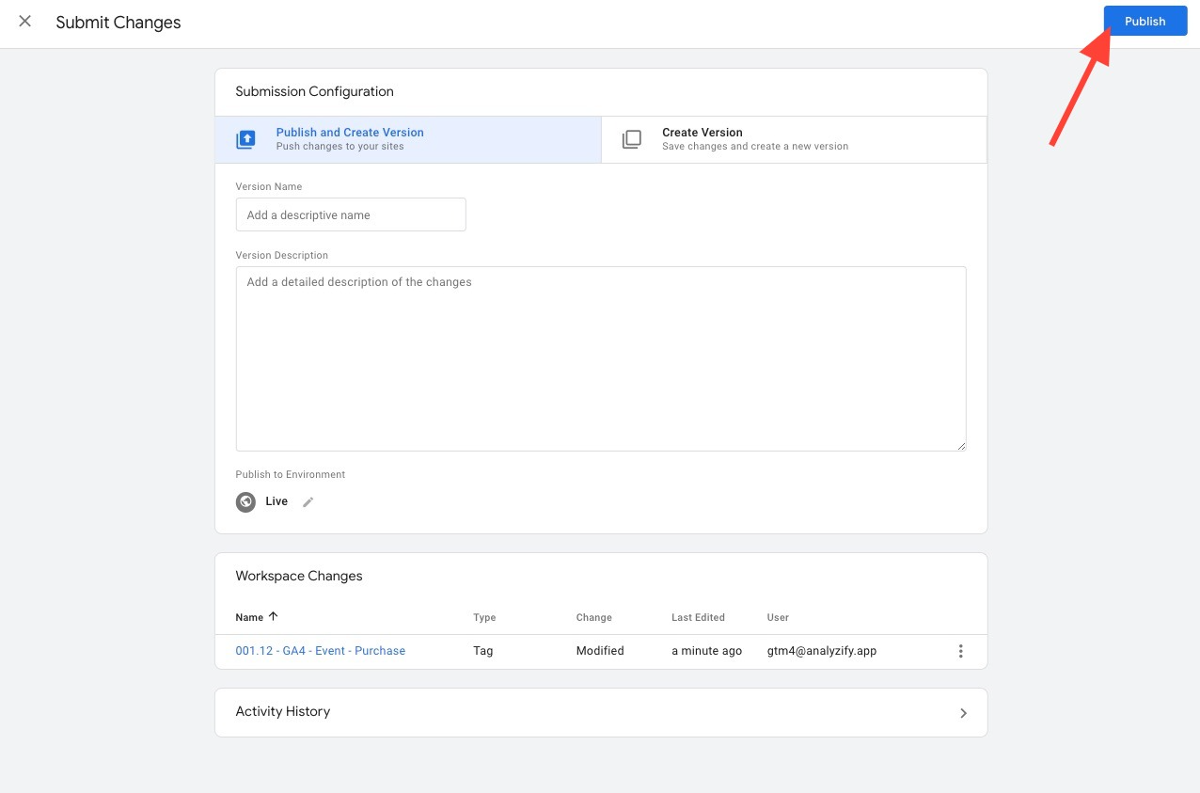
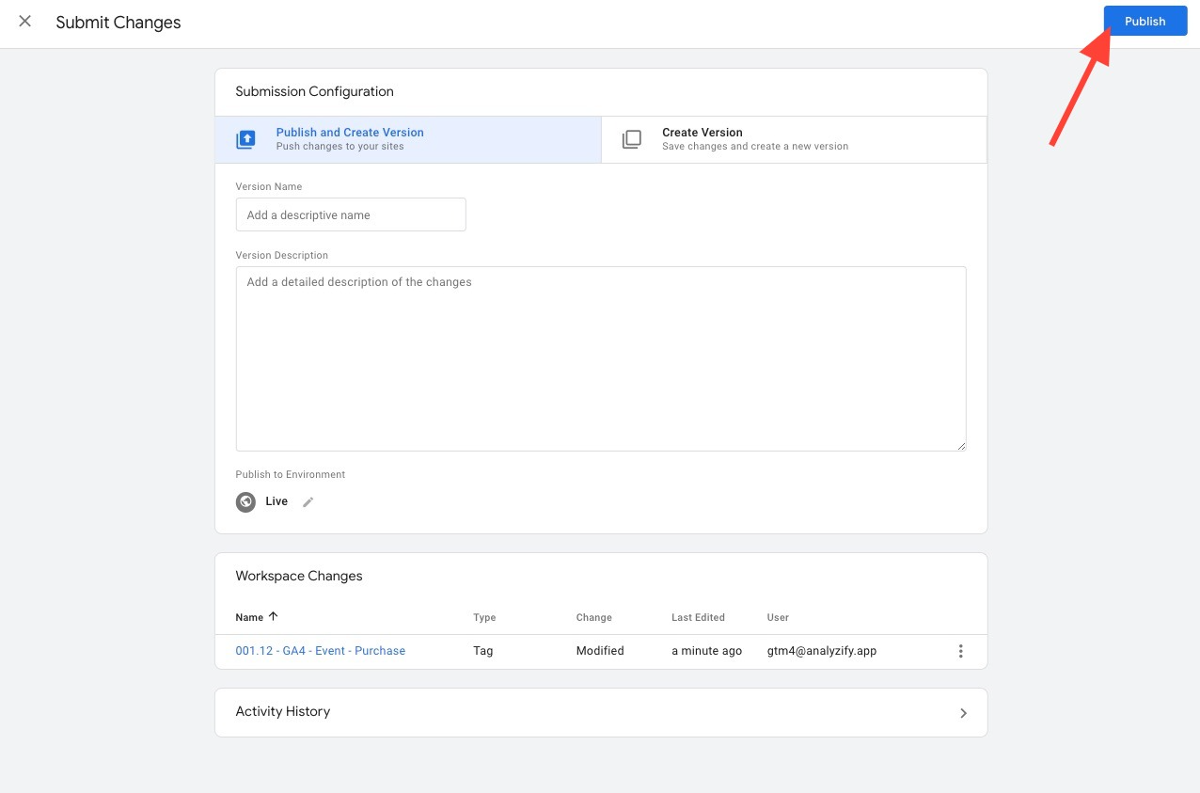
For Lightweight Setup Users
If you are a lightweight user, there's no need for manual action! The Analyzify system will automatically disable the Purchase script tag for you. However, if you encounter any issues, don't hesitate to reach out to the Analyzify Support team for assistance.
