In this post, we will double-check your Google Ads Product Feed and Remarketing setup.
You need some pixels on your Shopify website to be able to properly run dynamic remarketing ads. These pixels are known as Global Site Tag, Gtag, or Google Ads remarketing pixels.
We will now double-check your remarketing pixels and cross compare them with your product feed. Make sure that the remarketing event you will control has been activated from the GTM container before.
Log in to Google Ads and click "Products" from the left-side menu.
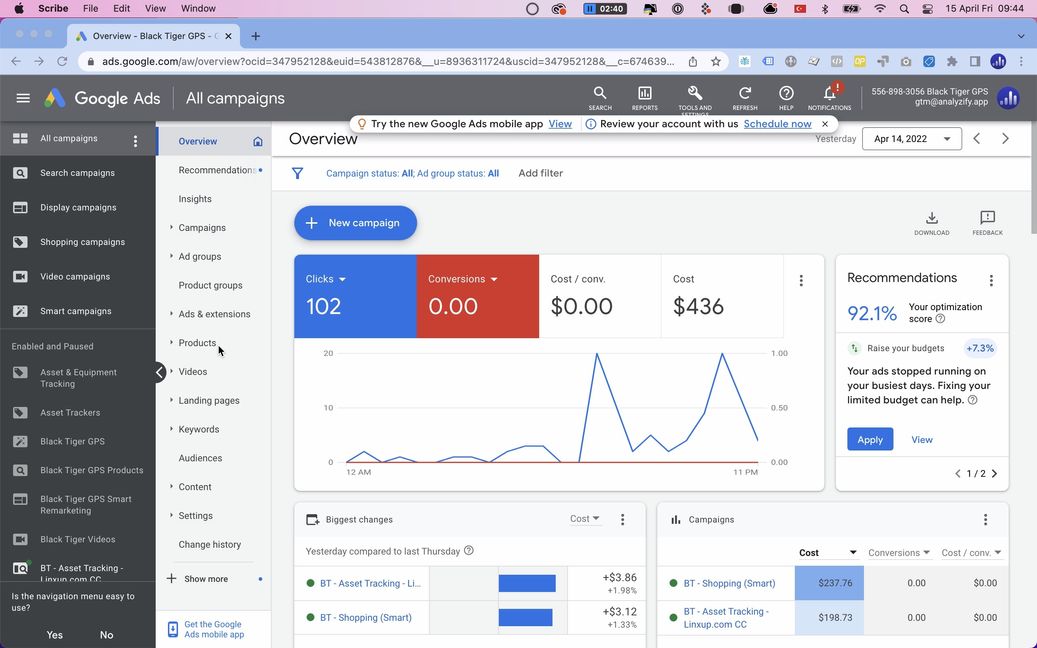
You will see the product titles and IDs here. Click on the product title.
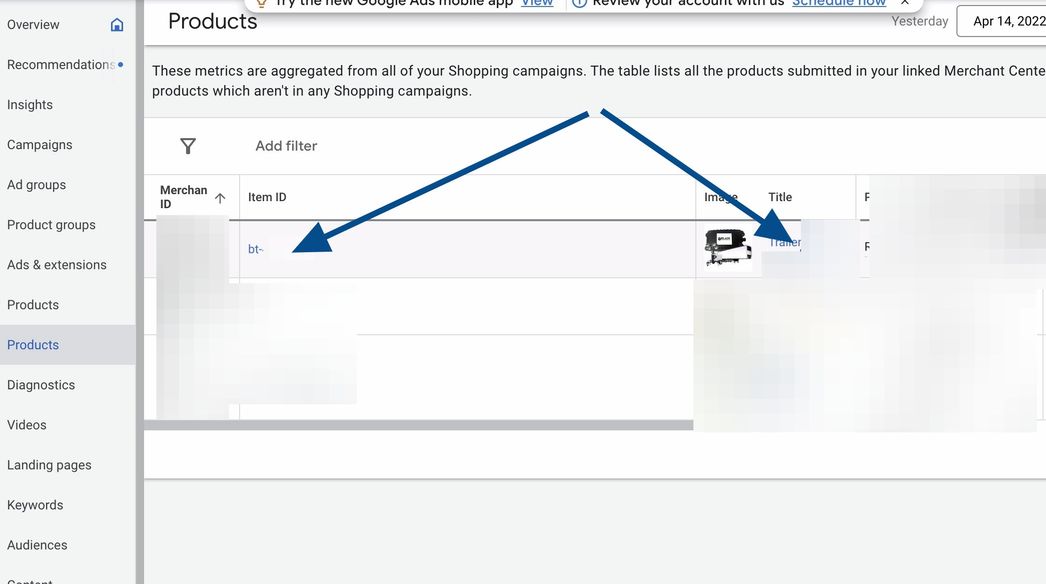
Here is the Item ID and Product URL. This info comes directly from Google Merchant Center.
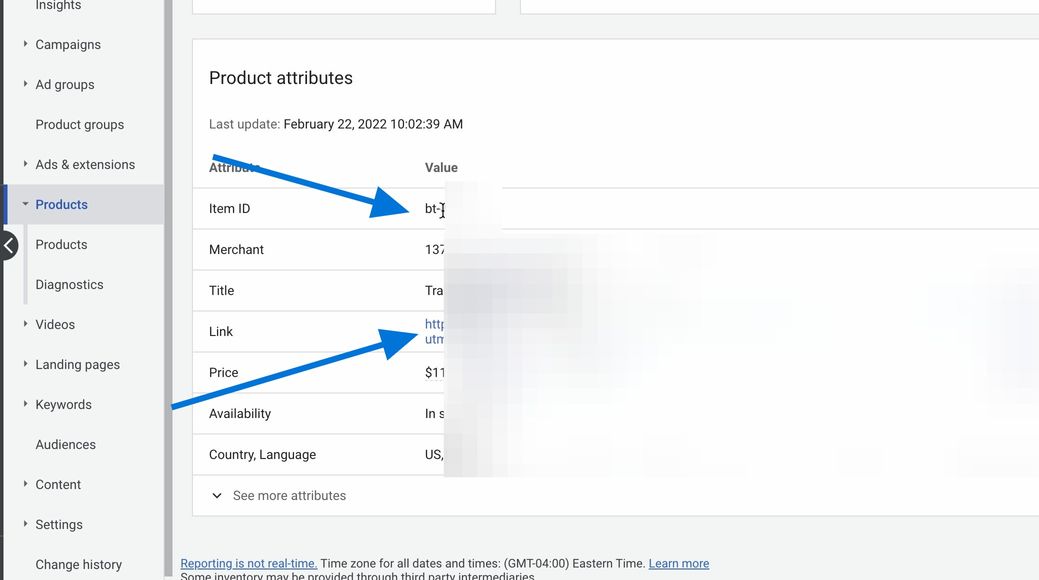
Install the Google Tag Assistant (GTA) Chrome extension through this link, enable your website as shown in the screenshot, and reload the page.
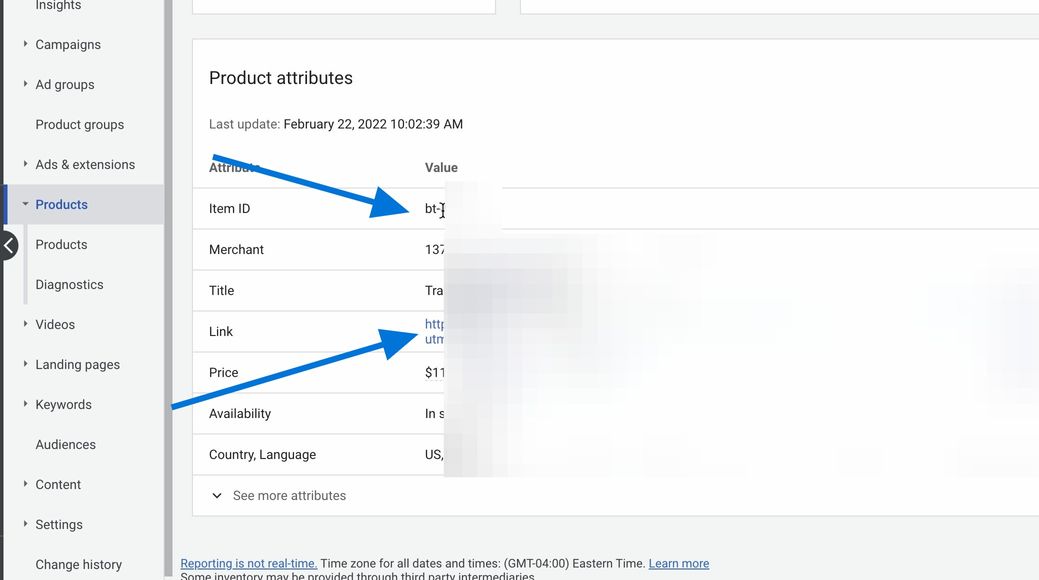
You should now see the tags on your website through Google Tag Assistant. Visit your product page and then click GTA: it should show you the remarketing tag from Google. If it is not here, your remarketing setup might not be done properly. Kindly click on it.
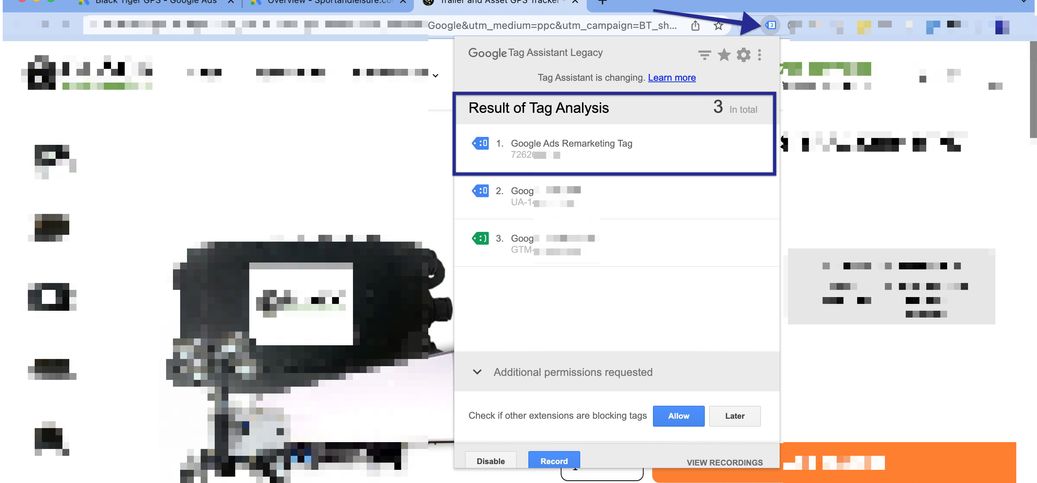
Now you need to check the details of the remarketing pixel. Click “Requests” as shown in the screenshot.
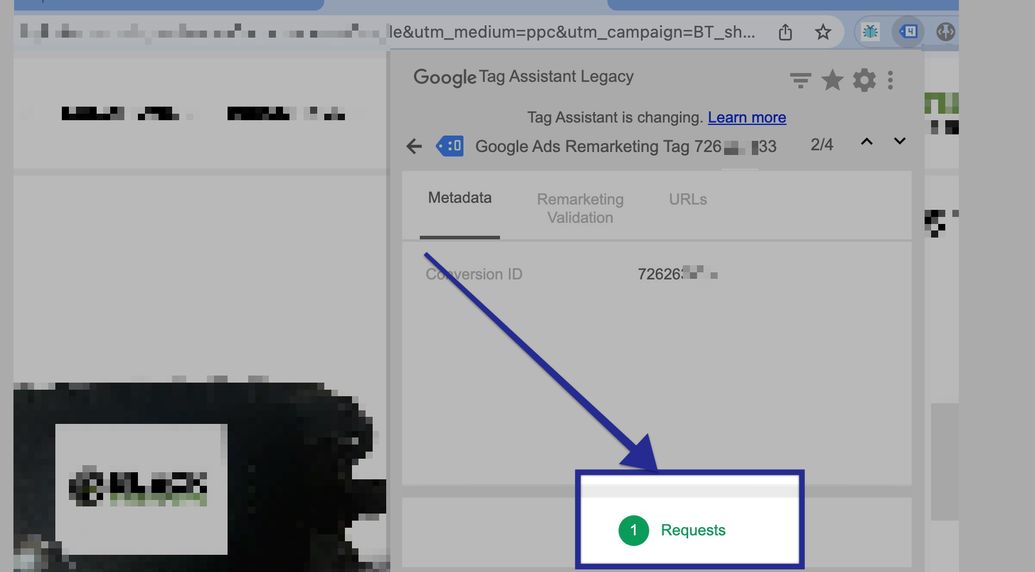
Here you will see the item ID that’s being pushed to Google Ads. Cross compare this item ID with the one that you copied in Step 3. If they are not matching, it means there is a problem with your setup.
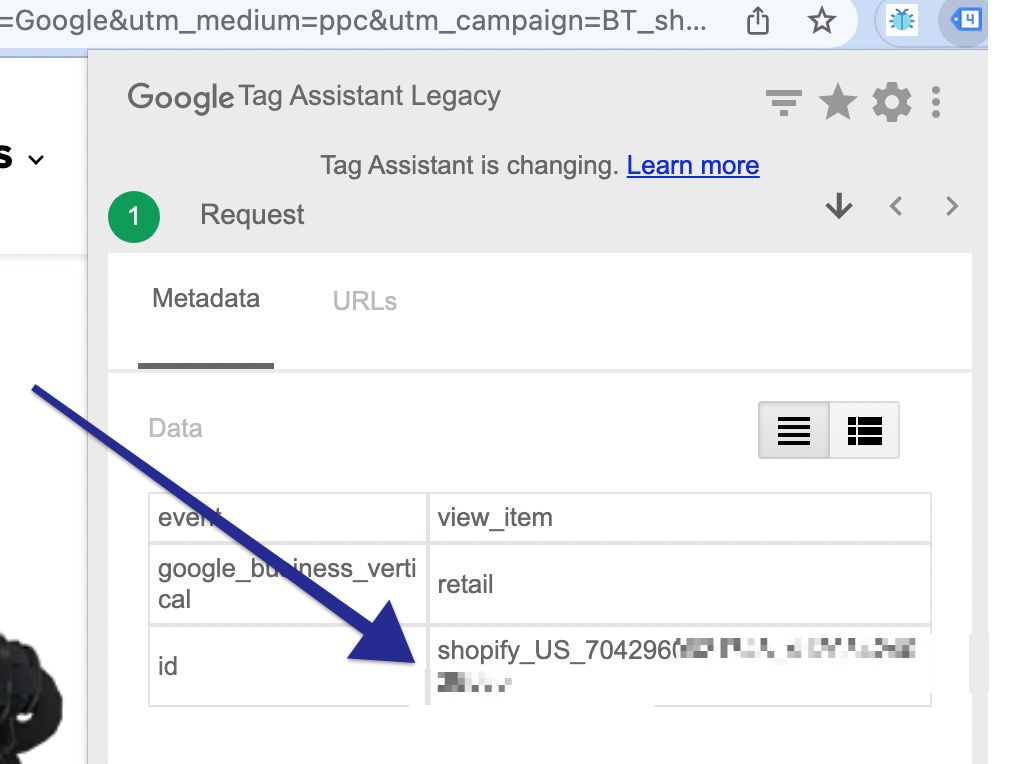
Potential Causes:
- You might be using different apps for your product feed and remarketing setup. Double-check your tool set. Most apps have product ID format settings in them.
- There might be additional hard-coded pixels on your theme files that indicate the wrong product ID format.
- Contact Analyzify’s support team if you are an existing Analyzify client. We can solve the problem by migrating your remarketing setup into our GTM container.
- A mismatch may occur because some stores use product SKUs in their Product IDs. The data layers in the Analyzify container send the product ID as “shopify_country code_productid_variantid” with the events. If the ID of your products is SKU, you can get support by contacting our support team.
