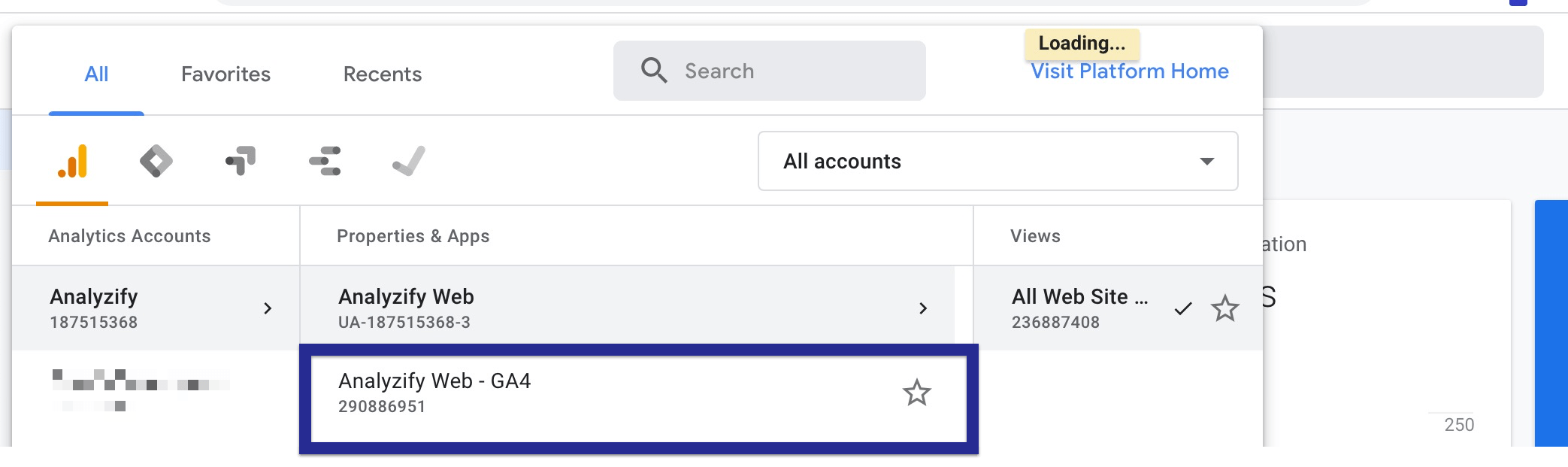If you already have a Universal Analytics (UA) property set up and want to take advantage of the advanced features and improved data modeling of GA4, you can create a new GA4 account through UA.
Note: The GA4 Setup Assistant option does not affect your existing Universal Analytics property.
Here are the steps to create a new GA4 account through UA:
Go to "Admin" and click on “GA4 Setup Assistant” under the “Property” column.
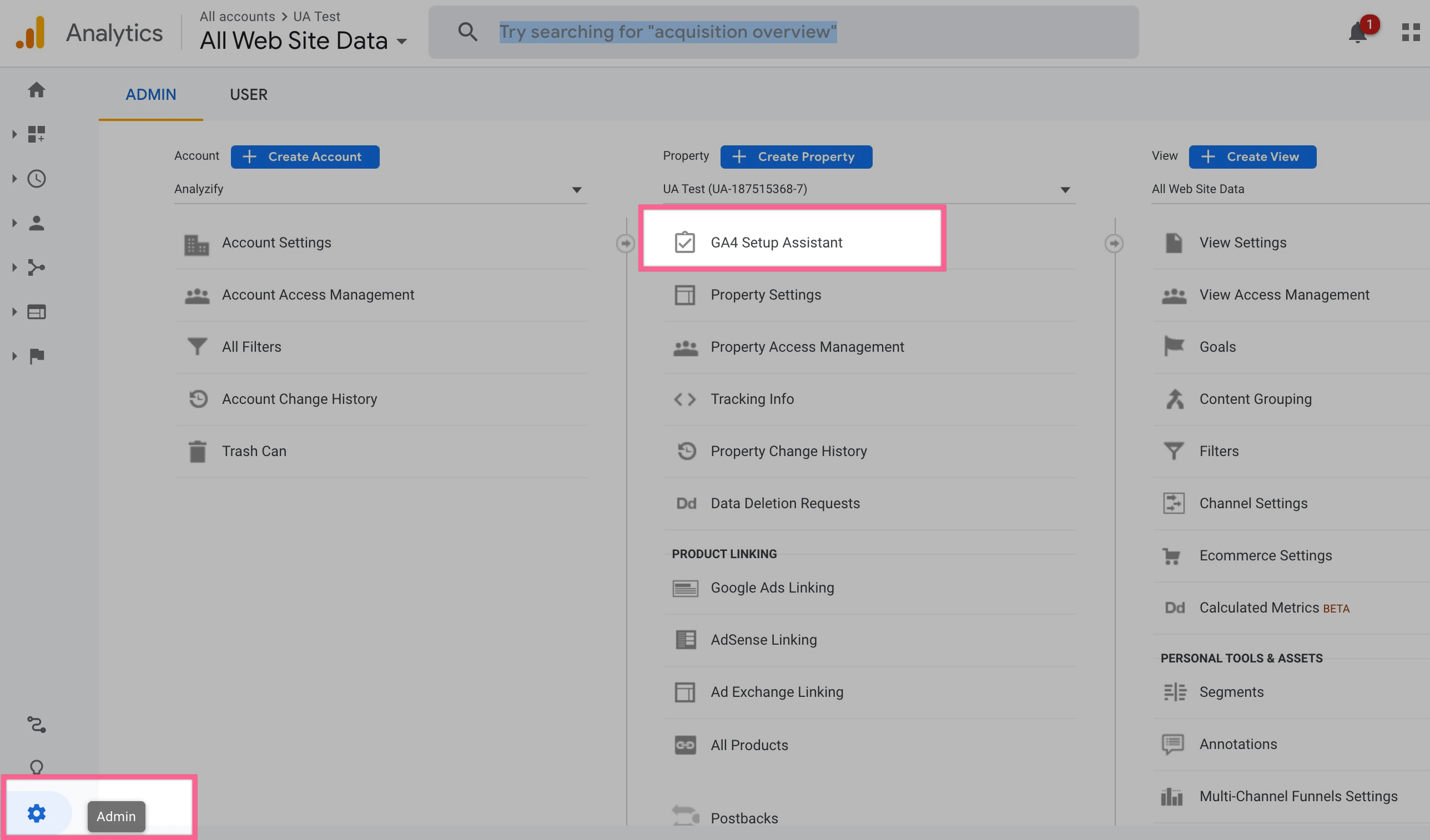
Click on “Get Started", and then click on “Create Property” in the pop-up window.
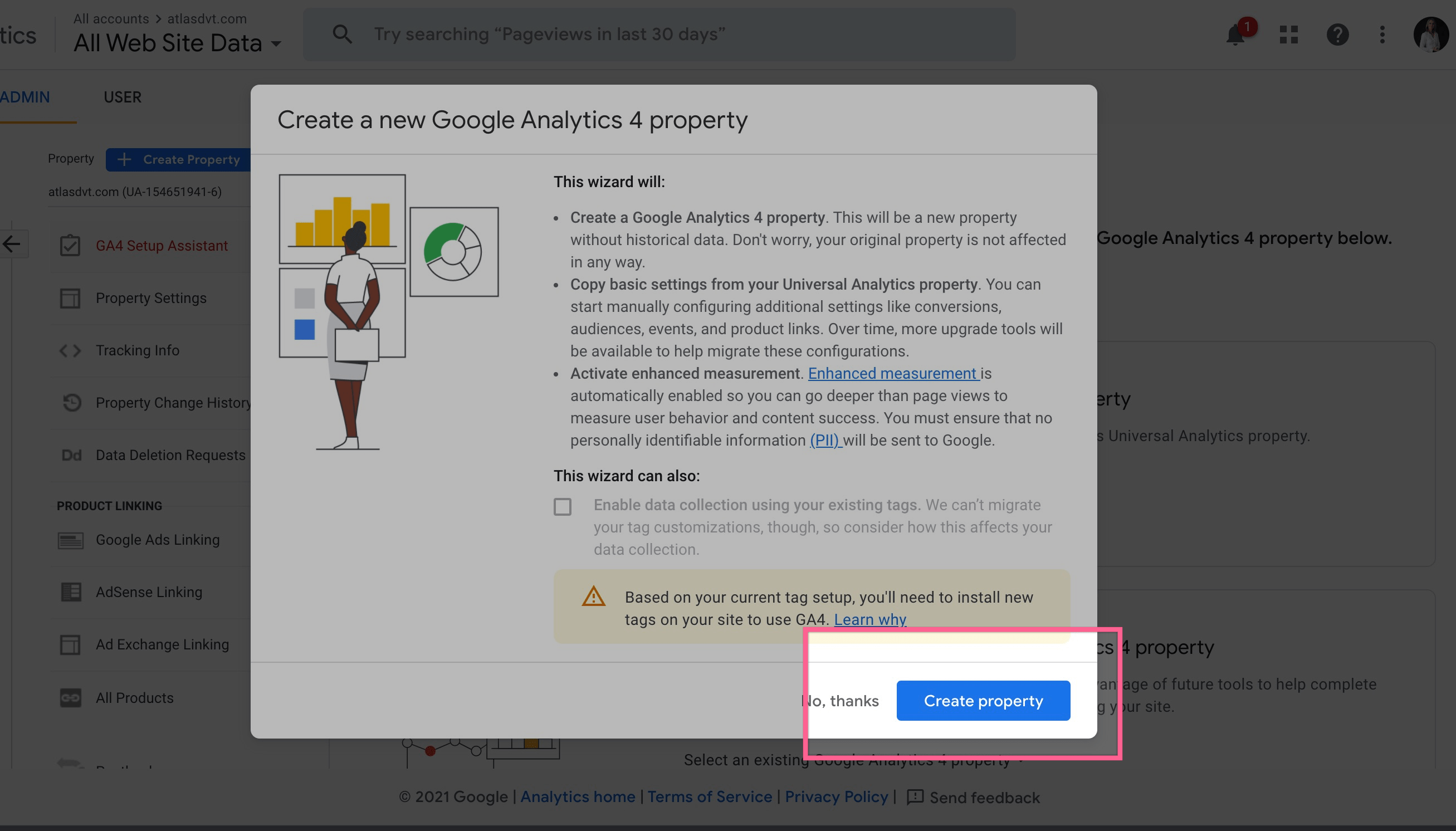
To avoid any reporting issues, make sure the time zone you pick on your Analytics property matches with your Shopify store's.
To set the time zone on GA4, click "Admin" on the main page, then "Property Settings" (under the "Property" column). As for your Shopify store, you can access the time zone settings by heading to your Shopify Admin panel > "Settings" > "Store Details". Make sure to click "SAVE" on each site after you're done!
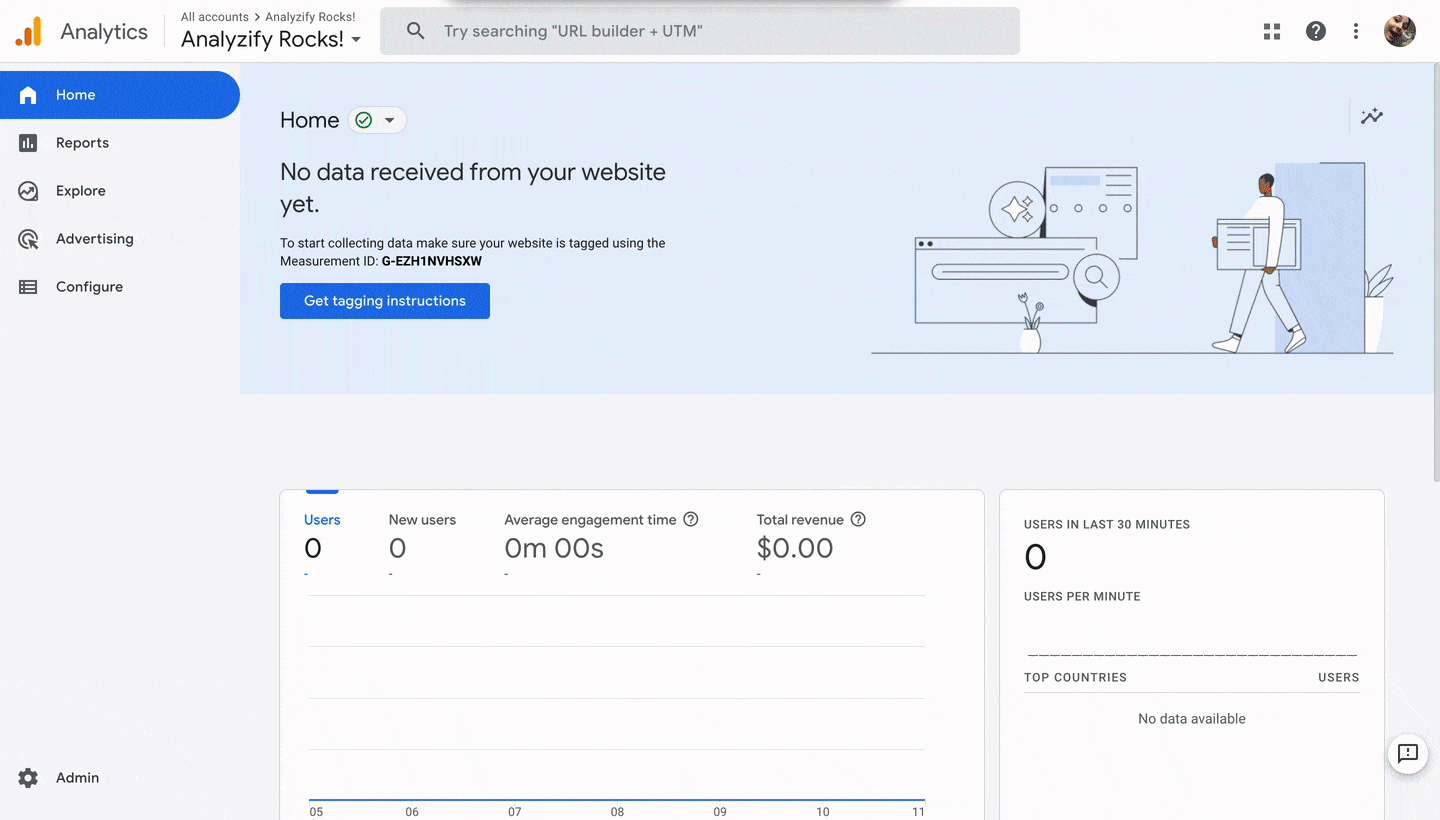
Your new GA4 property is ready! You can access it from the top section near the Google Analytics logo whenever you wish, or switch back to view UA.